Barco PDS-4K HDMI Presentation Switcher User Manual
Page 189
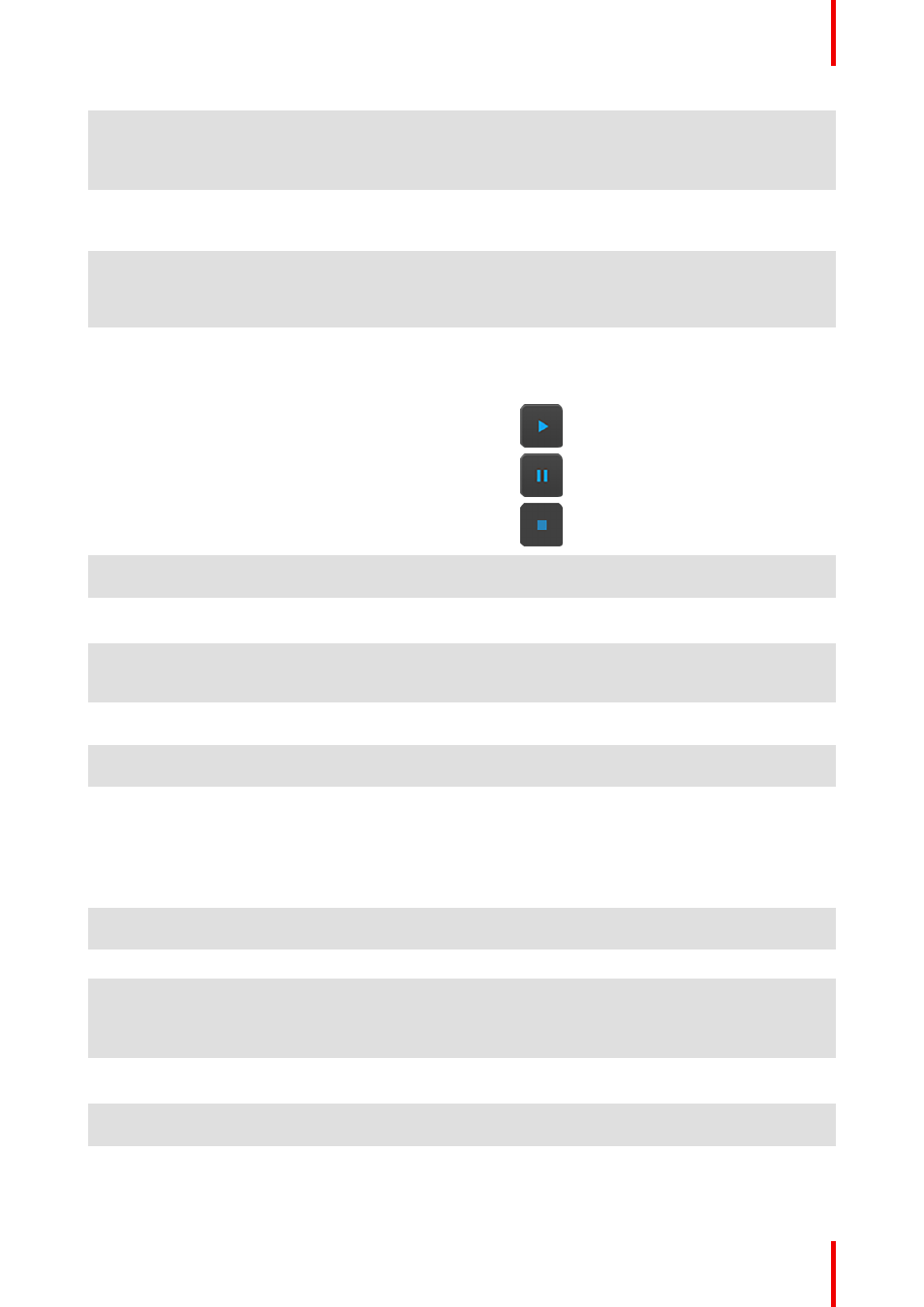
189
R5912621 /01 PDS–4K
1
Menu navigation bar
The menu navigation bar allows the user to
choose from among the available menus:
Configuration, Programming, Cue, Multiviewer,
Controller, or Settings.
2
Command resource area
The command resource area contains tabs for
the Dest Groups, Custom (UI functions),
Devices, and Presets available for Cues.
3
Cue Workspace area
The Cue Workspace area allows the user to add
a limited list of Actions and to assign names wait
times commands, and parameters to the Actions
in each Cue.
4
Adjustment area
The adjustment area allows the user to add,
delete, lock, unlock, and rename Cues. The
adjustment area also allows the user to play,
pause, or stop a Cue.
•
Play button (Play/Pause)
•
Pause button (Play/Pause)
•
Stop button
5
Cue icon
Selecting the Cue icon in the menu navigation
bar selects the Cue Menu.
6
Dest Groups tab
The Dest Groups tab lists the Destination
Groups available to the Cue Menu.
7
Custom tab
The Custom tab lists the UI functions (All Trans,
Cut, and Pause) that are available to the Cue
Menu.
8
Devices tab
The Devices tab lists the Devices and their
commands that are available to the Cue Menu.
9
Presets tab
The Presets tab lists the Presets available to the
Cue Menu.
10
Status
The Status LED indicates the status of the cues
in a cue list.
•
Green means that the cue is active, that is
the Cue is currently playing or paused.
•
Yellow means that the cue is ready to play.
•
Gray (off) means that the cue has finished.
11
# (Syntax number)
Actions can be added, deleted, re-ordered, and
re-numbered.
12
Name
Actions can be given meaningful names.
13
Wait Time
The wait time before an Action in a Cue takes
place can be adjusted; the default wait time is
half of the system’s native rate (29 frames in this
example).
14
Commands
Commands can be Presets or Custom (UI
Functions).
15
Params
The parameters are Next, Pause, Delay, and
Goto.
