4 emts gui: cue menu, Emts gui: cue menu – Barco PDS-4K HDMI Presentation Switcher User Manual
Page 188
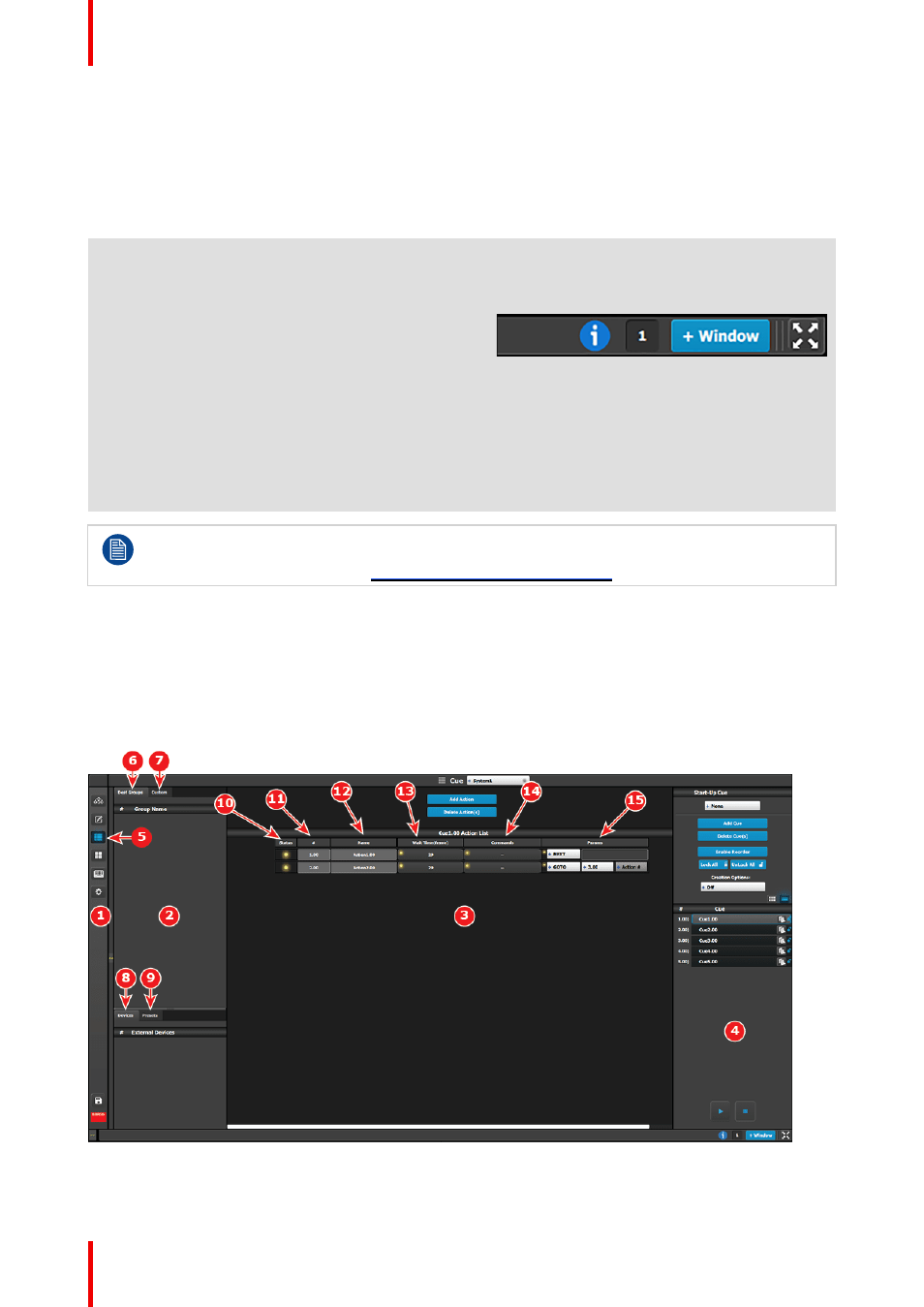
R5912621 /01 PDS–4K
188
4
Adjustment area
The menus in this area provide control of
parameters for selected layer and source. These
can be modified and managed. This is where
creation of User Keys and presets is done
5
Bottom bar
The right side of the bottom bar has control for
windows and maximizing the screen. The
number indicates if this is window 1 or 2, two is
the maximum.
Click on the information icon to show a list of the
last 100 status-bar messages.
Add a window by clicking the
+ Window button
.
The second window can be used on a separate
screen.
The out and in arrow button maximizes the
interface to the screen, allowing an “OS free”
look.
For a more complete description of the Programming menu of the EMTS GUI, see Chapter 6 of the
“Event Master Devices User’s Guide”
(found at the “Manuals, drawings & documentation” link on
the E2 Product Support page at
7.4 EMTS GUI: Cue menu
Description
Use the Cue menu to create Cues, and to add Presets, External Device commands, and UI functions such as
All Trans and Cut to those Cues. The Cue menu also allows the user to play, pause, or stop a Cue.
Image 7–4 EMTS GUI: Cue menu
