3 emts gui: programming menu, Emts gui: programming menu – Barco PDS-4K HDMI Presentation Switcher User Manual
Page 186
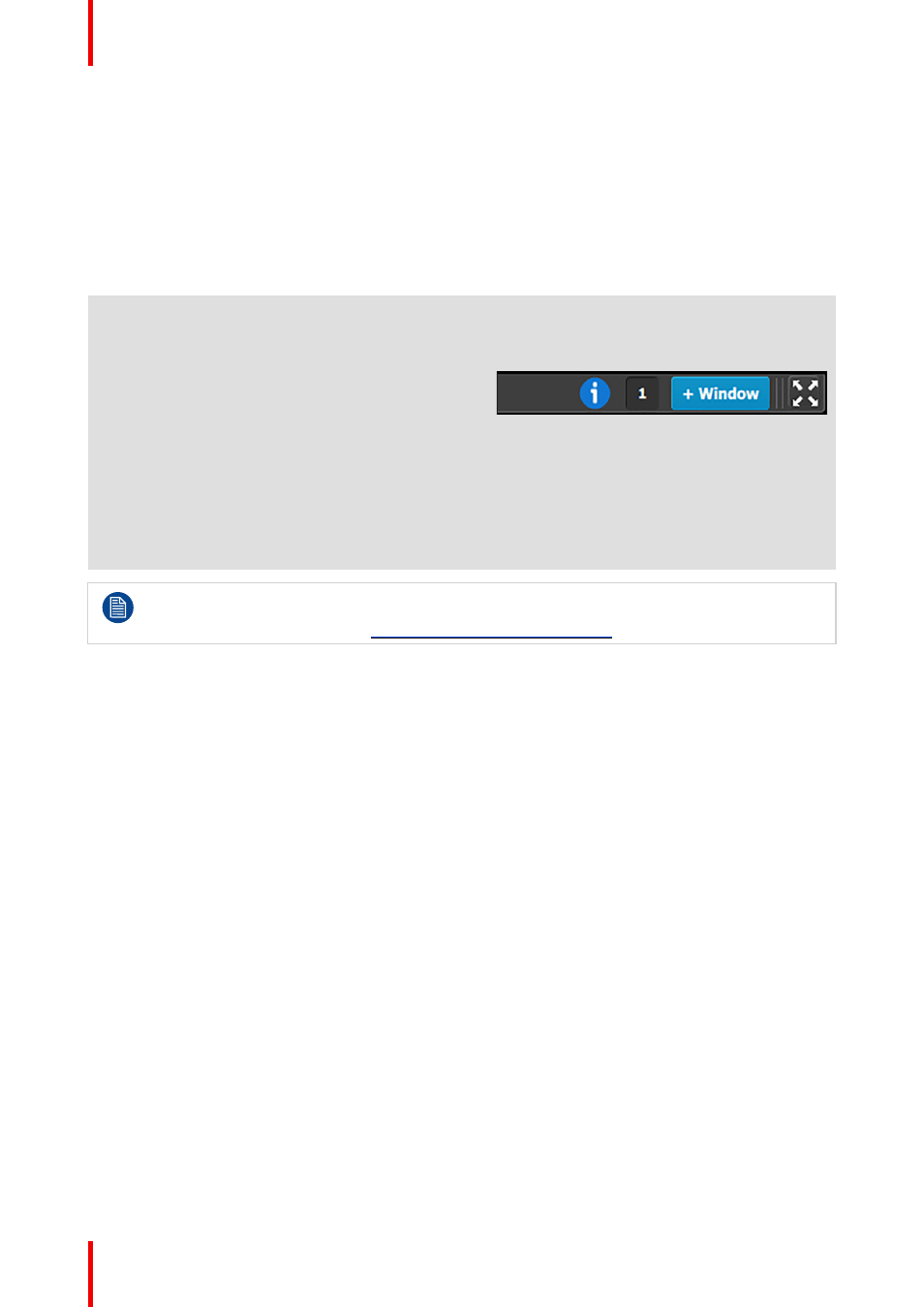
R5912621 /01 PDS–4K
186
4
Adjustment area
There are several panels in this area:
Destination, Output, MVR, Input, Background,
Custom Format, EDID Files, External Devices,
and HDR Files. Each panel displays the list of
items currently defined in the system. The user
can also add or delete and define more items.
The adjust tab allows the user to adjust variables
in each panel.
Panels can be dragged up or down to allow
faster manipulation.
5
Bottom bar
The right side of the bottom bar has control for
windows and maximizing the screen. The
number indicates if this is window 1 or 2, two is
the maximum.
Click on the information icon to show a list of the
last 100 status-bar messages.
Add a window by clicking the
+ Window button
.
The second window can be used on a separate
screen.
The out and in arrow button maximizes the
interface to the screen, allowing an “OS free”
look.
For a more complete description of the Configuration menu of the EMTS GUI, see Chapter 6 of the
“Event Master Devices User’s Guide”
(found at the “Manuals, drawings & documentation” link on
the E2 Product Support page at
7.3 EMTS GUI: Programming menu
Description
Use the Programming Menu to set up an event. Users can define sources from inputs, assign layers and
backgrounds into screens and create User keys and presets and more. Once programmed and defined this is
where the show is played back as well.
