System: firmware upgrade, Prepare a flash drive with the upgrade file – Barco PDS-4K HDMI Presentation Switcher User Manual
Page 161
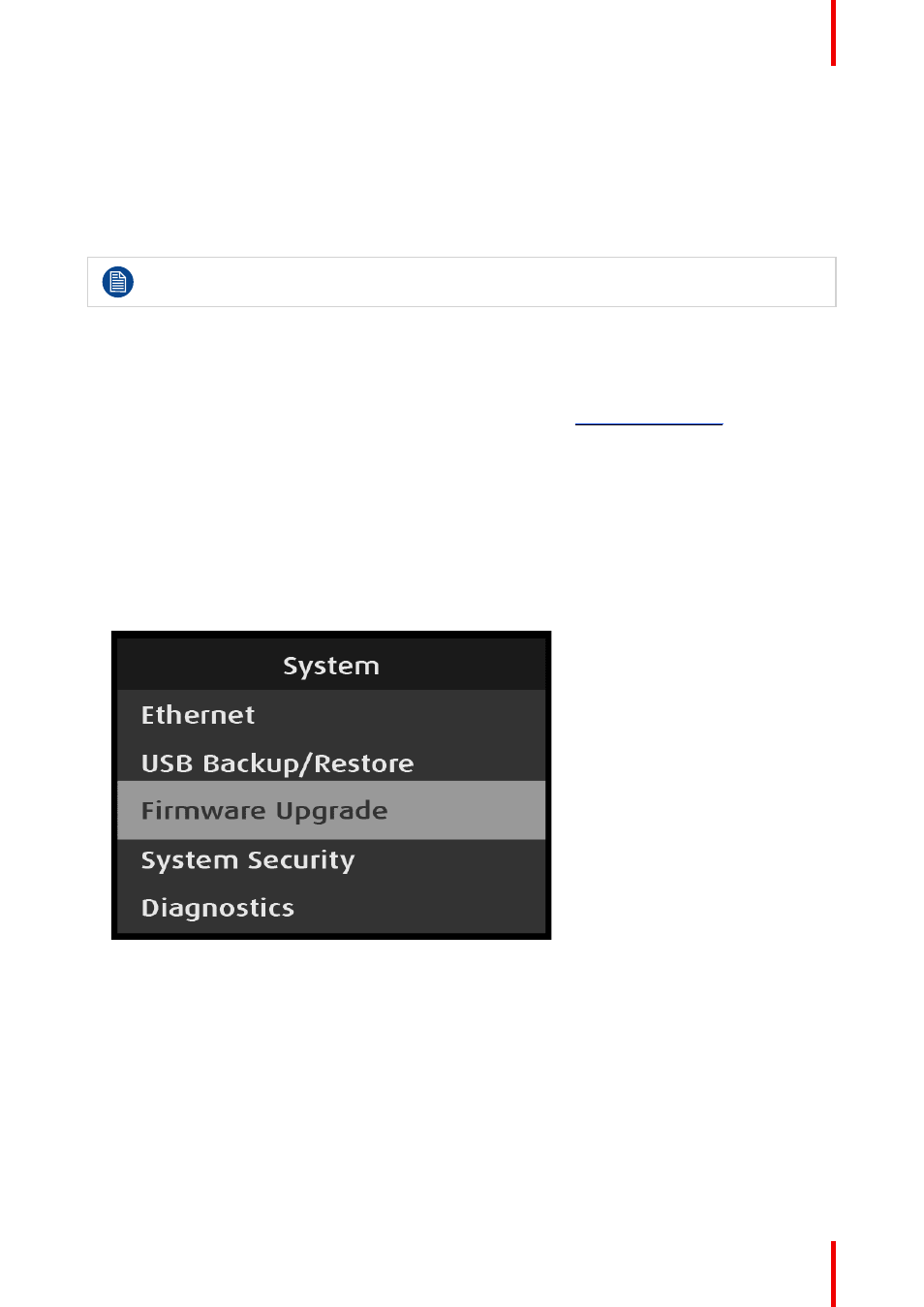
161
R5912621 /01 PDS–4K
4. Select “Yes” to restart the unit, or select “No” to return to the USB Backup/Restore menu.
USB Backup/Restore: External Device, XML, and Backup Log Files
External devices, XML, and backup log files are backed-up and restored in the same manner as backup
configuration files are backed-up and restored.
System: Firmware Upgrade
Upgrading the firmware through the USB port requires the “pds_update_vp.enc.xx.xx.tar.gz” file to
be within a directory named EM on the USB flash drive.
1. Prepare a flash drive with the upgrade file.
2. Perform the firmware upgrade using the USB flash drive.
Prepare a flash drive with the upgrade file
1. Download the software upgrade for free from Barco’s website (URL:
). Click on
myBarco and login to get access to secured information. Registration is necessary.
Note that if you are not yet registered, click on
New to myBarco
and follow the instructions. With the
created login and password, it is possible to login where you can download the Event Master series
processor software. It is not necessary to install any other software.
2. Unzip directly the software upgrade downloaded from the Barco website to the USB drive. This operation
automatically creates a directory named EM with the upgrade file inside (pds_update_vp.enc.xx.xx.tar.gz).
Perform the firmware upgrade using the USB flash drive
1. Insert the flash drive into the unit’s USB port.
2. Scroll to and select
Firmware Upgrade
from the System menu.
Image 6–271 System: Firmware Upgrade selection
The Firmware Upgrade submenu appears.
