3 purging duplicate files from the system disk, 4 examining the system disk, 5 checking the size of the system disk – HP BA322 90087 User Manual
Page 88
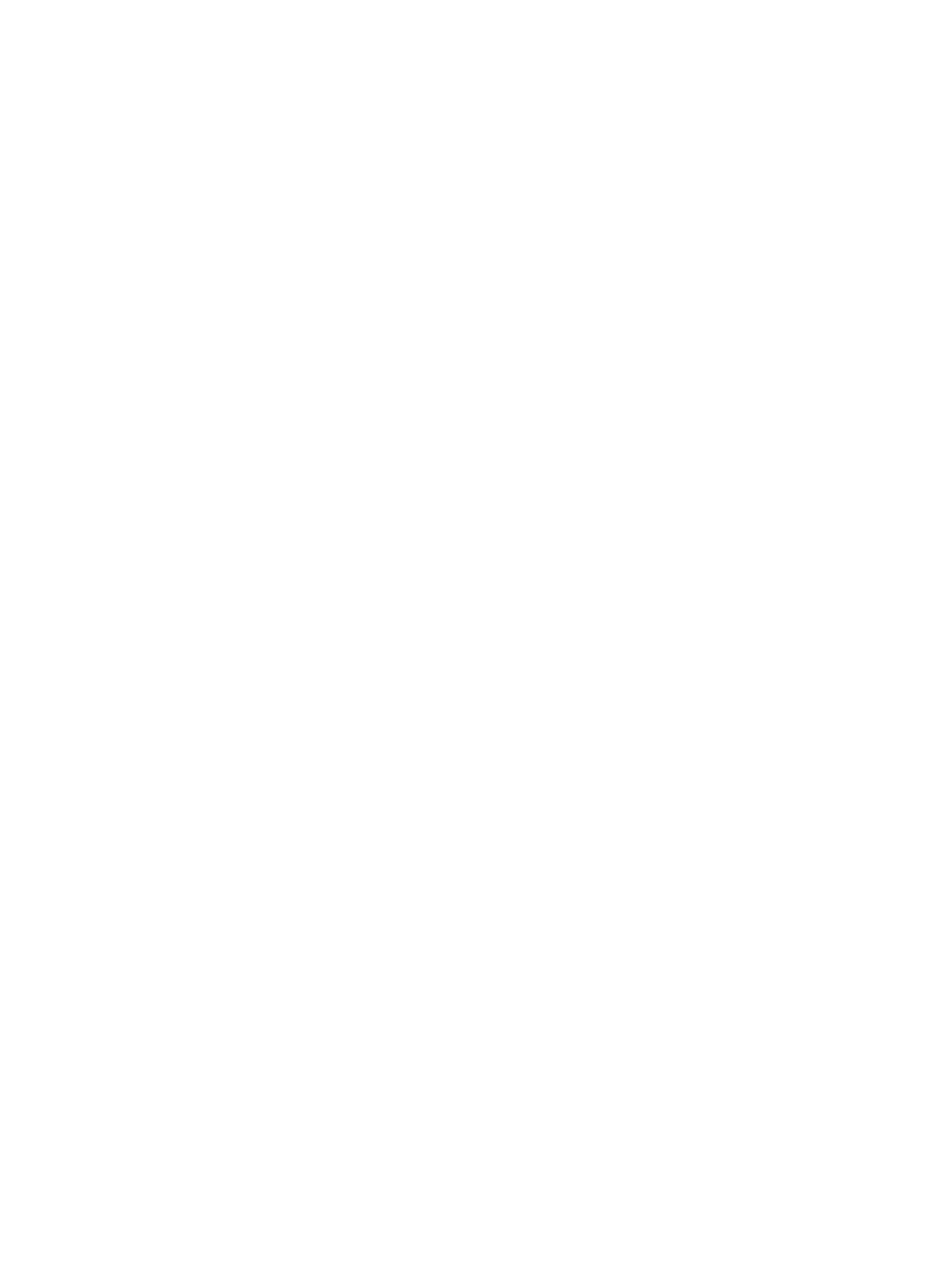
If you did not boot from the system disk that you are upgrading, mount the disk to be upgraded
and specify the actual device name in the command. For example, if the system disk to be
upgraded is mounted on DKA100, you would use commands similar to the following:
$ DIRECTORY/FILE_ID/NOHEADING/NOTRAILING DKA100:[000000]VMS$COMMON.DIR
$ DIRECTORY/FILE_ID/NOHEADING/NOTRAILING DKA100:[SYS*]SYSCOMMON.DIR
Output from the first command should list a single file. Output from the second command should
list one file for each system root on the disk. Check whether the file ID is the same for all of the
listed files and take action as follows:
•
If all the file IDs are the same, continue with the procedure described in the next section.
•
If all the file IDs are not the same, this system disk does not have the directory structure that
OpenVMS requires, and the upgrade will not succeed. For assistance on resolving this,
contact your software support representative.
4.7.3 Purging Duplicate Files from the System Disk
To free up disk space and file headers, purge the system disk of duplicate files. HP recommends
that you enter the following commands, as shown:
$ PURGE/LOG/BEFORE=TODAY SYS$SYSDEVICE:[000000...]*.LOG
$ PURGE/LOG SYS$SYSTEM:PAGEFILE*.SYS
$ PURGE/LOG SYS$SYSTEM:SWAPFILE*.SYS
$ PURGE/LOG SYS$SYSTEM:DUMPFILE*.SYS
Check the system disk for application and system dump files by entering the following command:
$DIRECTORY/SIZE/DATE SYS$SYSDEVICE:[000000...]*.DMP
If any .DMP files are found, use your discretion and delete them. All the files being purged by
the preceding commands will survive an upgrade but might no longer be needed and might
take up a significant amount of disk space.
4.7.4 Examining the System Disk
Examine and repair (if necessary) the system disk using the ANALYZE/DISK_STRUCTURE
command. (See the HP OpenVMS System Management Utilities Reference Manual: A-L for more
information about this command.) Use the following procedure:
1.
Analyze the system disk for inconsistencies and errors in the file structure by entering the
following command:
$ ANALYZE/DISK_STRUCTURE SYS$SYSDEVICE
Ignore the following message:
%ANALDISK-I-OPENQUOTA, error opening QUOTA.SYS
2.
If you find any other errors on the system disk, repair the errors by entering the following
command:
$ ANALYZE/DISK_STRUCTURE/REPAIR SYS$SYSDEVICE
Repeat steps 1 and 2 until no errors (other than the one shown in step 1) are returned.
4.7.5 Checking the Size of the System Disk
It is difficult to determine in advance how many blocks of disk space you need for the upgrade.
It depends on how many files you have on the target disk already and on how many components
you select during the upgrade procedure. However, the following information will help:
•
The maximum amount of disk space you need is approximately 675,000 blocks, but your
system might use substantially less.
•
After you select the components you want installed on the system for the upgrade, the
upgrade procedure calculates whether you have enough disk space, displaying the number
of available blocks and the number required for the upgrade. If the procedure determines
that your disk does not have enough space to perform the upgrade, it displays a message
88
Before Upgrading the OpenVMS Operating System
