9 logging in to the system account, 1 logging in from a character-cell terminal, 2 logging in from a workstation – HP BA322 90087 User Manual
Page 81
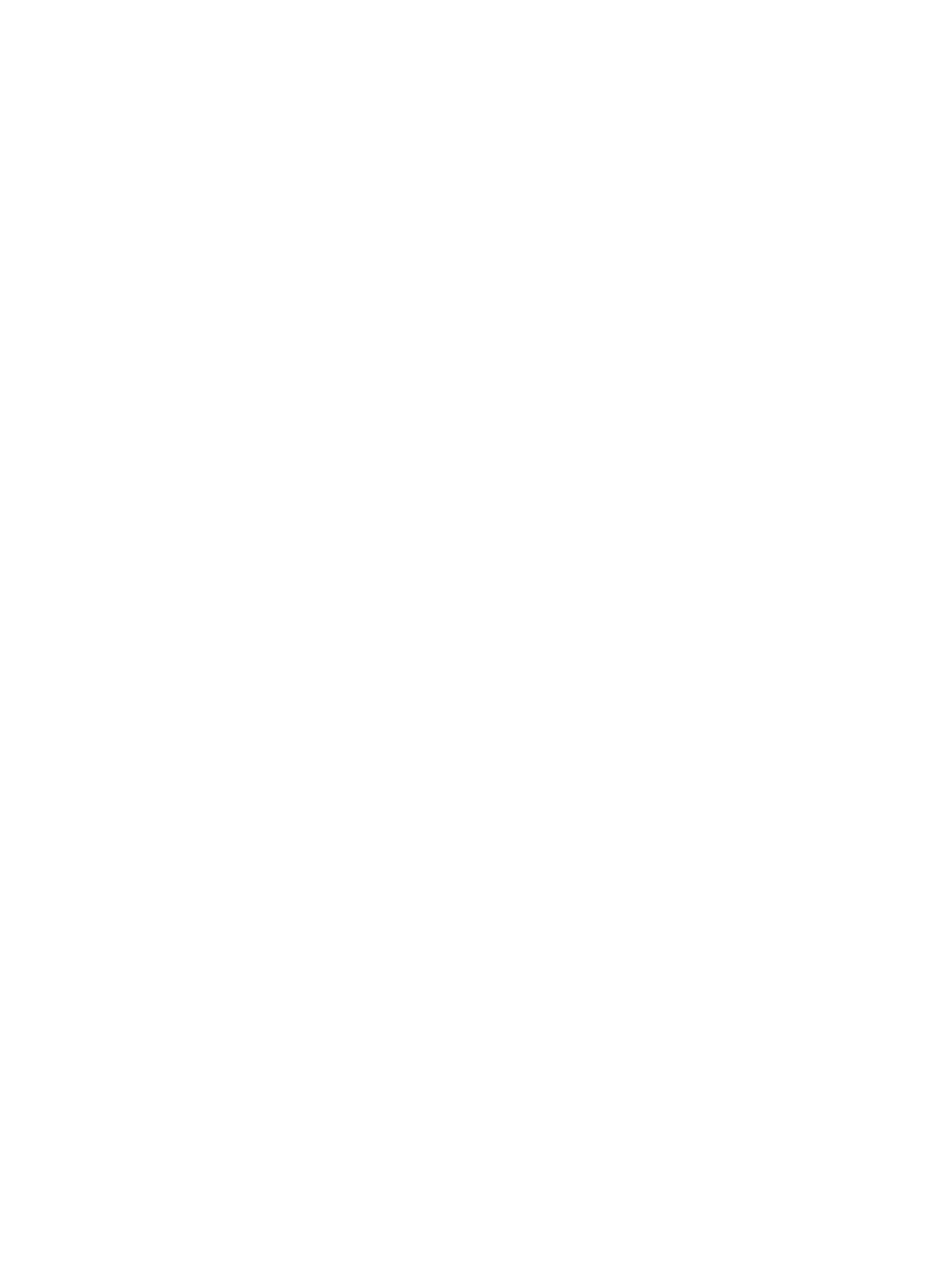
SHUTDOWN -- Perform an Orderly System Shutdown
on node I64CSI
%SHUTDOWN-I-BOOTCHECK, performing reboot consistency check...
%SHUTDOWN-I-CHECKOK, basic reboot consistency check completed
.
.
.
After installation, the OpenVMS Alpha system is automatically restarted. If the Alpha system
does not reboot automatically, you must manually do so. For example, if the system disk is
DKA400, enter the following command and press Enter:
>>> BOOT DKA400
After shutdown of an OpenVMS Integrity servers system, it reboots automatically only if you
have set the system disk boot option accordingly; otherwise, you must boot the system manually,
as described in
.
When the system reboots, it displays informational messages and accounting information
indicating that your OpenVMS operating system has finished booting and is now ready for use.
For example:
%SET-I-INTSET, login interactive limit = 64, current interactive value = 0
SYSTEM job terminated at 25-SEP-2009 14:51:23.47
Accounting information:
Buffered I/O count: 2177 Peak working set size: 6848
Direct I/O count: 1358 Peak page file size: 179552
Page faults: 1805 Mounted volumes: 0
Charged CPU time: 0 00:00:13.37 Elapsed time: 0 00:01:06.20
3.9 Logging In to the SYSTEM Account
The following two sections explain how to log in to the SYSTEM account from a character-cell
terminal and from a workstation.
3.9.1 Logging In from a Character-Cell Terminal
Log in from a character-cell terminal by entering the user name SYSTEM followed by the
password. The display is similar to the following:
OpenVMS I64 Operating System, Version 8.4
Username: SYSTEM
Password:
.
.
.
OpenVMS I64 Operating System, Version 8.4
If you forget your password for an OpenVMS Integrity servers SYSTEM account, follow the
instructions in
to perform an emergency startup. If you forget your
password for an OpenVMS Alpha SYSTEM account, see
3.9.2 Logging In from a Workstation
If you installed the DECwindows Motif for OpenVMS software on your workstation, do the
following after the login window is displayed on your screen:
1.
Enter the user name SYSTEM, press Tab, and then enter the password.
2.
Press Enter or click OK with your mouse.
3.9 Logging In to the SYSTEM Account
81
