HP BA322 90087 User Manual
Page 289
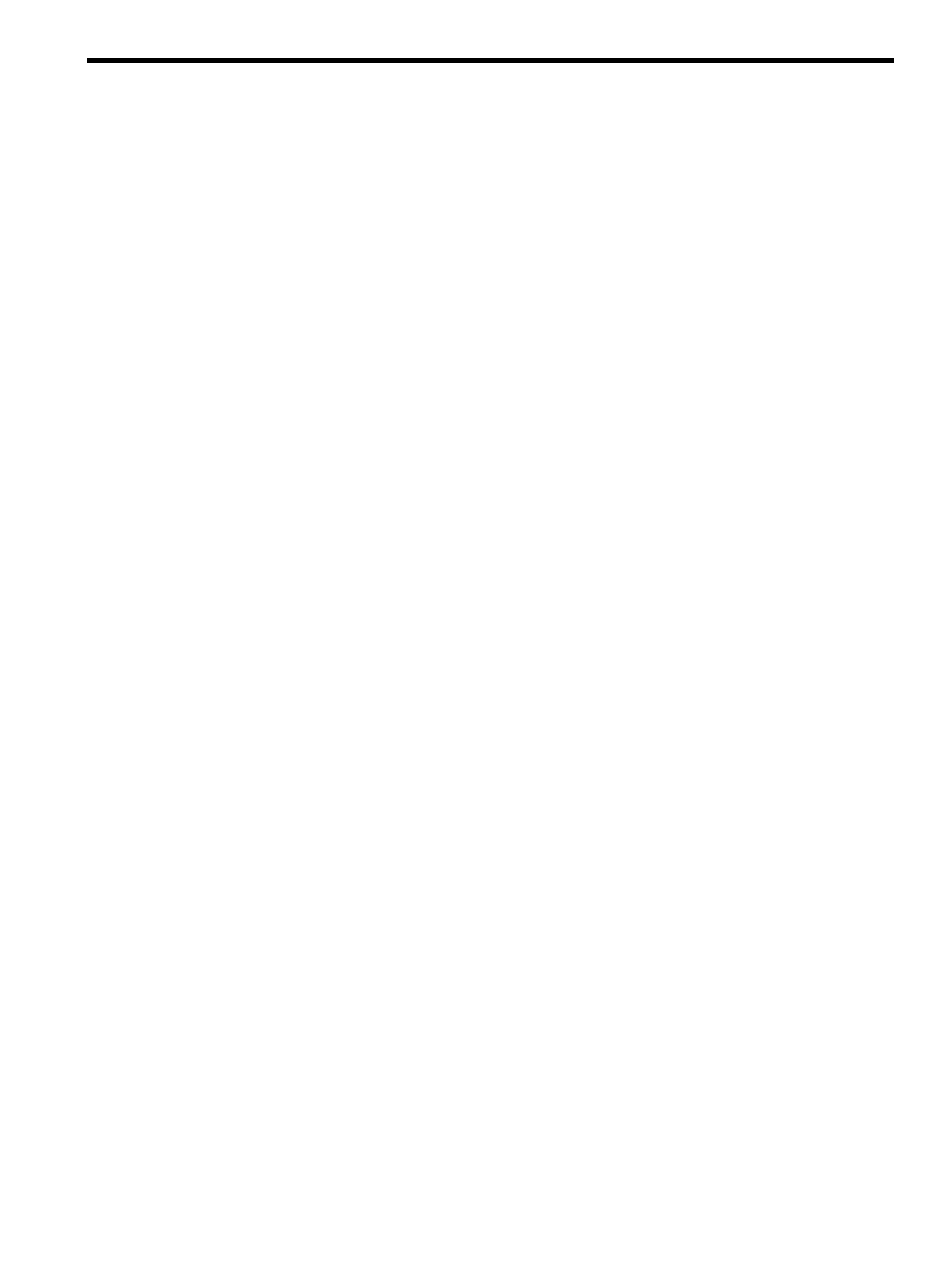
E Setting Up and Booting Fibre Channel Storage Devices
This appendix describes how to set up and boot from a Fibre Channel (FC) Storage Area Network
(SAN) storage device on OpenVMS Alpha and Integrity server systems. You may prefer booting
from an FC storage device because of its speed and because it can serve as a common cluster
system disk in a SAN. FC storage is supported on all storage arrays that are supported on
OpenVMS systems. For a list of supported devices, see the HP OpenVMS Version 8.4 for Alpha
and Integrity Servers Software Product Description (SPD 82.35.xx).
The HBA requires the latest RISC firmware and EFI firmware and driver.
Fibre Channel device booting supports point-to-point topology. There is no plan to support FC
arbitrated loop topology.
E.1 Booting on a Fibre Channel Storage Device on OpenVMS Alpha
Systems
This section describes how to use the AlphaServer console for configuring Fibre Channel, how
to view the Fibre Channel configuration from the console, and how to set up disks for Fibre
Channel booting and dumping on OpenVMS Alpha systems.
E.1.1 Using the AlphaServer Console for Configuring Fibre Channel (Alpha Only)
The AlphaServer console can be used to view the status of an FC interconnect. This allows you
to confirm that the interconnect is set up properly before booting. If you plan to use an FC disk
device for booting or dumping, you must perform some additional steps to set up those FC disk
devices at the console. These topics are discussed in the following subsections.
E.1.1.1 Viewing the FC Configuration from the Console
Console SHOW commands can be used to display information about the devices that the console
detected when it last probed the system's I/O adapters. Unlike other interconnects, however, FC
disk devices are not automatically included in the SHOW DEVICE output. This is because FC
devices are identified by their WWIDs, and WWIDs are too large to be included in the SHOW
DEVICE output. Instead, the console provides a command for managing WWIDs, named the
wwidmgr
command. This command enables you to display information about FC devices and
to define appropriate device names for the FC devices that will be used for booting and dumping.
Note the following points about using the wwidmgr command:
•
To use the wwidmgr command, if your system is an Alpha Server model 8 x00, 4x00, or
1200, you must first enter diagnostic mode. On all other platforms, you can enter the wwidmgr
command at any time.
•
The changes made by the wwidmgr command do not take effect until after the next system
initialization. After using the wwidmgr command, you must enter the initialize
command.
For a complete description of the wwidmgr command, see the Wwidmgr User’s Manual. This
manual is available in the [.DOC] directory of the Alpha Systems Firmware Update CD.
The following examples, produced on an AlphaServer 4100 system, show some typical uses of
the wwidmgr command. Other environments might require additional steps, and the output on
other systems might vary slightly.
Note the following about
•
The wwidmgr -show wwid command displays a summary of the FC devices on the system.
This command does not display information about device connectivity.
•
There are two FC adapters and five disks. (All the disks are listed at the end, independent
of the adapters to which they are connected.) In this example, each of the disks was assigned
a device identifier at the HSG80 console. The console refers to this identifier as a user-assigned
device identifier (UDID).
E.1 Booting on a Fibre Channel Storage Device on OpenVMS Alpha Systems
289
