1 initializing cdsa (optional) – HP BA322 90087 User Manual
Page 136
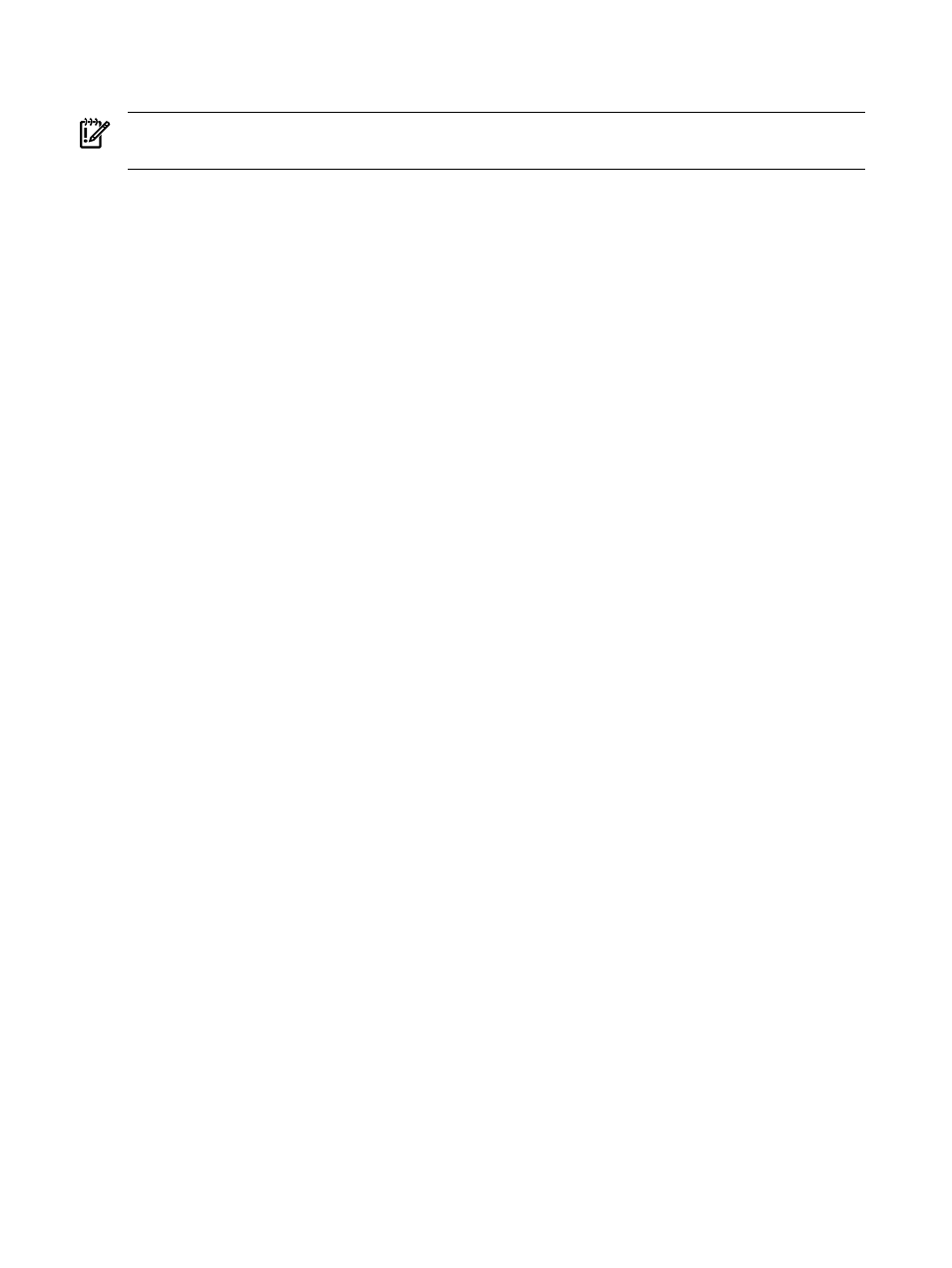
) so that the TCP/IP Services software starts automatically when your
system is rebooted.
IMPORTANT:
Do not configure TCP/IP Services for OpenVMS without first starting the queue
manager.
7.8.6 Installing and Configuring Third-Party Networking Software
You need networking software to download patches and as a requirement for certain layered
products. If you are using neither DECnet nor TCP/IP Services for OpenVMS, you should install
and configure third-party networking software now. See the appropriate vendor’s product
documentation.
7.9 Initializing or Configuring Other Installed Components
Initialize or configure any of the following products as necessary, following the instructions in
the sections indicated:
•
CDSA (
•
Availability Manager (
)
•
Kerberos (
•
SSL for OpenVMS (
•
WBEM Services for OpenVMS (
)
•
WBEM Providers for OpenVMS (
•
Instant Capacity (iCAP) software (
)
•
HP SIM software (
•
Performance Data Collector base software, TDC_RT (
7.9.1 Initializing CDSA (Optional)
The Common Data Security Architecture (CDSA) software is installed, configured, and initialized
automatically with the operating system installation or upgrade. CDSA is required for Secure
Delivery purposes and other security features; otherwise, use of CDSA is not required.
Note that if you installed a new CDSA kit without upgrading the base operating system, you
must enter the following command to initialize CDSA prior to its first use. Enter the command
from an account that has both SYSPRV and CMKRNL privileges (for example, the SYSTEM
account).
$ @SYS$STARTUP:CDSA$UPGRADE
The following is an example of the output you might see:
Module uninstalled successfully.
.
.
.
CDSA-I-Init, CDSA has previously been initialized on this system.
CDSA-I-Init, Re-initializing CDSA.
CDSA-I-Init, Initializing CDSA
MDS installed successfully.
.
.
.
CDSA-I-Init, CDSA Initialization complete
CDSA-I-Init, Initializing Secure Delivery
Install completed successfully.
Install completed successfully.
Module installed successfully.
136
After Installing or Upgrading the OpenVMS Operating System
