6 upgrading the openvms operating system, 1 upgrade tasks, 2 booting the openvms operating system media – HP BA322 90087 User Manual
Page 103: 1 booting the openvms alpha operating system cd, 1 determining the boot device, Upgrade checklist, Chapter 6
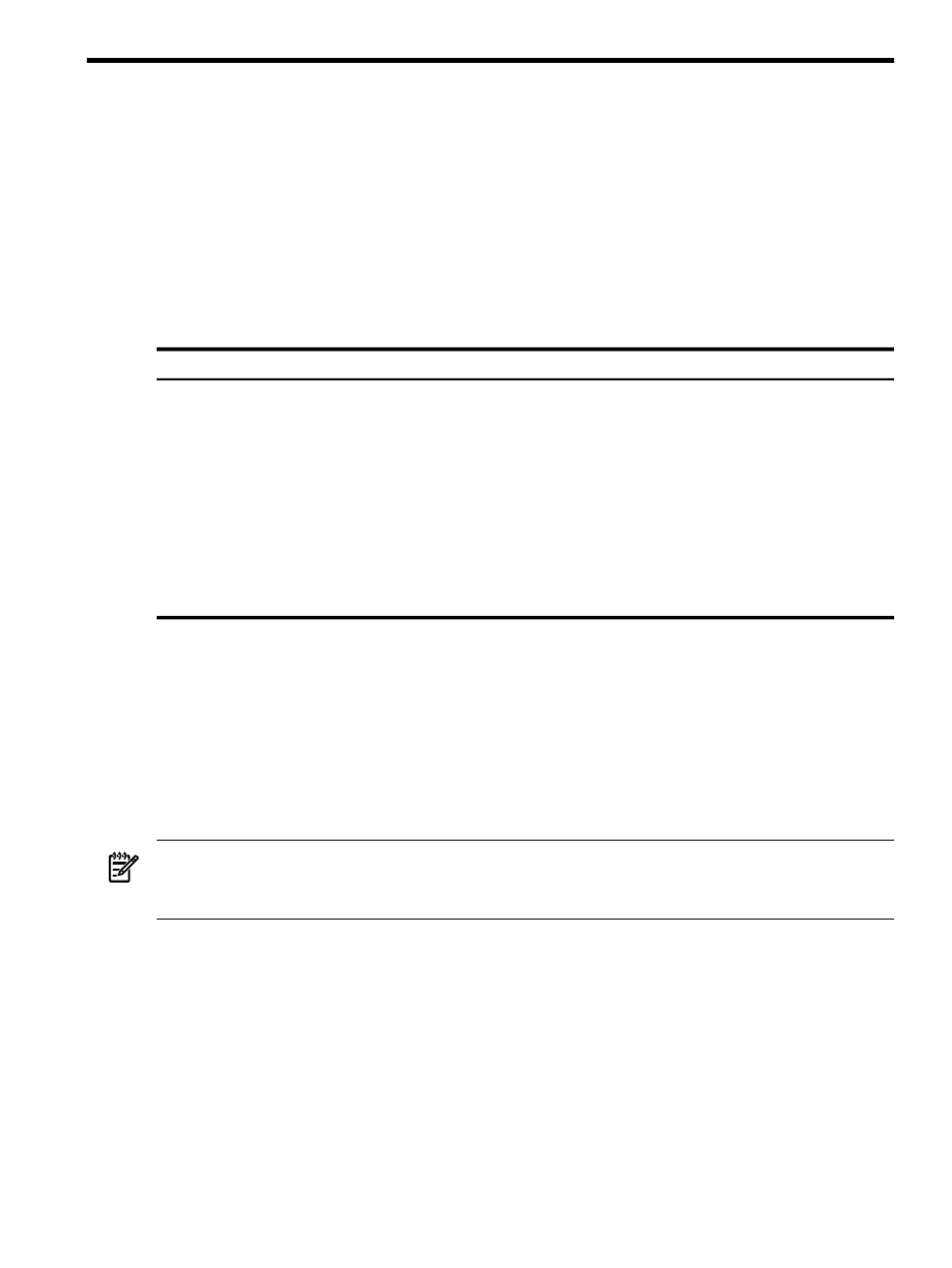
6 Upgrading the OpenVMS Operating System
This chapter explains how to upgrade the OpenVMS operating system from a local CD or DVD
drive and includes information about reinstalling or reconfiguring your system.
This chapter is organized into sections that describe the major tasks for upgrading OpenVMS,
in the order in which these tasks must be performed.
includes a checklist
that you can use to make sure you perform all the upgrade tasks described in this chapter.
6.1 Upgrade Tasks
Use the checklist in
to ensure that you perform all necessary upgrade tasks.
Table 6-1 Upgrade Checklist
Section
Task
Boot the OpenVMS operating system media.
□
Use option 1 of the operating system menu to upgrade your
OpenVMS operating system, respond to the prompts, and shut
down the system when the upgrade completes.
□
If you did not allow the upgrade procedure to create a boot option
for your upgraded system disk, add a boot option now, if desired.
(OpenVMS Integrity servers only)
□
Reboot your system. (The steps vary according to the type of
upgrade you are performing.)
□
Perform postupgrade tasks, as necessary.
□
6.2 Booting the OpenVMS Operating System Media
The OpenVMS operating system includes procedures that allow you to easily upgrade the
operating system using the PCSI utility. These tools are available once you boot the system
properly. To boot the OpenVMS Alpha system CD, see
. To boot the
OpenVMS Integrity servers OE DVD, see
You can use a VGA graphics device (except on an rx2600 Integrity servers or other servers that
lack the firmware capabilities), serial device, or network interface for the console. For information
about configuring your system console, see
.
NOTE:
When using a VGA console and upgrading from vMedia or a USB DVD drive with the
keyboard plugged into a USB hub, if the keyboard is not responding, simply unplug the hub
and plug it back in.
6.2.1 Booting the OpenVMS Alpha Operating System CD
To get started, boot the OpenVMS Alpha operating system CD either from your local CD drive
or from a CD drive served by the InfoServer, as described in
and
. First, you need to identify the name of the CD drive, as explained in
. For more information about booting operations, see
6.2.1.1 Determining the Boot Device
To boot the operating system CD, you need to determine the identity of the CD drive. Follow
these steps:
1.
Insert the operating system CD into the local CD drive.
6.1 Upgrade Tasks
103
