HP BA322 90087 User Manual
Page 261
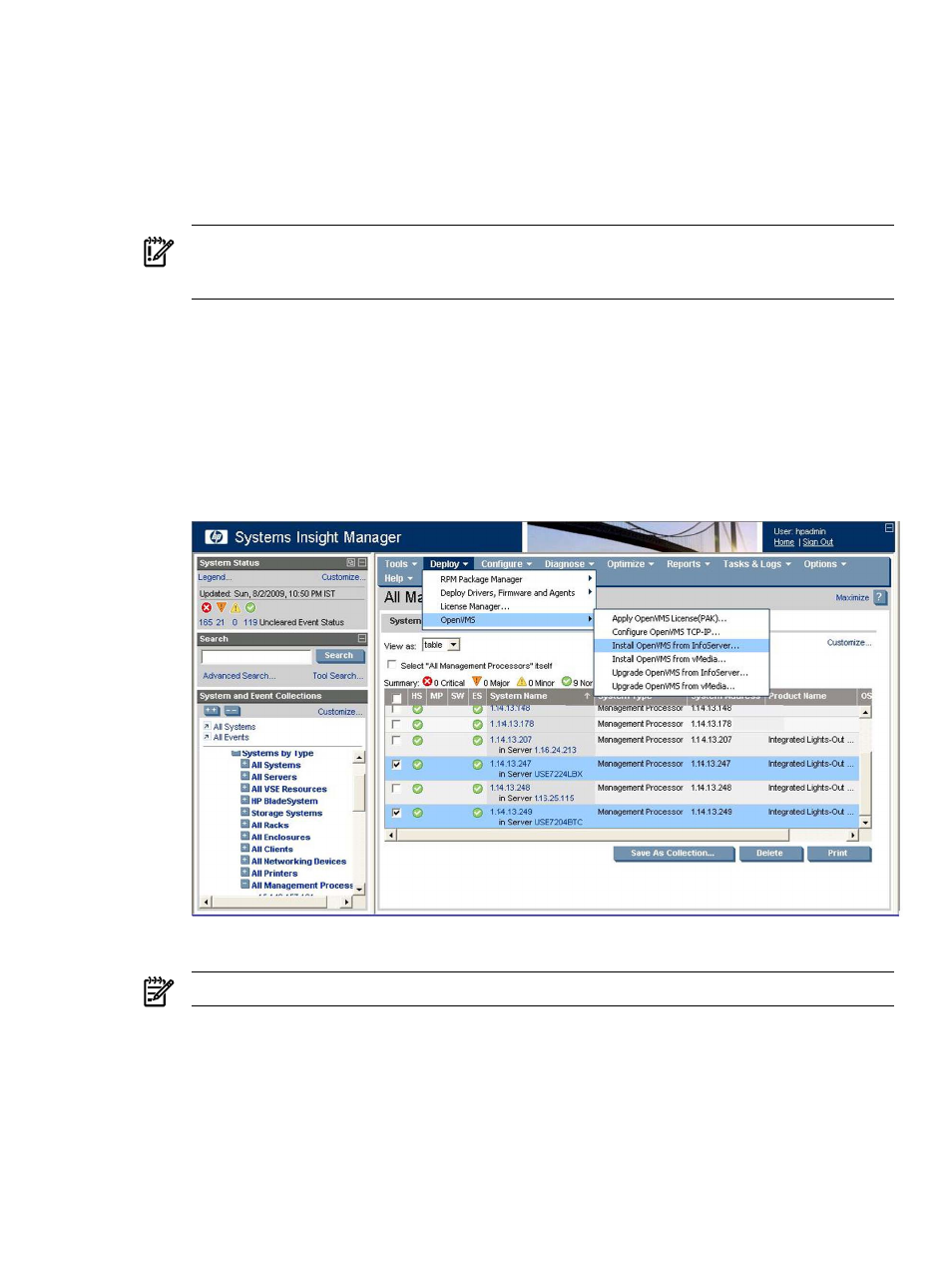
D.1.6.1 Provisioning OpenVMS Through the InfoServer
To provision OpenVMS using HP SIM with the InfoServer, follow these steps.
1.
Complete the procedure described in
“Setting Up InfoServer Support” (page 247)
to setup
InfoServer for use with Provisioning.
2.
Ensure that each server to be provisioned is not booted into an operating system. The servers
can be in a powered-OFF state, in a halted state, or booted into the EFI shell. If a server is
powered-OFF, Provisioning will power ON the system before deploying OpenVMS.
IMPORTANT:
Provisioning performs a system reset through the MP before deploying
OpenVMS on a server. If the server is booted into an OS, ensure that the OS is gracefully
shutdown before proceeding further with Provisioning to avoid losing any unsaved data.
3.
Ensure that the AutoBoot Timeout value for each server to be provisioned is set to at least
5 seconds. This parameter can be configured through the EFI Boot Manager menu (Boot
Configuration
-> AutoBoot Configuration -> Set AutoBoot Timeout).
4.
From the HP SIM home page, select System and Event Collections -> All Management
Processors
.
5.
Select the MPs of the Integrity servers to be provisioned. Then, select Deploy -> OpenVMS,
and select one of the following options from the OpenVMS menu:
•
Install OpenVMS from InfoServer
•
Upgrade OpenVMS from InfoServer
In this example, the option Install OpenVMS from InfoServer is selected.
NOTE:
OpenVMS from InfoServer can be provisioned on up to eight servers at a time.
6.
On the resulting page, HP SIM displays the Integrity servers to be provisioned. Verify the
target servers that you have selected, and click Run Now.
D.1 HP SIM Provisioning of OpenVMS
261
