Sysgen commands used in the sysboot procedure – HP BA322 90087 User Manual
Page 218
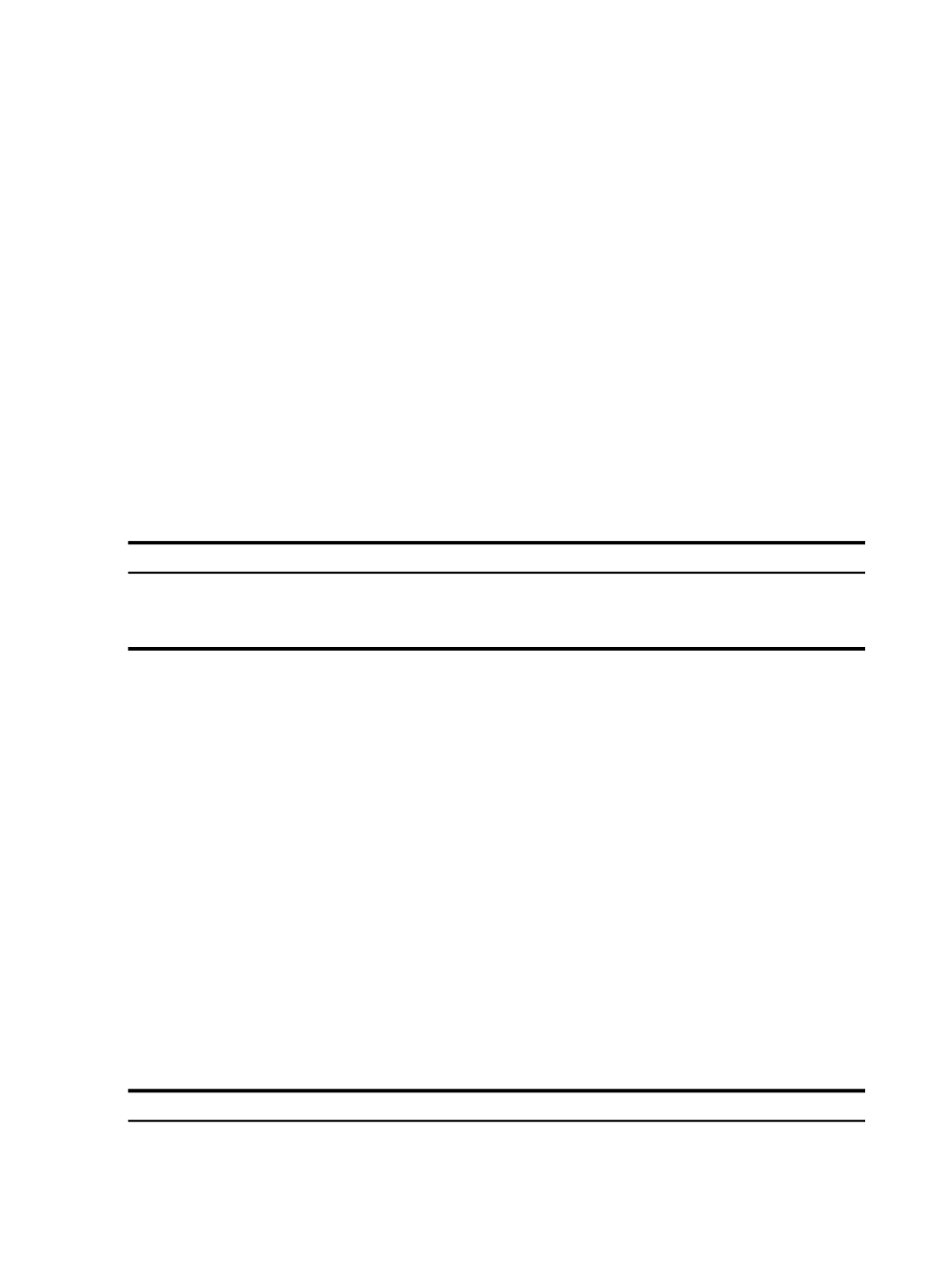
2.
Boot the system disk manually by entering the following command at the EFI Shell prompt,
where fsn: (such as fs1:) is the device associated with the system disk:
Shell> fsn:\efi\vms\vms_loader.efi
You must either specify the full path (as shown in this example) or start the system loader
from the \efi\vms directory. For more information, see
B.6.8 Performing a Conversational (Interactive) Boot
A conversational boot is most commonly used in research and development environments and
during software upgrades. Perform a conversational boot to stop the boot process before it
completes. The boot process stops after it loads SYS$SYSTEM:SYSBOOT.EXE and displays the
SYSBOOT> prompt. At the SYSBOOT> prompt, you can enter specific OpenVMS System
Generation utility (SYSGEN) commands to do the following:
•
Examine system parameter values
•
Change system parameter values
•
Specify another parameter file
•
Specify another system startup command procedure
•
Select the default system parameter file (IA64VMSSYS.PAR) if you modified system
parameters to values that render the system unbootable
•
Specify a minimum startup
There are several ways to perform a conversational boot. The following procedure is the most
direct:
THEN GO TO...
IF ...
Step 1
The OpenVMS Integrity servers operating system is running.
Step 4
The OpenVMS Integrity servers operating system is not
running.
1.
Log in to the SYSTEM account.
2.
Enter the following command:
$ @SYS$SYSTEM:SHUTDOWN
3.
Answer the questions displayed by the system. When the procedure asks whether an
automatic reboot should be performed, press Enter for NO. When the procedure is finished,
it displays the following message:
SYSTEM SHUTDOWN COMPLETE
4.
Halt the system or nPartition. (See
for more information about how
to halt your Integrity servers).
5.
Begin the conversational boot by entering the following command at the EFI Shell prompt,
where fsn: is the device (such as fs1:) associated with the system disk:
Shell> fsn:\efi\vms\vms_loader.efi -flags 0,1
6.
At the SYSBOOT> prompt, you can enter any of the SYSGEN commands listed in
For more information about these SYSGEN commands, see the HP OpenVMS System
Management Utilities Reference Manual: M-Z.
7.
When you finish using the SYSGEN commands, enter the CONTINUE command to complete
the boot process.
Table B-2 SYSGEN Commands Used in the SYSBOOT Procedure
Description
Command
Resumes the boot procedure.
CONTINUE
Inhibits checking of parameter values specified with the SET command.
DISABLE CHECKS
218
Configuring OpenVMS Integrity servers Hardware Operation and Boot Operations, and Booting and Shutting Down Your
System
