3 registering your licenses – HP BA322 90087 User Manual
Page 128
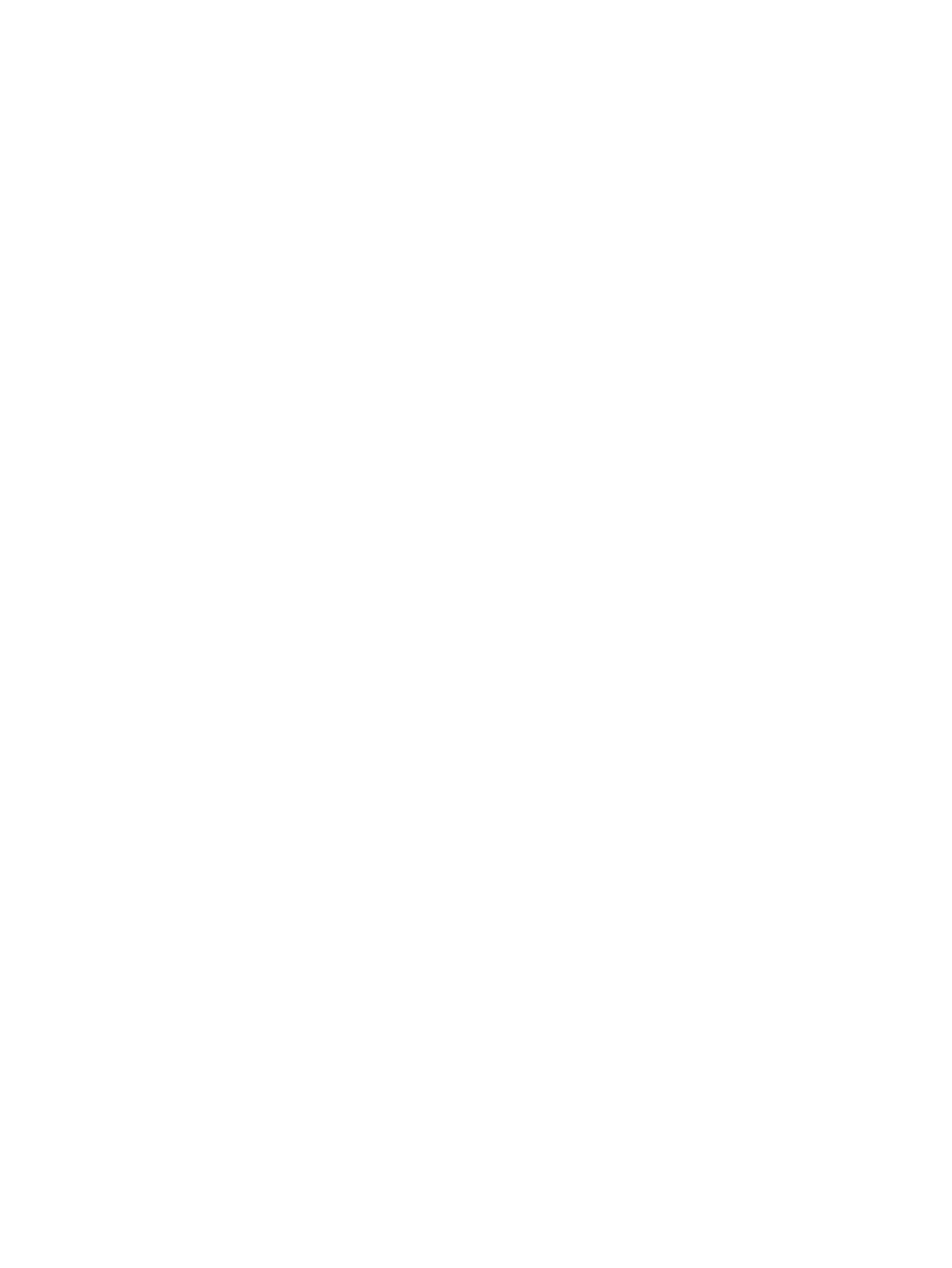
If your system disk will be part of a multiple-member shadow set, then a backup is not necessary.
Either form or re-form the shadow set, as described in
; this creates a backup
copy of the newly installed or upgraded system disk through the shadow copy operation.
Remember to dismount any added shadow set members after the shadow copy has completed,
complete any steps described in this chapter that you need to perform and, when you are finished,
re-form the shadow set.
If your newly installed or upgraded system disk will not be in a shadow set, back up the system
disk by performing the following steps. (For a newly installed system disk, it might be just as
easy to reinstall the operating system.)
1.
Shut down the system (for OpenVMS Alpha systems, as described in
for OpenVMS Integrity server systems, as described in
).
2.
Boot the operating system media, as described in
3.
Use the OpenVMS operating system menu to enter the DCL environment (option 8).
4.
Mount the system device and the target device on which you are making the backup copy.
(If you are backing up to tape, skip to the next step.) For example, if your system disk is on
DKA0: and the target device is on DKA100:, you might use the following commands (colons
are required). The /OVERRIDE qualifier used in this example enables you to mount the
system disk without entering its volume label. The /FOREIGN qualifier is required for the
target disk when you use the BACKUP /IMAGE command.
$$$ MOUNT /OVERRIDE=IDENTIFICATION DKA0:
$$$ MOUNT /FOREIGN DKA100:
$$$ BACKUP /IMAGE /LOG DKA0: DKA100:
The /IMAGE qualifier causes the Backup utility to produce a functionally equivalent copy
of the system disk, which is also bootable. The /LOG qualifier causes the procedure to display
the specification of each save set file being processed. To compare the backed up files to the
source files, use the /VERIFY qualifier. If any discrepancies are detected, the Backup utility
displays an error message.
5.
To back up the system disk to a magnetic tape, enter the following commands, where MTA0:
is the magnetic tape drive and label is the volume label. Note that the BACKUP command
automatically mounts the tape and begins the backup to it.
$$$ INITIALIZE MTA0: label
$$$ MOUNT /OVERRIDE=IDENTIFICATION DKA0:
$$$ BACKUP /IMAGE /LOG DKA0: MTA0:label.BCK
6.
Log out from the DCL environment.
7.
Shut down the system by selecting option 9 on the menu.
8.
Boot from the disk on which you either upgraded or installed OpenVMS.
In addition to backing up the system disk now before you customize it, you should back up your
system disk again after you successfully complete your customization tasks and install layered
products.
For more complete information about backup operations, including a description of an alternative
method that does not require booting from the operating system media and that enables you to
back up a shadowed disk without disabling the shadow set, see
. For more
information about the Backup utility, see the HP OpenVMS System Management Utilities Reference
Manual: A-L.
7.3 Registering Your Licenses
If you did not register your OpenVMS licenses during the installation, you must do so before
you can use the OpenVMS operating system. You must also register the licenses for OpenVMS
layered products. If your operating system came preinstalled, you must register licenses. The
licenses are not preinstalled. If you plan to form a volume shadow set for your newly installed
system disk, you must enter and load the VOLSHAD license.
128
After Installing or Upgrading the OpenVMS Operating System
