HP BA322 90087 User Manual
Page 192
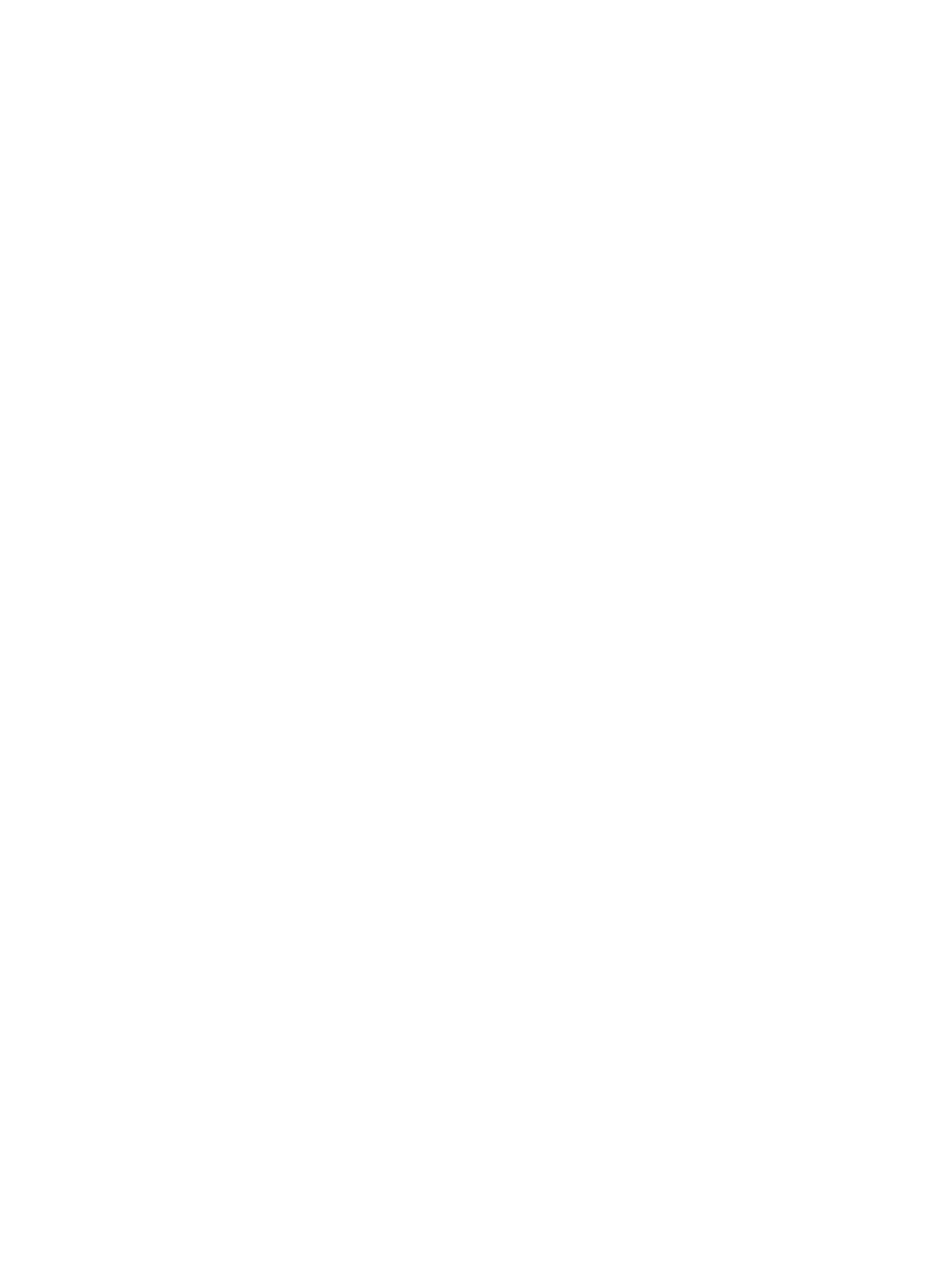
Your first step is to decide what console to use. Depending on your hardware/firmware
configuration, OpenVMS can use one of the following types of consoles:
•
System serial port
•
MP (or iLO MP) serial port
The MP interface is not visible to OpenVMS unless the MP serial port is selected as the
Primary console.
•
Graphics (VGA) device
Graphics console support allows you to use a monitor and a USB keyboard and mouse
connected directly to the Integrity server ports available for such purposes. Certain older
(legacy) Integrity servers, such as the rx2600, do not support a graphics console because
they lack the required firmware capabilities. On some Integrity servers, a VGA device might
not be built into the system, in which case a graphics option card is required for VGA console
support.
Most Integrity servers support multiple graphics options; the exceptions are the rx1600 and
rx1620 servers. A graphics option consists of a graphics card and a graphics display interface
(monitor). When multiple graphics devices are present, you can select only one device for
use by the firmware as a console device. The other graphics devices must be set to Not
Configured (NC). When DECwindows is used on a system booted using the VGA as the
OpenVMS console, DECwindows selects the VGA console as the default screen. When
enabling multihead DECwindows graphics operation, the VGA console defaults to screen
0. If no VGA device is configured as a console, DECwindows selects a default screen based
on the Integrity server model and device bus ordering. For details about enabling multihead
DECwindows graphics operation, see
.
Note the following restrictions:
— OpenVMS supports up to four add-on graphics devices plus any built-in graphics,
depending on the Integrity servers and available slots. The firmware available on some
Integrity servers might limit which devices can be used as a VGA console device. For
information about your specific configuration's platform and graphics configuration
rules, see your hardware documentation .
— For correct operation of the VGA console, OpenVMS requires that at least one other
non-VGA device be configured as the Secondary console.
— XDELTA is not available when using the VGA console; it is disabled when requested.
— Conversational (interactive) boot (SYSBOOT>) is not supported with the VGA console.
To change SYSGEN parameters, use SYSGEN from OpenVMS, or boot OpenVMS from
a non-VGA console for conversational boot.
— When using a VGA console and installing from vMedia or a USB DVD drive with the
keyboard plugged into a USB hub, the keyboard might not be operational initially. To
enable keyboard operation, simply unplug the hub and plug it back in.
For more information, platform-specific details, and the firmware required for VGA support,
see the HP OpenVMS Version 8.4 Release Notes and the hardware documentation for your Integrity
servers.
The procedure for selecting the correct console varies according to the Integrity server model
and firmware. For Integrity servers other than the rx2600, follow the steps in
. For rx2600 Integrity servers and servers for which you cannot obtain the required
firmware, follow the steps in
.
On systems which support iLO firmware, OpenVMS Version 8.4 enables the Integrated Console
which provides a virtual keyboard, video and mouse (vKVM) to operate from the remote iLO
browser window. The Integrated Console functionality allows both pre-boot (EFI), OpenVMS
boot, and runtime (both text console and DECwindows) to be displayed and interacted with
from the iLO browser window. By default, the maximum resolution of the graphics display in
DECwindows is 1024x768 and is a restriction of the iLO firmware. To use the Integrated Console,
the system must be set up with VGA as the primary console. Both the local keyboard, video and
mouse can be used in addition to (or at the same time) with the remote iLO Integrated Console.
Performance of DECwindows graphics using the iLO Integrated Console will vary depending
192
Configuring OpenVMS Integrity servers Hardware Operation and Boot Operations, and Booting and Shutting Down Your
System
