Installing licenses – HP BA322 90087 User Manual
Page 272
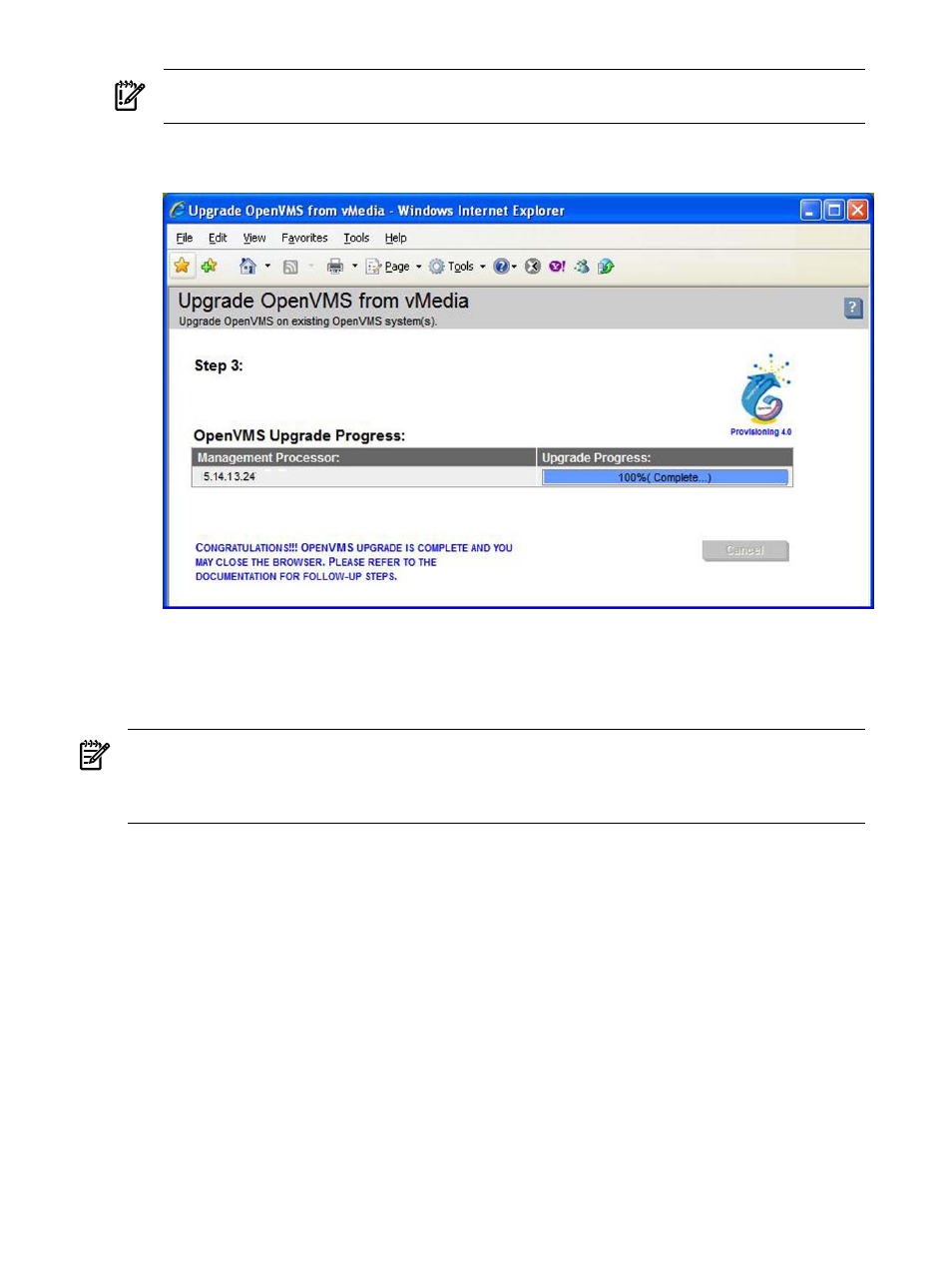
IMPORTANT:
Do not interrupt the provisioning process. Do not allow Write access to
your server console while the installation or upgrade process is in progress.
10. After approximately 90 minutes, depending on the network bandwidth and configuration,
the upgrade procedures is completed.
If the procedure does not complete successfully, provisioning terminates. The reason for failure
is displayed in the progress column and on the console screen, as well as in the log file
on the
ProLiant Server that is running HP SIM.
NOTE:
After completing the installation, you must register all licenses for use of the operating
system and any installed layered products. For information about registering licenses, see
“Registering Your Licenses” (page 128)
. For information on using HP SIM provisioning to register
your licenses, see
“Installing Licenses on OpenVMS Servers Through Provisioning” (page 272)
D.1.6.3 Installing Licenses on OpenVMS Servers Through Provisioning
You can use Provisioning to install licenses on Integrity servers that are running OpenVMS. You
will need the OpenVMS license PAK command procedure for this purpose. Follow the steps
below to install licenses:
1.
From the HP SIM home page, select System and Event Collections -> All Management
Processors
.
2.
Select the MPs of the Integrity servers on which you want to install the licenses.
Select Deploy -> OpenVMS -> Apply OpenVMS License (PAK).
272
Using HP SIM and vMedia for Provisioning OpenVMS
