HP BA322 90087 User Manual
Page 300
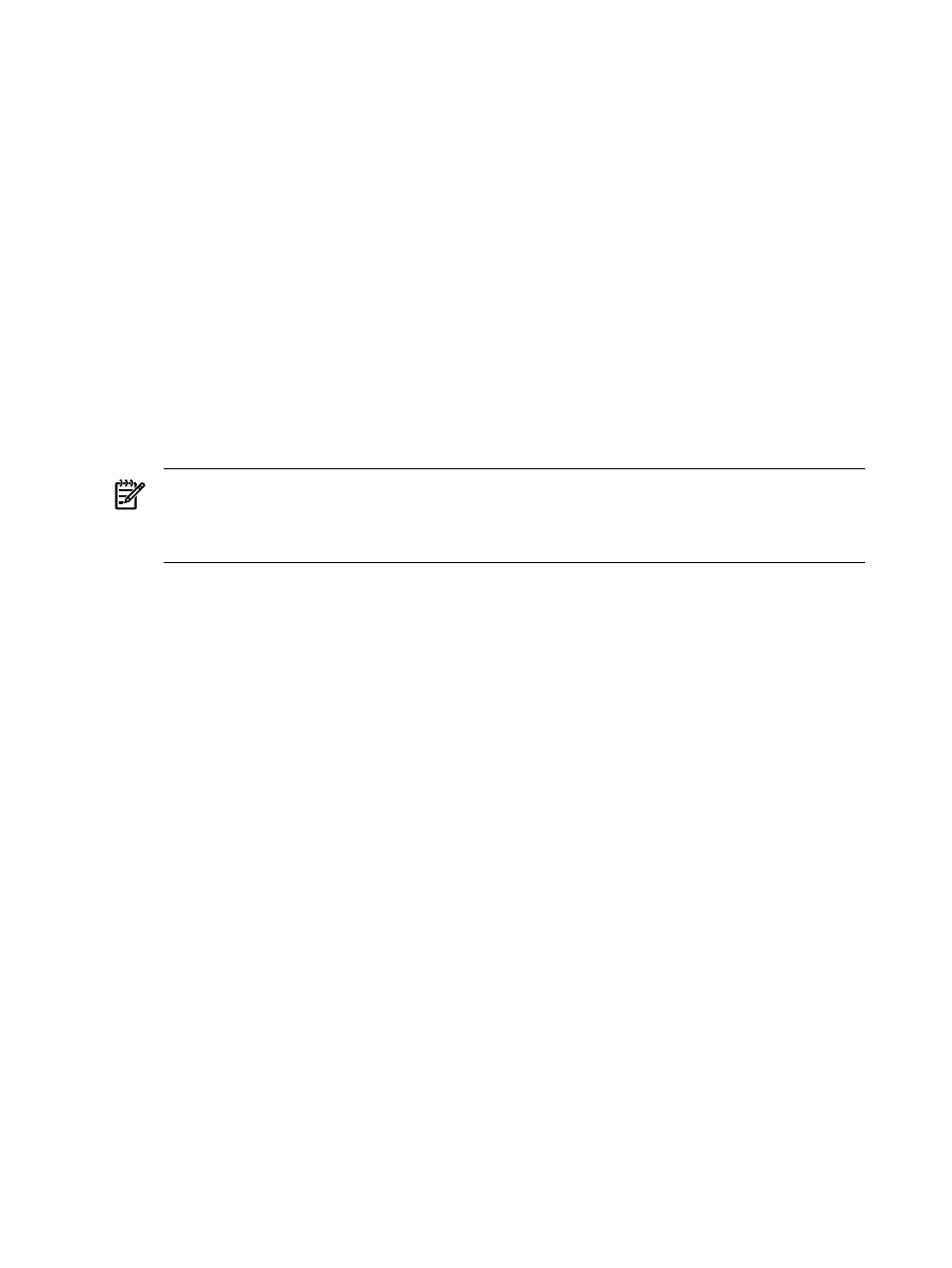
Boot the FC system disk by selecting the appropriate boot option from the EFI Boot Manager
menu and pressing Enter. If your FC boot path is the first option in the menu, it might boot
automatically after the countdown timer expires.
E.2.4 Configuring Additional Nodes to Boot into a Cluster Using a Shared Disk
If you have booted the OpenVMS Integrity servers OE DVD and installed the operating system
onto an FC (SAN) disk and configured the system to operate in an OpenVMS Cluster environment,
you can configure additional Integrity server systems to boot into the OpenVMS Cluster by
following these steps:
1.
Run the cluster configuration utility on the initial cluster system to add the new node to the
cluster. On an OpenVMS Alpha system, run the utility by entering the following command:
$ @SYS$MANAGER:CLUSTER_CONFIG_LAN
On an OpenVMS Integrity servers system, run the utility by entering the following command:
$ @SYS$MANAGER:CLUSTER_CONFIG_LAN
2.
Boot the HP OpenVMS Integrity servers OE DVD on the target node (the new node).
3.
Select option 8 from the operating system menu to access OpenVMS DCL.
4.
Start the OpenVMS Integrity servers Boot Manager utility by entering the following command
at the DCL prompt:
NOTE:
The OpenVMS Integrity servers Boot Manager utility requires the shared FC disk
be mounted. If the shared FC disk is not mounted clusterwide, the utility tries to mount the
disk with a /NOWRITE option. If the shared FC disk is already mounted clusterwide, user
intervention is required.
$$$ @SYS$MANAGER:BOOT_OPTIONS
5.
Use the utility to add a new entry for the shared cluster system disk. Follow the instructions
provided in
6.
Boot the new system into the cluster.
300
Setting Up and Booting Fibre Channel Storage Devices
