Getting openvms started on integrity servers – HP BA322 90087 User Manual
Page 24
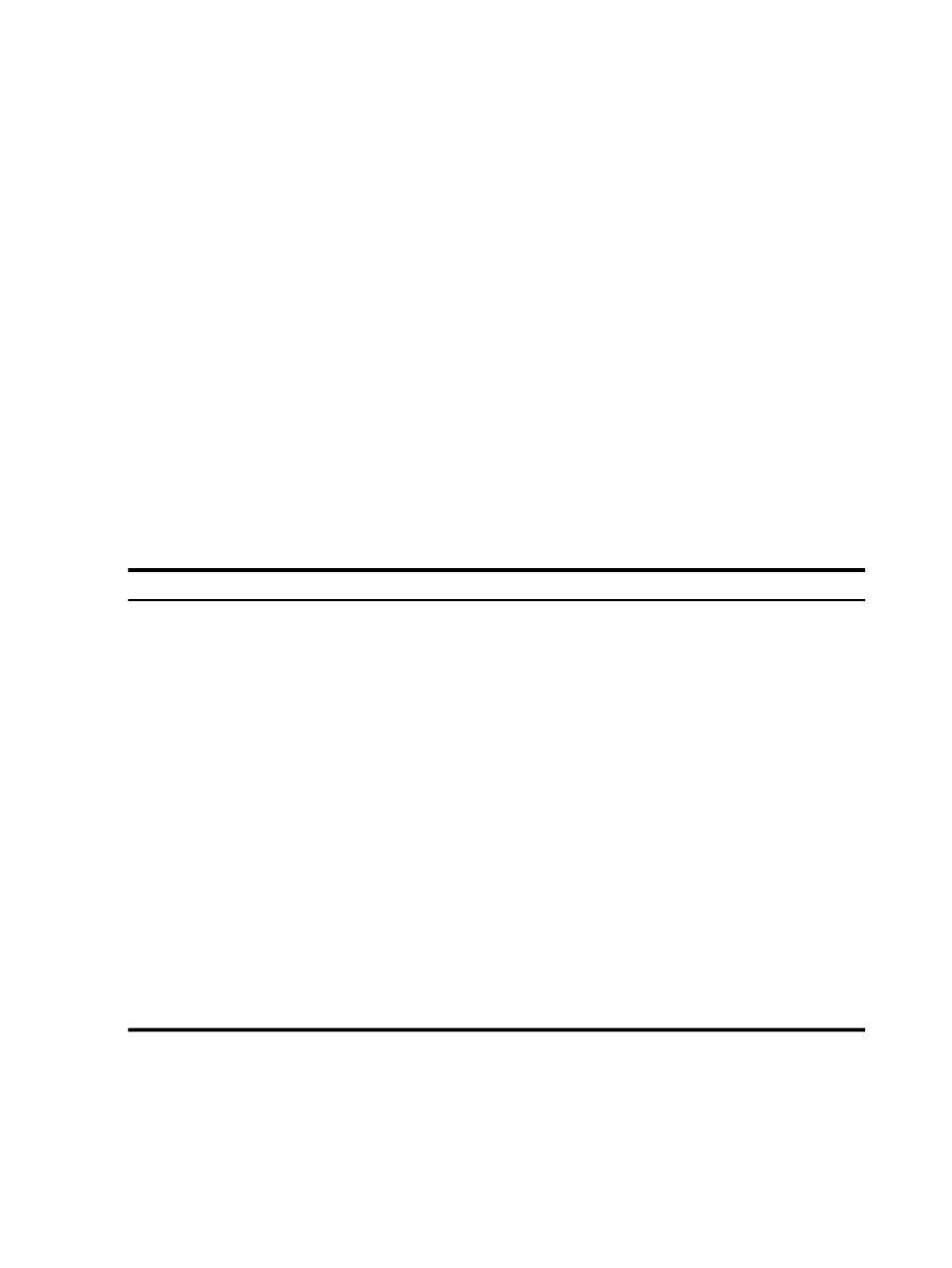
All processors (
) and memory are contained in
s, each of which can be assigned for
exclusive use by an nPartition. An nPartition defines a subset of the server hardware resources
that is used as an independent system environment. An nPartition has its own EFI system boot
interface and each nPartition boots and reboots independently. Each nPartition provides both
hardware and software isolation so that hardware or software faults in one nPartition do not
affect other nPartitions within the same server
.
By using HP software-based nPartition management tools, you can configure nPartition definitions
for a server without physically modifying the server hardware configuration. The main
administration tools for nPartitions are the Partition Manager, which provides a graphical
interface, and the nPartition Commands, which provides a command-line interface. Versions of
these interfaces are provided on HP-UX, Linux, and Microsoft Windows systems. The nPartition
Commands tool is also available on Linux systems. MP and EFI can also perform nPartition
administrative tasks. Slightly different tool sets and capabilities are available on different server
models. For more information, see your hardware documentation. In addition, see the nPartition
Administrator's Guide (previously titled HP System Partitions Guide: Administration for nPartitions).
1.2.5 Getting Started: Steps After You Unpack Your Integrity servers
When you unpack your Integrity servers, the main steps for getting OpenVMS up and running
are those listed in
. As indicated in the third column, some of the instructions are
provided in this manual. However, for the most up-to-date information specific to your Integrity
servers model and version, always refer to the hardware documentation provided for your
Integrity servers.
Table 1-2 Getting OpenVMS Started on Integrity servers
Documentation
Action
Step
Connect your console cable to the serial port; if MP is present on
your server, connect to the MP serial port.
1
Hardware manual
Optionally, configure MP to accept connections over TCP/IP
Services for OpenVMS.
2
; if you ordered
your server preinstalled, console
selections are already made but you
might need to change them
From the EFI Shell interface or EFI Boot Manager menu, select
the device for the OpenVMS console.
3
HP OpenVMS System Management
Utilities Reference Manual
For systems with iLO console and Insight Power Manager, check
that power management is set to the state that you prefer.
4
For how to power on and recycle power,
see the hardware documentation; for
instructions on booting the DVD, see
For information on the Infoserver
utility, see
For information on provisioning and
vMedia, see
Power on your Integrity servers, insert the OpenVMS Integrity
servers distribution media (DVD) into the drive, cycle power,
and then use the EFI boot menu to boot from the DVD.
Support for the latest HP Integrity servers supporting Intel and
Itanium. For Integrity servers that do not include a built-in
CD/DVD drive, you can use an external USB CD/DVD drive (you
must supply this drive and the required cable; they are not
included with the Integrity servers). OpenVMS supports the
InfoServer utility, provisioning, and virtual media (vMedia)
devices to allow you to boot, install, or upgrade OpenVMS over
the network.
5
After the initial boot, you need not use EFI to configure boot options. You can configure EFI boot
options while OpenVMS is running by using the OpenVMS Integrity servers Boot Manager
(SYS$MANAGER:BOOT_OPTIONS.COM), as explained in
. This utility
is easier to use than EFI and allows you to configure the most pertinent options for your system.
In addition, the OpenVMS installation (and upgrade) procedure can assist you in establishing
and validating boot options for your system disk.
24
Getting Started
