5 booting the new openvms system disk, 1 booting the openvms alpha system disk, 2 how to boot the new system disk – HP BA322 90087 User Manual
Page 76
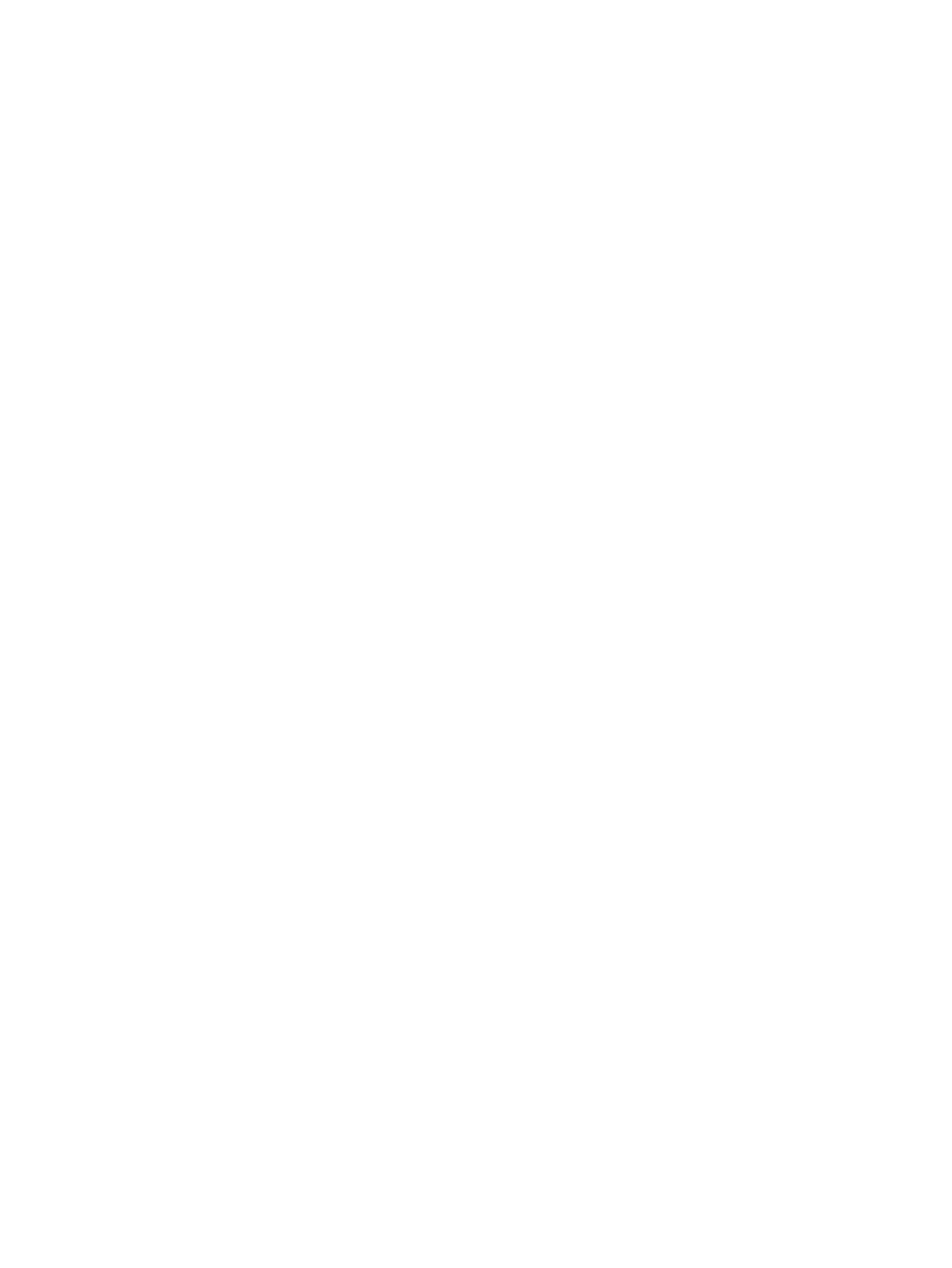
24. Shut Down the System: Unless you want to perform other operations prior to booting the
new system disk, choose the shutdown option (9) on the OpenVMS main menu to shut down
the operating system, as shown in the following example. If you want to install layered
products that have not been installed yet, HP recommends doing so during the
postinstallation phase, as described in
Enter CHOICE or ? for help: (1/2/3/4/5/6/7/8/9/?) 9
Shutting down the system
SYSTEM SHUTDOWN COMPLETE
After you complete the installation and shut down the system, you can boot your new
operating system disk, as explained in
. If you are installing OpenVMS
Integrity servers, make sure you remove the DVD from the drive before booting the system
disk.
3.5 Booting the New OpenVMS System Disk
After you have successfully installed the OpenVMS operating system, the next step is to set up
the new system disk as the default boot device. For OpenVMS Integrity server systems, this step
may already have been done (see
of the installation procedure in
in which case you can boot the OpenVMS Integrity servers system disk by performing the steps
in
. To set up the OpenVMS system disk as the default boot device and
then boot it, see
3.5.1 Booting the OpenVMS Alpha System Disk
For booting the OpenVMS Alpha system disk, first designate the new system disk as the default
boot device by performing the steps in
. Then, to boot the disk, perform
the steps in
.
3.5.1.1 Specifying the Default Boot Device on OpenVMS Alpha Systems
Before you boot the new system disk, perform the following steps:
1.
Halt the system by pressing either Ctrl/P or Halt. For more information about halting your
Alpha computer, see
.
2.
At the console prompt (>>>), enter the SET BOOTDEF_DEV command in the following
format:
SET BOOTDEF_DEV target-drive
Substitute the device name of the system disk for target-drive. The SET BOOTDEF_DEV
command tells the system which disk to boot from. For example, if the system disk has the
device name DKA400, enter the following command and press Enter:
>>> SET BOOTDEF_DEV DKA400
If the system disk is connected to a hierarchical storage device (HSx), the format for specifying
that drive is different. For example, on a DEC 7000 series system connected to an HSC device,
the command is similar to the following:
>>> SET BOOTDEF_DEV DUA20.14.0.2.0
For more information about setting and showing the default boot device, see
.
3.5.1.2 How to Boot the New System Disk
To boot the system disk, enter the following command and press Enter:
>>> BOOT -FLAGS 0,0
76
Installing the OpenVMS Operating System
