HP BA322 90087 User Manual
Page 298
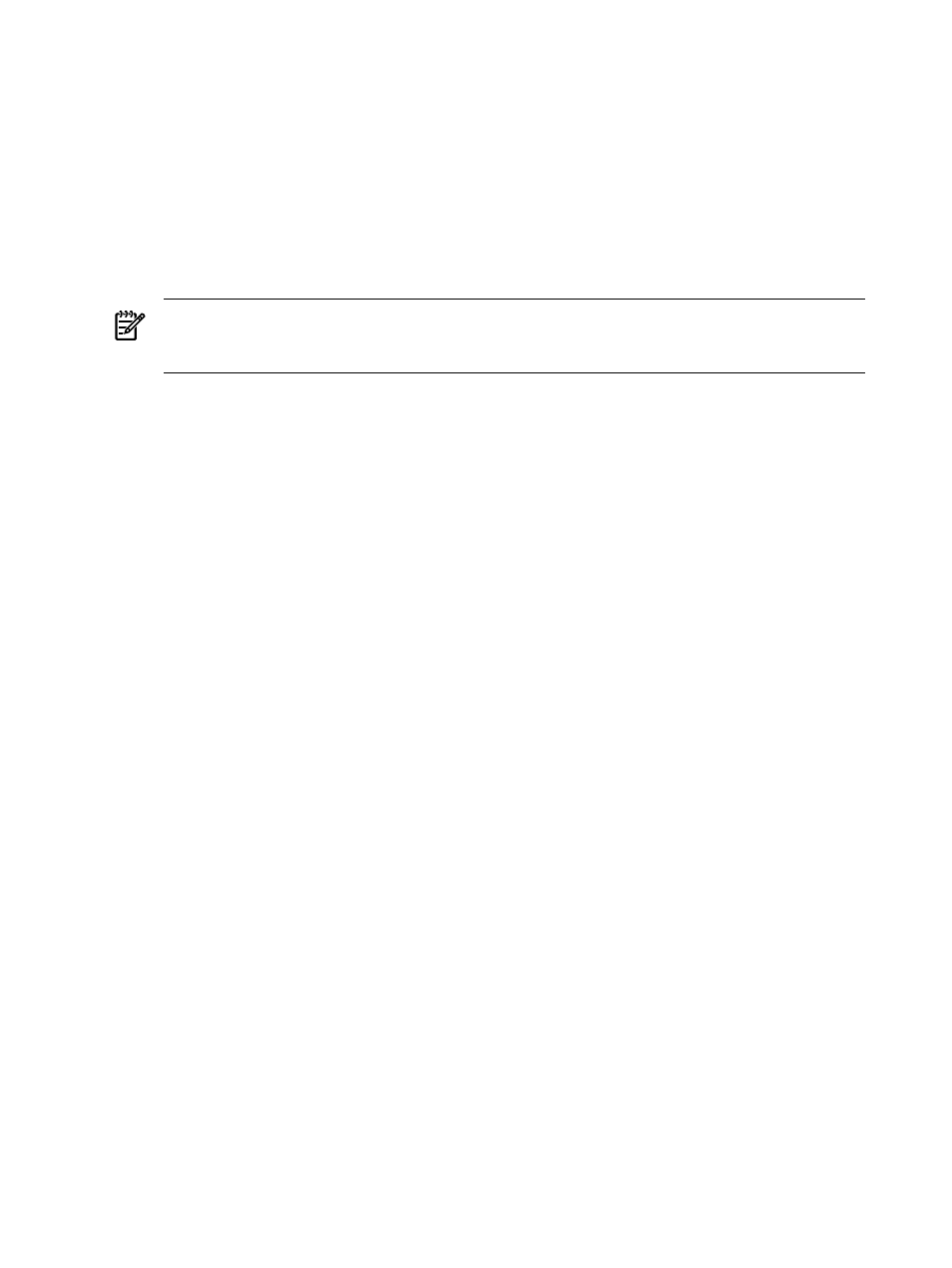
(4) MOVE the position of an entry in the Boot Options list
(5) VALIDATE boot options and fix them as necessary
(6) Modify Boot Options TIMEOUT setting
(B) Set to operate on the Boot Device Options list
(D) Set to operate on the Dump Device Options list
(G) Set to operate on the Debug Device Options list
(E) EXIT from the Boot Manager utility
You can also enter Ctrl-Y at any time to abort this utility
Enter your choice: 1
NOTE:
While using this utility, you can change a response made to an earlier prompt by
entering the caret (^) character as many times as needed. To end and return to the DCL
prompt, press Ctrl/Y.
4.
The utility prompts you for the device name. Enter the FC system disk device you are using
for this installation. In the following example, the device is a multipath FC device named
$1$DGA1:. This ensures that the system will be able to boot even if a path has failed.
Enter the device name (enter "?" for a list of devices): $1$DGA1:
5.
The utility prompts you for the position you want your entry to take in the EFI boot option
list. Enter 1 to enable automatic reboot, as in the following example:
Enter the desired position number (1,2,3,,,) of the entry.
To display the Boot Options list, enter "?" and press Return.
Position [1]: 1
6.
The utility prompts you for OpenVMS boot flags. By default, no flags are set. Enter the
OpenVMS flags (for example, 0,1), or accept the default (NONE) to set no flags, as in the
following example:
Enter the value for VMS_FLAGS in the form n,n.
VMS_FLAGS [NONE]:
7.
The utility prompts you for a description to include with your boot option entry. By default,
the device name is used as the description. You can enter more descriptive information. In
the following example, the default is taken:
Enter a short description (do not include quotation marks).
Description ["$1$DGA1"]:
efi$bcfg: $1$dga1 (Boot0001) Option successfully added
efi$bcfg: $1$dga1 (Boot0002) Option successfully added
efi$bcfg: $1$dga1 (Boot0003) Option successfully added
efi$bcfg: $1$dga1 (Boot0004) Option successfully added
This display example shows four different FC boot paths were configured for your FC system
disk.
8.
After you successfully add your boot option, exit the utility by entering E at the prompt.
Enter your choice: E
9.
Log out from the DCL level and shut down the Integrity servers system.
298
Setting Up and Booting Fibre Channel Storage Devices
