HP BA322 90087 User Manual
Page 77
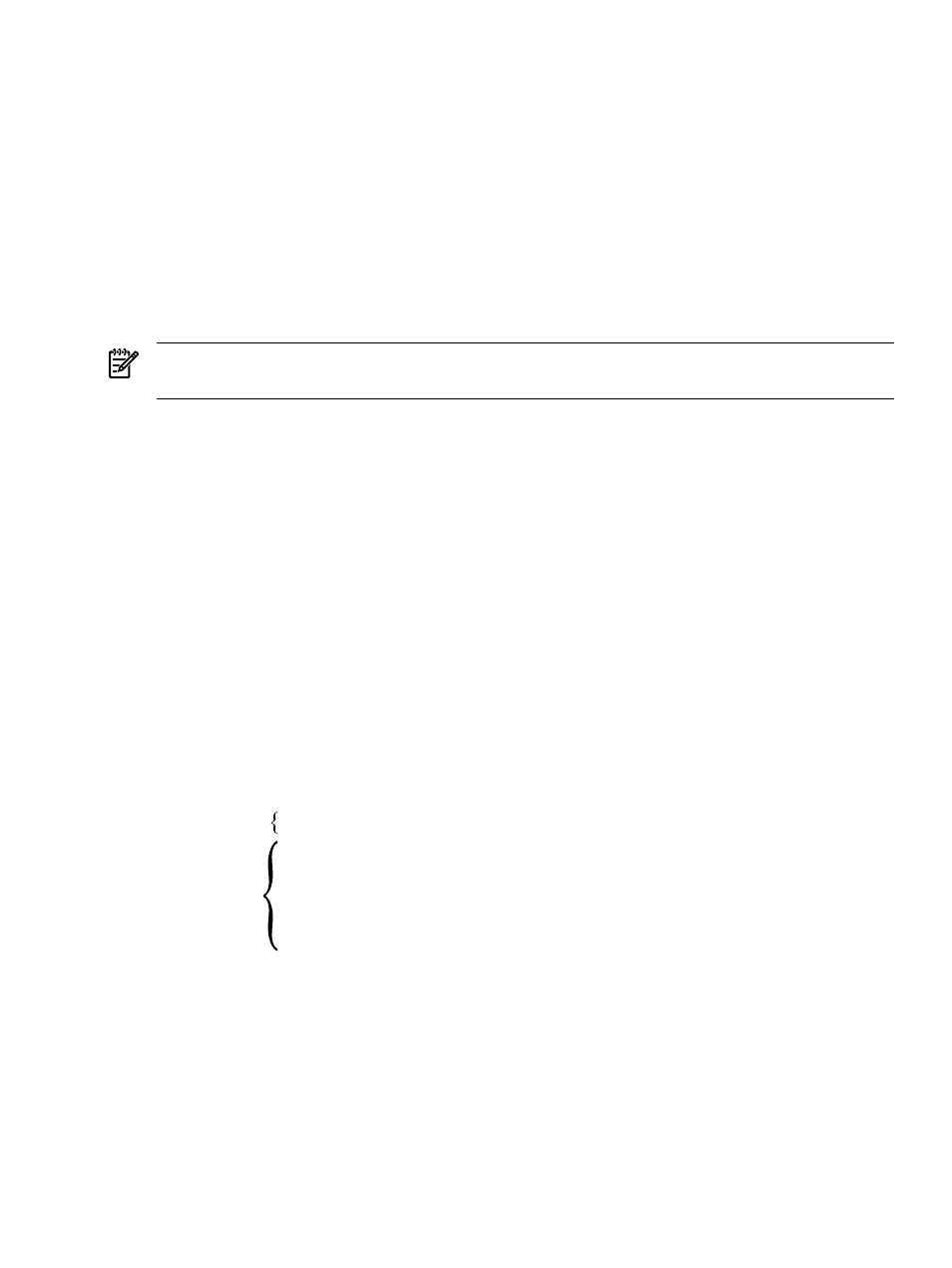
When the system starts booting, the initial informational messages displayed are similar to the
following:
OpenVMS (TM) Alpha Operating System, Version 8.4
Installing required known files...
Configuring devices...
(c) Copyright 1976-2006 Hewlett-Packard Development Company, L.P.
3.5.2 Booting the OpenVMS Integrity servers System Disk
The following steps explain how to boot your new OpenVMS Integrity servers system disk. For
more information about this and special booting operations, see
. You can
also use vMedia to boot an OpenVMS system disk; see
.
NOTE:
Make sure you remove the DVD from the DVD/CD drive before booting the system
disk.
The actions you take to boot the system disk depend on whether you have configured your
system with a boot option for your system disk:
•
If you have configured your system with a boot option for your system disk, your system
disk is displayed as a boot option in the EFI Boot Manager menu. Select your system disk
and press Enter. If your system disk is the first option in the EFI Boot Manager menu, it
might boot automatically after the 10-second countdown.
•
If you have not configured your system with a boot option for your disk, follow these
steps:
1.
Press Enter or any other key. (You might see text that instructs you to "hit any key to
cold reboot.") The machine displays several boot-related messages and then displays
the EFI Boot Manager menu.
2.
Go to the EFI Shell prompt by selecting the EFI Shell [Built-in] option from the EFI Boot
Manager menu. (This might be selected automatically if you do not make a selection
before the EFI countdown completes.) A display similar to the following appears. An
explanation of the two types of devices shown (blk and fs) follows the example.
Loading.: EFI Shell [Built-in]
EFI Shell version 1.10 [14.61]
Device mapping table
fs0
: Acpi(HWP0002,100)/Pci(1|0)/Scsi(Pun 0,Lun0)/HD(Part1,Sig8FCF6F11-...
fs1
: Acpi(HWP0002,100)/Pci(1|0)/Scsi(Pun 0,Lun0)/HD(Part4,Sig8FCF6F10-...)
blk0 : Acpi(HWP0002,0)/Pci(2|0)/Ata(Primar y,Master)
blk1 : Acpi(HWP0002,100)/Pci(1|0)/Scsi(Pun 0,Lun0)
blk2 : Acpi(HWP0002,100)/Pci(1|0)/Scsi(Pun 0,Lun0)/HD(Part1,Sig8FCF6F11-...)
blk3 : Acpi(HWP0002,100)/Pci(1|0)/Scsi(Pun 0,Lun0)/HD(Part2,Sig8FCF6F10-...)
blk4 : Acpi(HWP0002,100)/Pci(1|0)/Scsi(Pun 0,Lun0)/HD(Part3,Sig8FCF6F11-...)
blk5 : Acpi(HWP0002,100)/Pci(1|0)/Scsi(Pun 0,Lun0)/HD(Part4,Sig8FCF6F10-...)
blk6 : Acpi(HWP0002,100)/Pci(1|0)/Scsi(Pun 0,Lun0)/HD(Part5,Sig8FCF6F10-...)
Shell>
fs
b lk
fs
The fs devices are file-structured logical partitions on physical disks that
are included with your Integrity servers system. One or more fs device
exists for each volume with a bootable
or diagnostic partition.
Generally, fs0: corresponds to the target disk on which you installed
OpenVMS Integrity servers (unless the DVD was not removed, in which
case fs1: corresponds to the target disk). For example, if the target disk is
DKA0, then fs0: most likely corresponds to the target disk. On the other
hand, if the target disk is a DKA100 or DKB200 or similar, the
3.5 Booting the New OpenVMS System Disk
77
