F.4 backing up the system disk, F.4.1 getting started, F.4.2 mounting devices – HP BA322 90087 User Manual
Page 302: F.4.3 performing the system disk backup
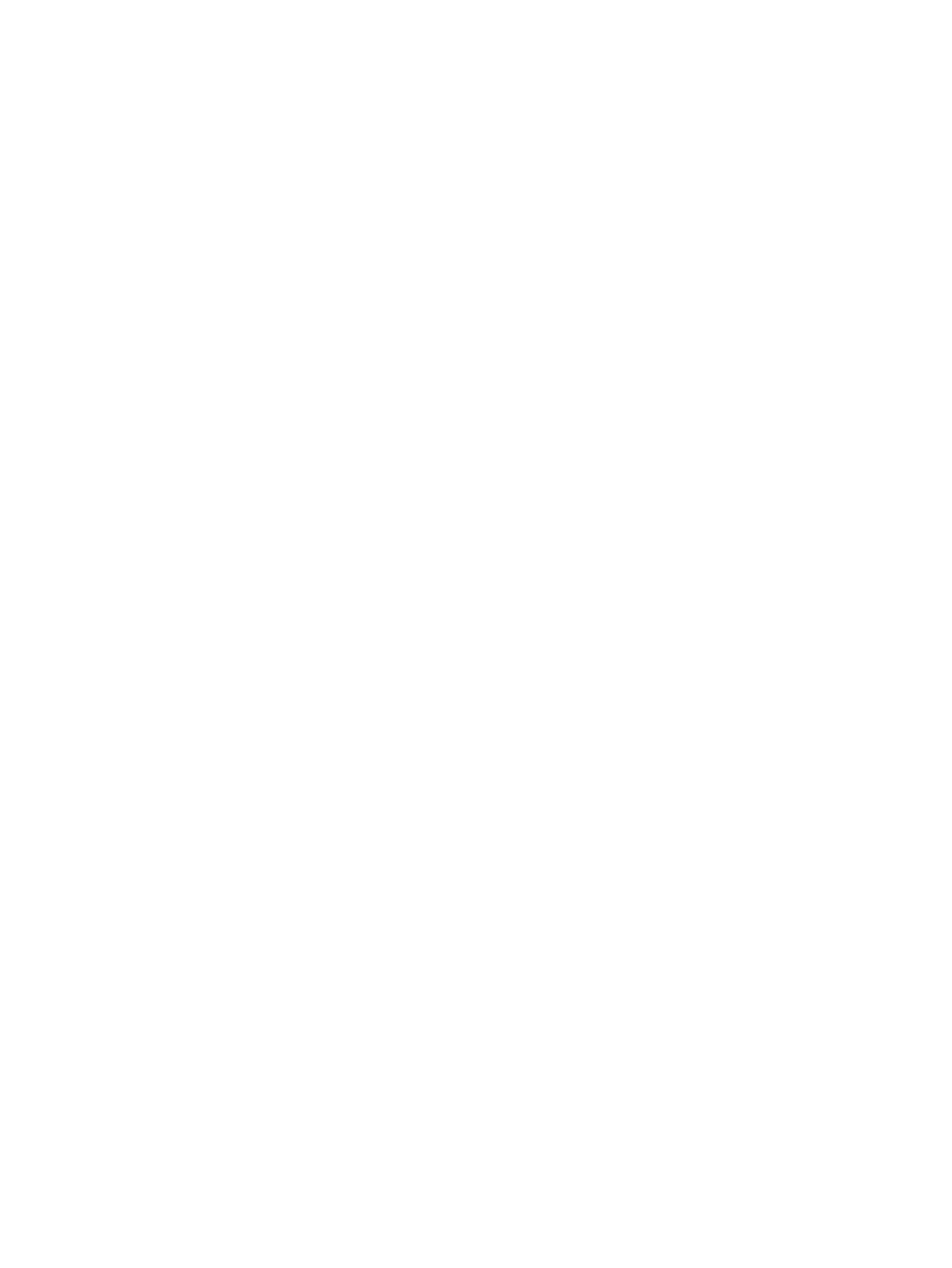
on a disk. Therefore, to avoid jeopardizing the integrity of your data in any way, HP recommends
that you shut down the entire OpenVMS Cluster system before you back up your system disk.
F.4 Backing Up the System Disk
The following sections describe how to back up the system disk.
F.4.1 Getting Started
Before you back up the system disk, do the following:
1.
In an OpenVMS Cluster environment, dismount the system disk from all systems in the
cluster that have the disk mounted as a data disk (rather than as the system disk).
2.
Shut down all systems booted from that disk.
3.
Boot the operating system media. (For booting the OpenVMS Integrity servers OE DVD,
see
. For booting the OpenVMS Alpha CD, see
.)
4.
Choose the DCL option (8) on the menu. For example:
****************************************************************
You can install or upgrade the OpenVMS I64 operating system
or you can install or upgrade layered products that are included
on the OpenVMS I64 distribution media (CD/DVD).
You can also execute DCL commands and procedures to perform
"standalone" tasks, such as backing up the system disk.
Please choose one of the following:
1) Upgrade, install or reconfigure OpenVMS I64 Version 8.4
2) Display layered products that this procedure can install
3) Install or upgrade layered products
4) Show installed products
5) Reconfigure installed products
6) Remove installed products
7) Find, Install, or Undo patches; Show or Delete recovery data
8) Execute DCL commands and procedures
9) Shut down this system
Enter CHOICE or ? for help: (1/2/3/4/5/6/7/8/9/?) 8
5.
At the triple dollar sign prompt ($$$), enter the SHOW DEVICES command.
6.
Examine the list of devices to determine which device is the source drive (the system disk
you want to back up) and which device is the target drive (the supported disk or tape device
that will hold the backed up files).
F.4.2 Mounting Devices
After you determine the source drive and target drive, mount those devices (and any other output
devices you plan to use) before you perform any backup operations. Enter the MOUNT commands
in the following format:
$$$ MOUNT/OVERRIDE=IDENTIFICATION
source-drive
$$$ MOUNT/FOREIGN
target-drive
In these commands:
•
source-drive is the name of the drive holding the system disk.
•
target-drive is the name of the drive that will hold the backup files.
F.4.3 Performing the System Disk Backup
When the system disk and output devices are mounted, back up the system disk by entering the
BACKUP command in the following format:
302
Backing Up and Restoring the System Disk
