F.4.4 changing the disk volume cluster size, F.4.5 logging out, shutting down, and rebooting, F.5 restoring the system disk – HP BA322 90087 User Manual
Page 303: F.5.1 getting started
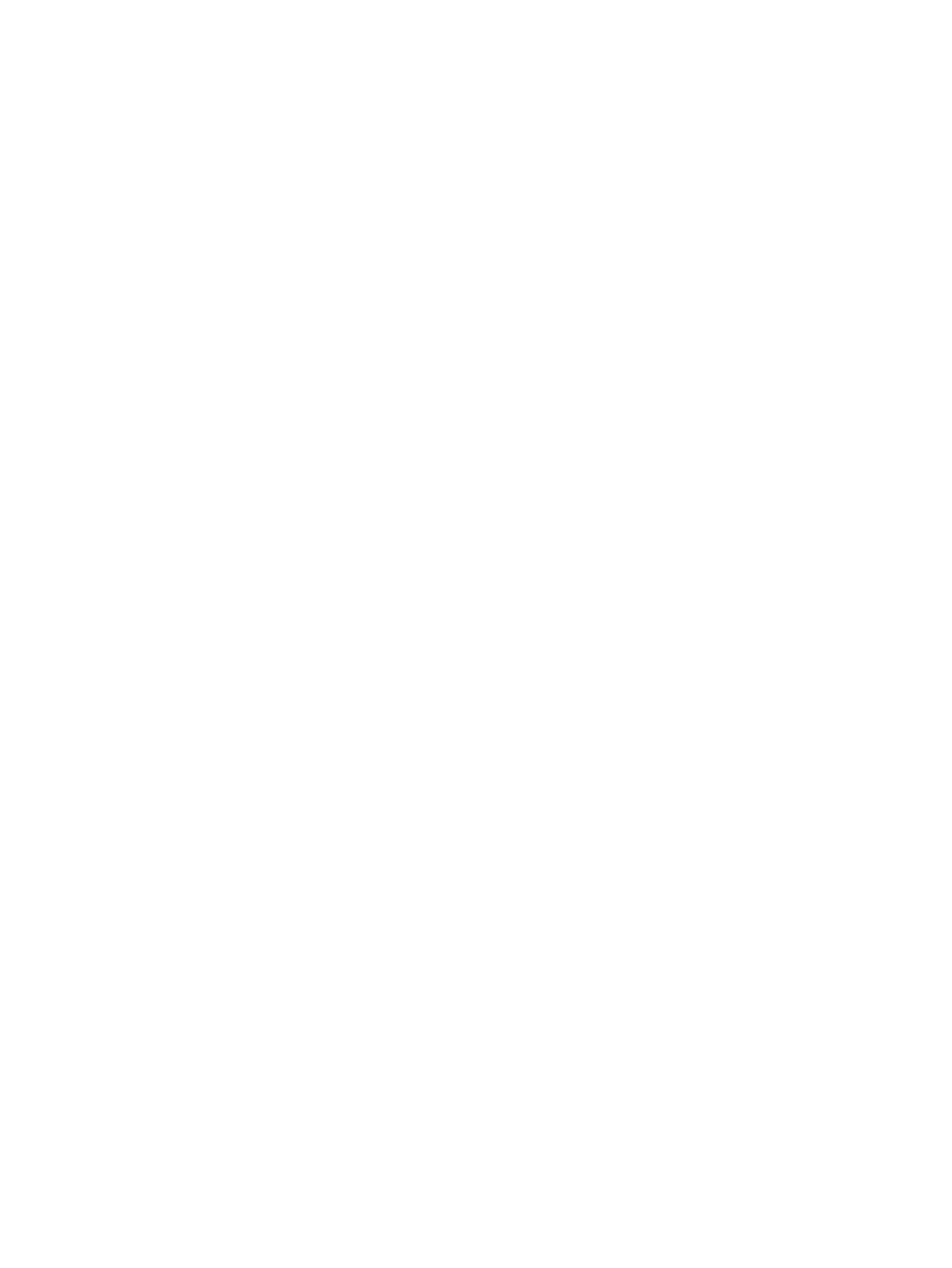
$$$ BACKUP/IMAGE/VERIFY
source-drive: target-drive:
Example 1
In this example, the system disk and a target disk are mounted so the BACKUP command can
create a backup disk. (You can use a backup disk as a system disk.)
$$$ MOUNT/OVERRIDE=IDENTIFICATION DKA200
$$$ MOUNT/FOREIGN DKA300
$$$ BACKUP/IMAGE/VERIFY DKA200: DKA300:
Example 2
In this example, the system disk and a target tape device are mounted so the BACKUP command
can create a backup tape.
$$$ INITIALIZE MKA300: label
$$$ MOUNT/OVERRIDE=IDENTIFICATION DKA200
$$$ MOUNT/FOREIGN MKA300
$$$ BACKUP/IMAGE/VERIFY DKA200: MKA300:SEP_08_BACKUP.BCK/SAVE_SET/REWIND
F.4.4 Changing the Disk Volume Cluster Size
The BACKUP/IMAGE command maintains a set of disk volume parameters from the input
volume, altering attributes such as the disk volume cluster size as appropriate for the target
device. (Cluster size refers to the basic unit of space allocation on the disk, not to OpenVMS
Cluster environments.)
To change the disk volume cluster size, you must restore the disk contents to a disk that has been
previously initialized with the desired cluster size (using BACKUP/IMAGE/NOINITIALIZE).
For more information about initializing a disk and using the BACKUP command, see the HP
OpenVMS System Manager's Manual, Volume 1: Essentials and the HP OpenVMS System Management
Utilities Reference Manual: A-L, and see the description of the INITIALIZE and BACKUP commands
in the HP OpenVMS DCL Dictionary.
F.4.5 Logging Out, Shutting Down, and Rebooting
After you complete the backup operation:
1.
Enter the LOGOUT command to exit the DCL environment and return to the menu.
2.
Choose the shutdown option (9).
3.
After the shutdown completes, boot from the system disk.
F.5 Restoring the System Disk
The following sections describe how to restore the system disk. Note that restoring a system disk
also serves to defragment the disk. In addition, it validates the backup, ensuring that the backed
up system disk is usable.
F.5.1 Getting Started
Before you can restore the system disk, follow these steps:
1.
Shut down the system.
2.
Boot the operating system media. (For booting the OpenVMS Integrity servers OE DVD,
see
. For booting the OpenVMS Alpha CD, see
.)
3.
Choose the DCL option (8) on the menu. For example:
You can install or upgrade the OpenVMS I64 operating system
or you can install or upgrade layered products that are included
on the OpenVMS I64 distribution (CD/DVD).
You can also execute DCL commands and procedures to perform
"standalone" tasks, such as backing up the system disk.
Please choose one of the following:
F.5 Restoring the System Disk
303
