HP BA322 90087 User Manual
Page 202
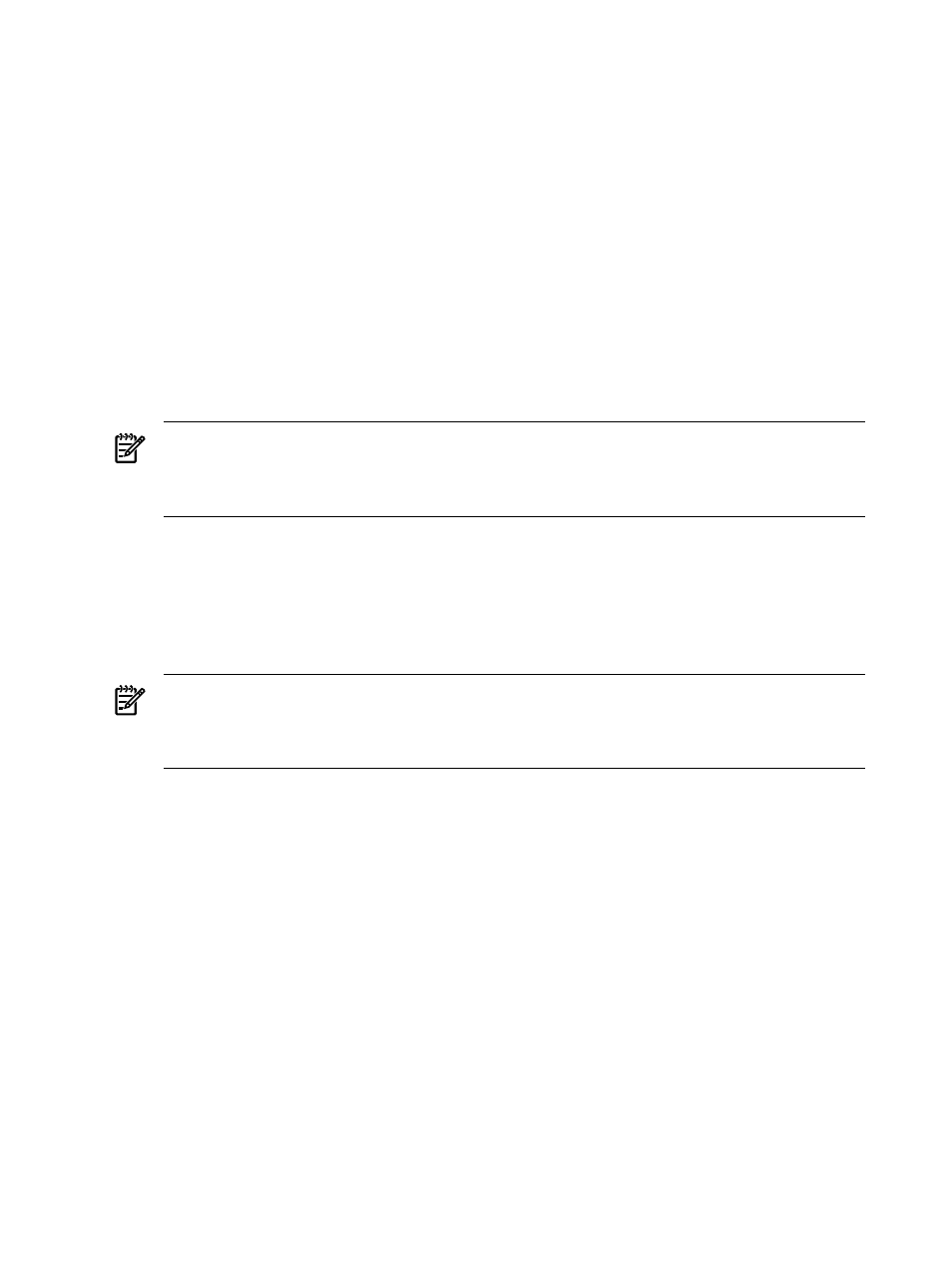
devices while the operating system is running, use the OpenVMS Integrity servers Boot
Manager utility (SYS$MANAGER:BOOT_OPTIONS.COM), as described in
. The EFI Utilities for OpenVMS are described in the HP OpenVMS System
Management Utilities Reference Manual.
Example 1 — From Top Level
fs0:\> \efi\vms\vms_show device
.
.
.
fs0:\> \efi\vms\vms_set dump_dev dga3730
Example 2 — First Moving to \efi\vms
fs0:\> cd \efi\vms
fs0:\efi\vms> vms_show device
.
.
.
fs0:\efi\vms> vms_set dump_dev dga3730
NOTE:
The directory structure and contents of the OpenVMS system disk differs from
those of the OpenVMS Integrity servers OE DVD. Note also that the bootstrap on the system
disk is located at \efi\vms\vms_loader.efi, while on the DVD it is at
\efi\boot\bootia64.efi
. (These two files are identical in content.)
•
EFI aliases: You can define aliases for EFI commands that are easier to remember. For
example, to define the alias dir for the ls command, use the alias command as follows:
fs0:\> alias dir "ls"
To define an alias for the command that boots OpenVMS from fs0:, enter the following
command:
fs0:\> alias bvms "fs0:\efi\vms\vms_loader.efi"
NOTE:
Setting an alias to point to a specific device can lead to unexpected results. For
example, if you insert a DVD in the DVD/CD drive, fs0: now points to the DVD/CD drive.
HP recommends using the OpenVMS Integrity servers Boot Manager utility to set your
system disk as a boot device for EFI, as explained in
.
To list the aliases currently defined, enter the alias command:
fs0:\> alias
dir : ls
bvms : fs0:\efi\vms\vms_loader.efi
•
Boot device list: Any changes in storage configuration after the system is booted to EFI
(such as inserting a DVD into a DVD removable drive or adding SCSI drives on storage
enclosures) is not automatically detected by the EFI Shell environment. To have the EFI Shell
recognize the device, you must reconnect the device driver (on cell-based servers, use the
EFI search command; on other servers, use the EFI reconnect command).
The EFI shell environment creates default mappings for all the device handles that support
a recognized file system. After you change the system configuration or add a new device,
you must regenerate these mappings. For information about reconnecting devices and
regenerating mappings, see
and your hardware documentation or
the website listed at the end of this section.
•
Moving between EFI and MP: To move from MP interface to EFI, type co(for Console) at
the MP> prompt. If you are in command mode (at the MP:CM> prompt), first press Ctrl/B
to return to the MP> prompt.
When you move to EFI from MP, confirm that you are at the main EFI main menu. If you
are at a submenu, to access the main menu exit from the submenu and any subsequent
submenus until you return to the main menu.
202
Configuring OpenVMS Integrity servers Hardware Operation and Boot Operations, and Booting and Shutting Down Your
System
