HP BA322 90087 User Manual
Page 113
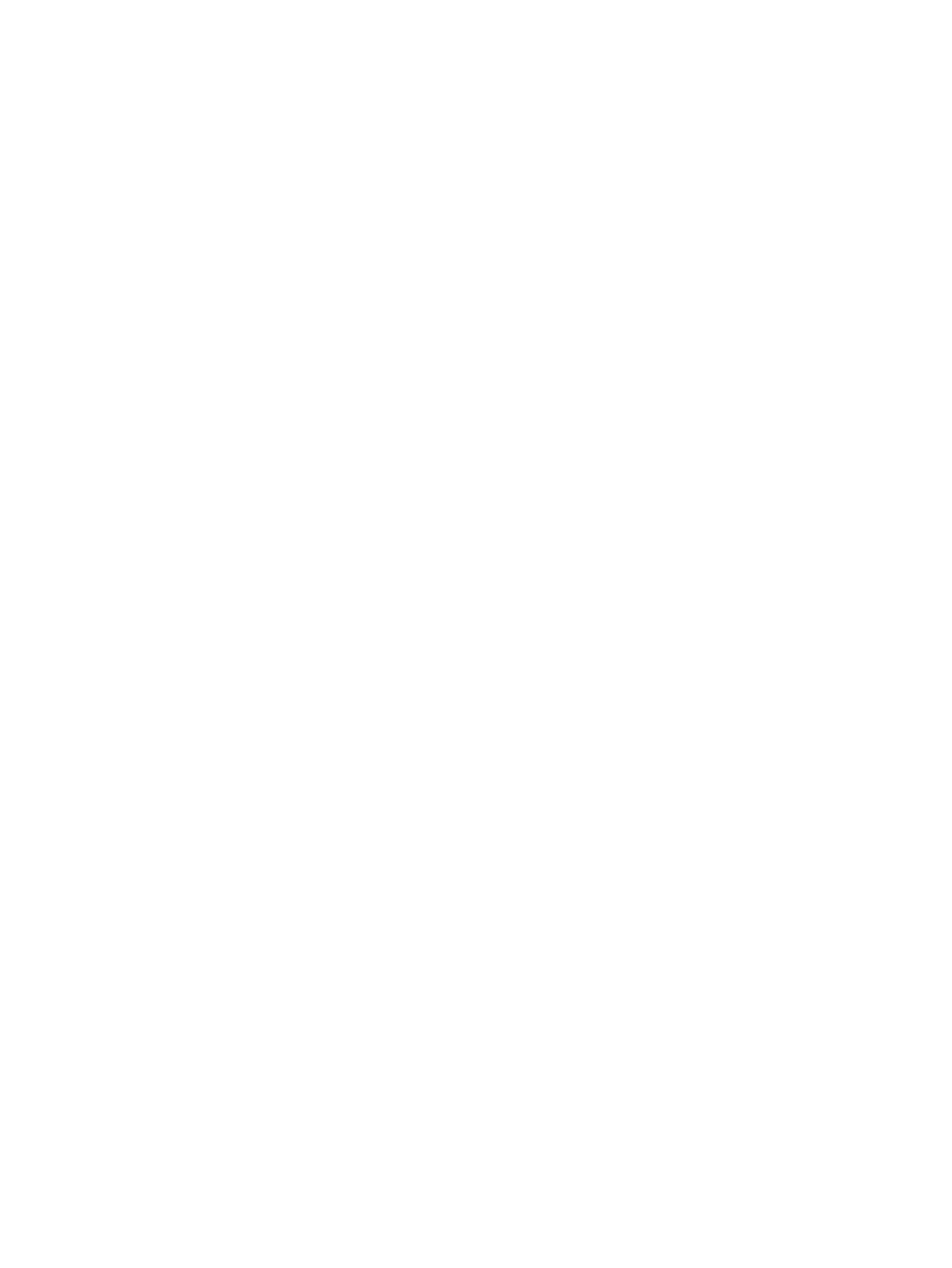
If you choose to change to ODS-5, you are given the option to enable hard links. (For more
information about hard links, see the HP OpenVMS System Manager's Manual, Volume 1: Essentials.)
The upgrade then continues.
Do you want to convert the target system disk to ODS-5? (Yes/No/?) YES
DKB400: has been converted to ODS-5.
You can use the BACKUP/CONVERT command to convert ODS-5 disks back
to ODS-2 format. For more information, refer to the OpenVMS System
Management Utilities Reference Manual.
Hard links can be enabled on ODS-5 disks. WBEM Services for OpenVMS
does not require hard links. (? for more information)
(***Enabling hard links can take from 5-10 minutes to an hour or more.***)
Do you want to enable hard links? (Yes/No/?) YES
If you choose to enable hard links, the procedure automatically executes an
ANALYZE/DISK_STRUCTURE/REPAIR operation to correctly set the reference (link) counts.
ANALYZE/DISK/REPAIR counts the number of directory entries that reference each file, and
sets the link count if it is incorrect. This operation can take from 5 to 10 minutes to an hour or
more, depending on the complexity of the system disk configuration, the number of layered
products installed, and the number of user files. During the process, messages similar to the
following are displayed:
Hard links have been enabled on DKB400:.
The newly enabled hard links are not correct and need to be updated.
The Analyze/Disk_Structure utility will now be run to do this.
This can take from 5 - 10 minutes to an hour or more. It is a normal
requirement when hard links are enabled on an existing disk.
%ANALDISK-I-COUNT, 1000 hard link updates completed
%ANALDISK-I-COUNT, 2000 hard link updates completed
%ANALDISK-I-COUNT, 3000 hard link updates completed
%ANALDISK-I-COUNT, 4000 hard link updates completed
%ANALDISK-I-COUNT, 5000 hard link updates completed
%ANALDISK-I-COUNT, 6000 hard link updates completed
OpenVMS I64 will be upgraded on DKB400:.
6.3.8 Selecting Whether to Allow the Procedure to Create and Validate Boot Options
(Integrity servers only)
On OpenVMS Integrity servers upgrades, the procedure next asks whether you want to create
or validate boot options.
Boot options in the EFI Boot Manager boot option menu can provide a
convenient way to boot your system. The installation procedure can
automatically create a new boot option (if none exists) or validate
existing boot options.
Do you want to create or validate boot options? (Yes/No) [Yes] YES
If your system disk will normally be booted on this system and this device, and if you want the
upgrade procedure to assist you in setting up or validating boot options on the EFI console in
the EFI Boot Manager menu, answer YES. The procedure creates and validates a new boot option
if one does not exist, or it validates existing boot options, just before the upgrade completes. (See
If you answer YES and no boot option exists, the procedure allows you to set OpenVMS boot
flags (VMS_FLAGS), as shown in the following example. Enter the OpenVMS flags (for example,
0,1), or press Enter to set no flags (the default). If a boot option exists, you can change boot flags
6.3 Performing the Upgrade
113
