9 shutting down the system, 5 what to do after shutdown – HP BA322 90087 User Manual
Page 123
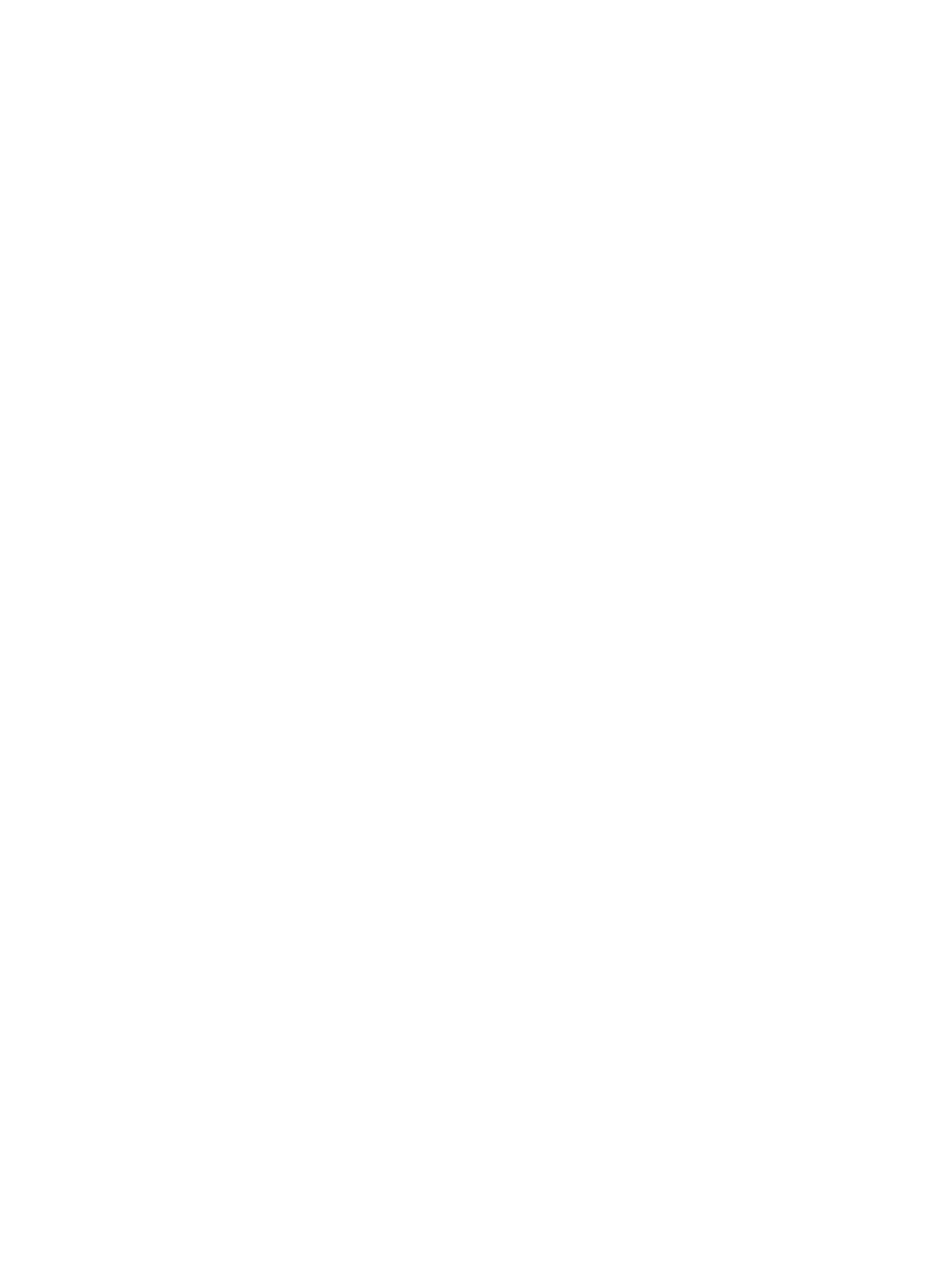
1) Upgrade, install or reconfigure OpenVMS I64 Version 8.4
2) Display layered products that this procedure can install
3) Install or upgrade layered products
4) Show installed products
5) Reconfigure installed products
6) Remove installed products
7) Find, Install or Undo patches; Show or Delete recovery data
8) Execute DCL commands and procedures
9) Shut down this system
Enter CHOICE or ? for help: (1/2/3/4/5/6/7/8/9/?)
6.4.9 Shutting Down the System
Unless you want to perform any other operations prior to booting the upgraded disk, shut the
system down by choosing the shutdown option (9) on the menu:
Enter CHOICE or ? for help: (1/2/3/4/5/6/7/8/9/?) 9
Shutting down the system
.
.
.
SYSTEM SHUTDOWN COMPLETE
6.5 What to Do After Shutdown
After an OpenVMS Alpha system shuts down, you can make the newly upgraded system disk
the default boot device, if necessary, and then boot the system disk. After an OpenVMS Integrity
servers system shuts down, you can use the OpenVMS Integrity servers Boot Manager utility to
add and validate a boot option for the newly upgraded system disk, and then boot the newly
upgraded system disk. For either operating system, AUTOGEN runs automatically, after which
the system shuts down again and automatically reboots. If you are doing a concurrent or rolling
upgrade in an OpenVMS Cluster environment, do not boot any other cluster members now.
Now go to
and check for any postupgrade tasks that need to be performed
before the system and cluster can be used. Once you have completed all required postupgrade
tasks, you can reboot and then use other cluster members.
6.5 What to Do After Shutdown
123
