4 deleting shared data, 4 deleting shared data -9 – TA Triumph-Adler DC 2062 User Manual
Page 87
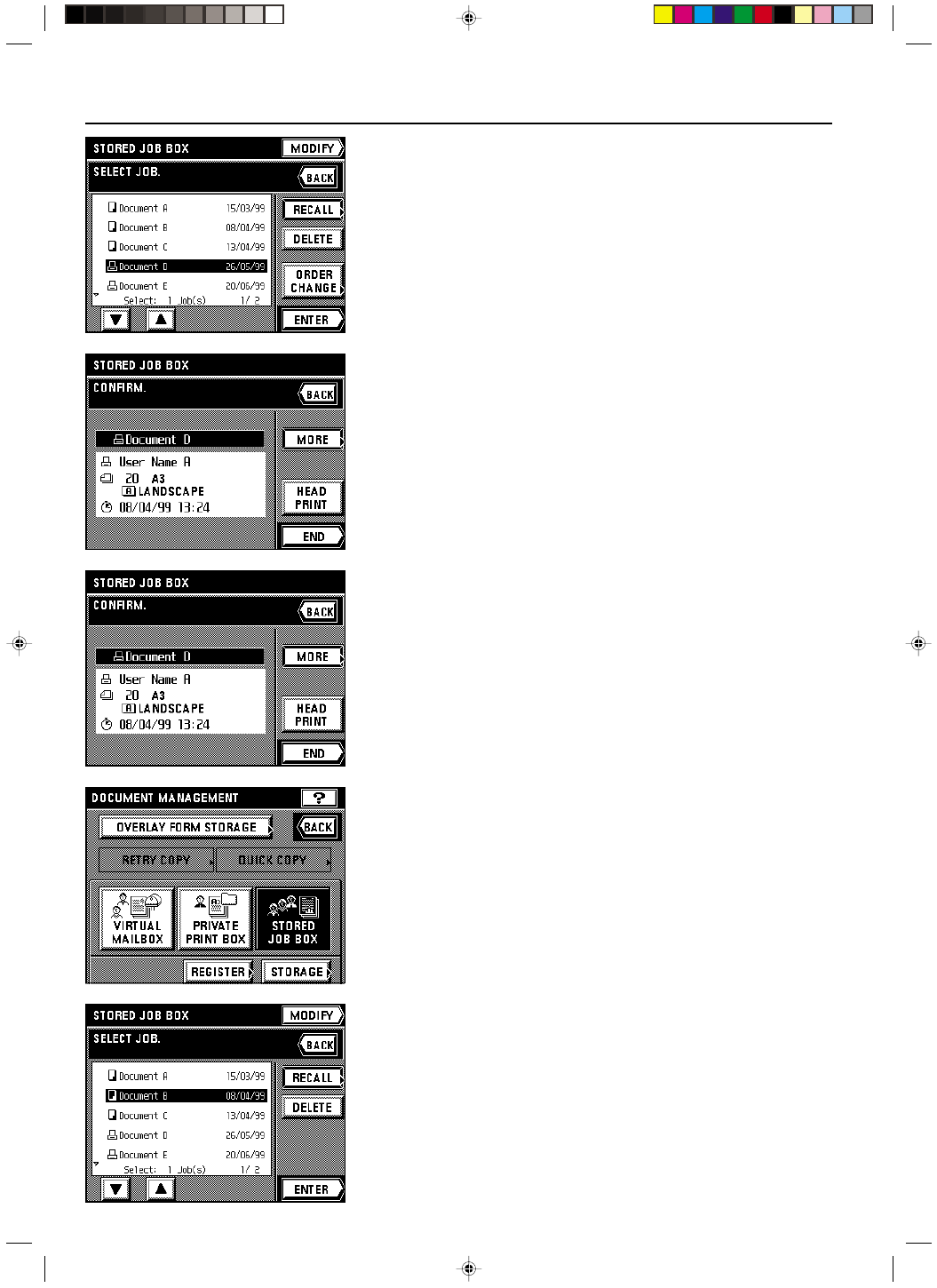
Section 7 DOCUMENT MANAGEMENT FUNCTIONS
2A080030A
KM-6230 (KME)
/ 131
4. Select the shared data that you want to check.
* If the data that you want to check is not displayed, touch the “
▼” key or the “▲” key until
it is displayed.
5. Touch the “RECALL” key.
Information about that data will be displayed. Once you are finished checking that informa-
tion, press the Reset key. The touch panel will return to the basic screen.
* If there is further information available for that data, the “MORE” key will be displayed. If
you touch this key in order to check that information, touch the “CHECK” key, and then
press the Reset key, once you are finished. The touch panel will return to the basic
screen.
* If you only want to print out the first page of the originals, touch the “HEAD PRINT” key.
Once printing is finished, the touch panel will return to the screen that was displayed before
printing began. Once you are finished checking information, press the Reset key. The touch
panel will return to the basic screen.
6. If you want to check the information for other shared data, touch the “END” key and then,
in the next screen, touch the “BACK” key and repeat steps 4 and 5.
4 Deleting shared data
Follow the procedure below when you want to delete shared data that you no longer need.
1. Press the Doc. Mgmt. key.
The document management screen will appear.
2. Touch the “STORED JOB BOX” key.
3. Touch the “STORAGE” key.
4. Select the shared data that you want to delete.
* If the data that you want to delete is not displayed, touch the “
▼” key or the “▲” key until
it is displayed.
5. Touch the “DELETE” key.
7-9
