2) repeat copying, 3) quick copying, 1 printing out data – TA Triumph-Adler DC 2062 User Manual
Page 82: 2) repeat copying -4 (3) quick copying -4, 1 printing out data -4
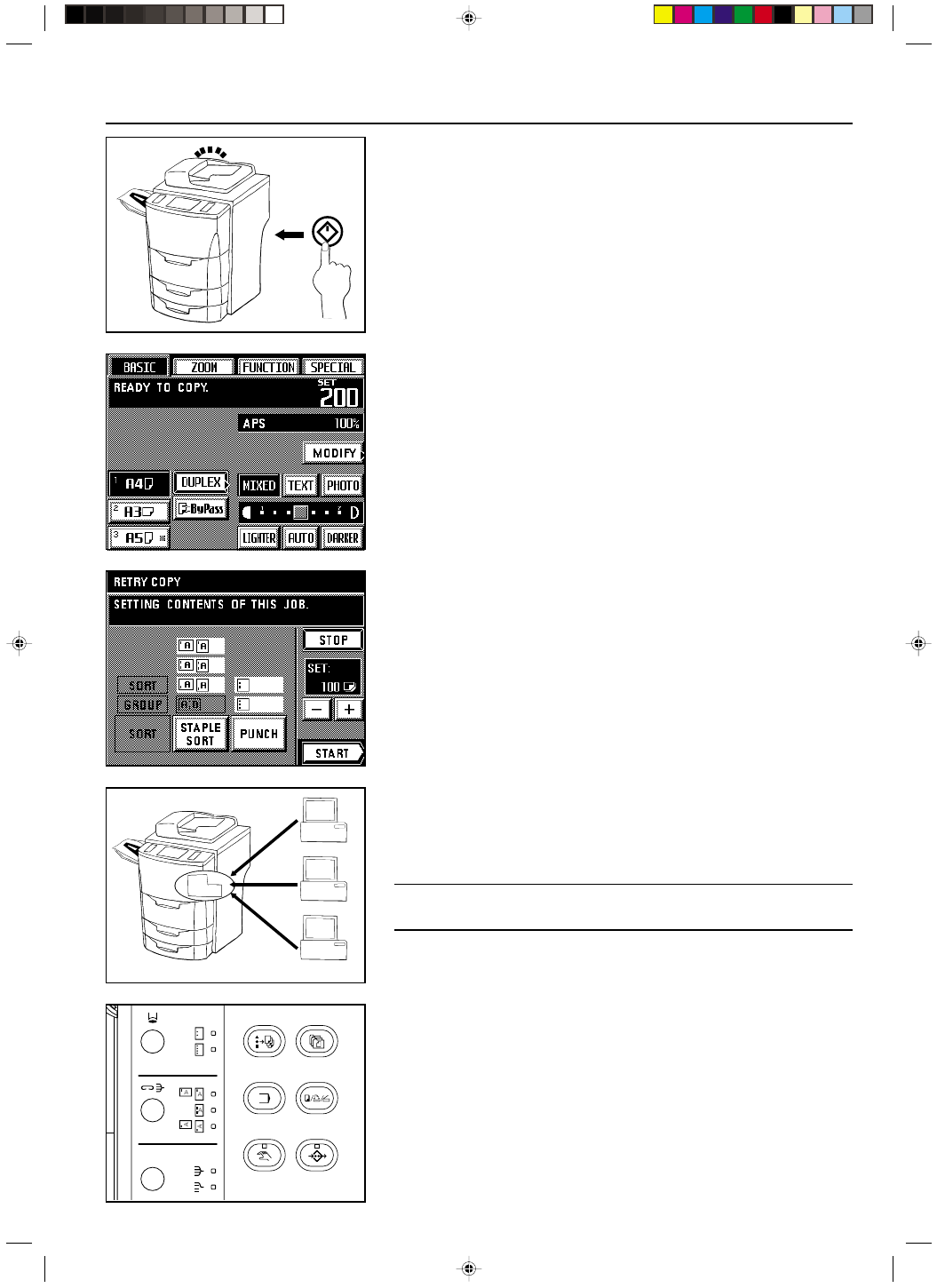
Section 7 DOCUMENT MANAGEMENT FUNCTIONS
2A080030A
KM-6230 (KME)
/ 131
(2) Repeat copying
It is possible to make additional copies from the same originals, using the same copy settings
but without the need to rescan the originals, as long as copying is started before the auto
clear function engages.
* It is also possible to disable repeat copying capabilities. (See “
* Repeat copying” on page
8-16.)
1. Once copying is finished, touch the “MODIFY” key.
* You can also press the Doc. Mgmt. key and then touch the “RETRY COPY” key. In this
case , if the “RETRY COPY” key is not displayed, then the auto clear function has al-
ready engaged or the Reset key was pressed and, thus, the copy settings are no longer
in memory.
2. Change any copy settings that you want, such as the number of copies to be made, etc.
3. Touch the “START” key.
Copying will begin. Once copying is finished, the touch panel will return to the basic screen.
(3) Quick copying
If the copier is equipped with the optional Print/Scan System that allows you to send data
from your computer, that data is stored in the quick-print memory of the copier. Thus, it is
possible to reprint that same print job by selecting the corresponding data directly in the
copier.
* Only the 20 most recent print jobs will be retained in quick-print memory.
IMPORTANT!
Be aware that all data stored in quick-print memory will be lost whenever the main switch is
turned OFF ( O ).
1 Printing out data
Follow the procedure below when you want to print out the same print job one more time.
1. Press the Doc. Mgmt. key.
The document management screen will appear.
7-4
