15) automated sorting [sort copy – TA Triumph-Adler DC 2062 User Manual
Page 65
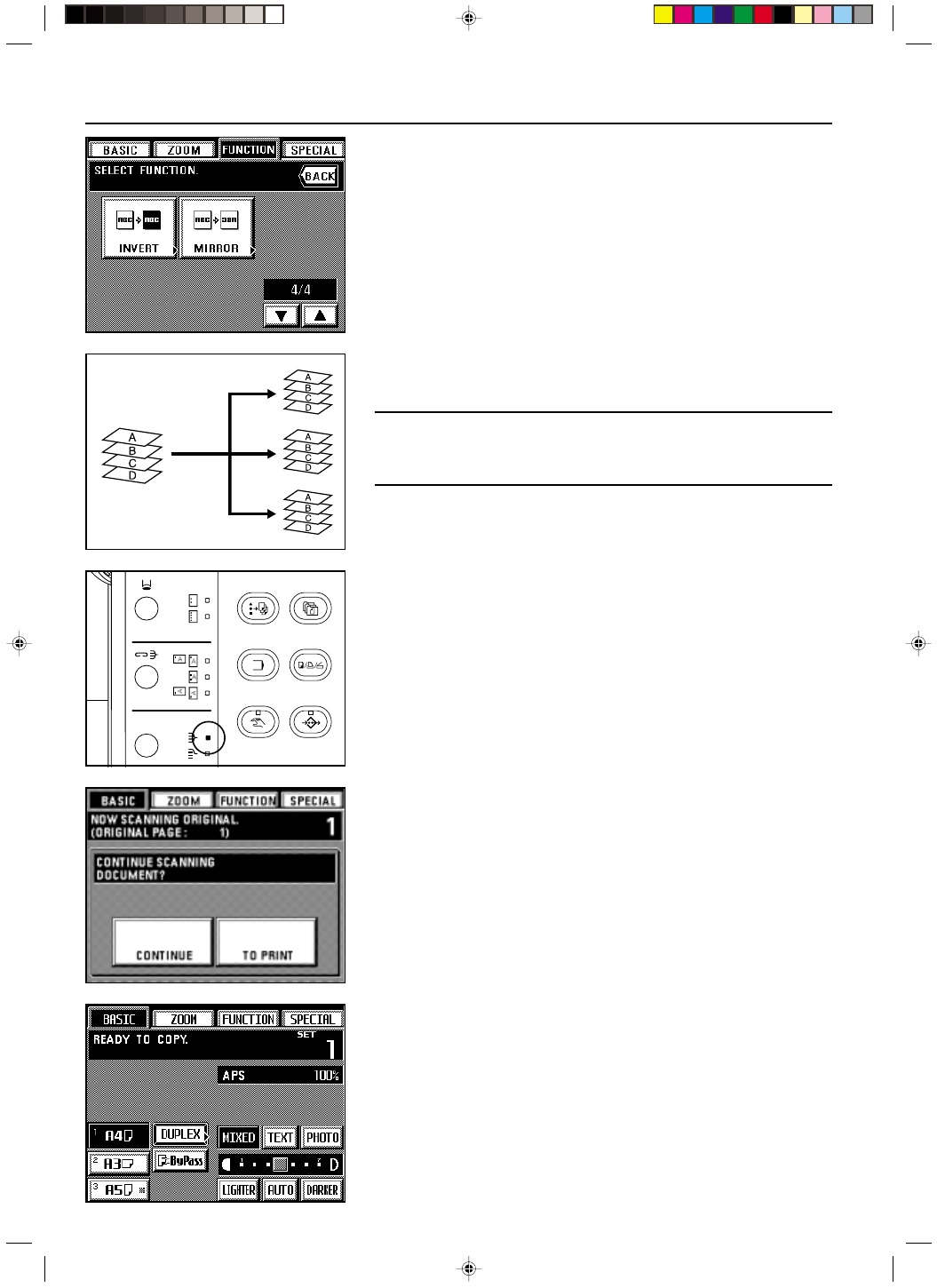
Section 5 OTHER CONVENIENT FUNCTIONS
2A080030A
KM-6230 (KME)
/ 131
2. Touch the “FUNCTION” key.
The function select screen will appear.
3. Touch the “MIRROR” key. (If that key is not displayed, touch the “
▼
” key or the “
▲
” key
until it is displayed.)
The touch panel will return to the basic screen.
(15) Automated sorting [Sort copy]
Since copying is performed only after scanning multiple originals into memory, sorting of the
required number of copy sets is possible without the optional Finisher or the Booklet Stitcher.
POINT OF INFORMATION (Rotate sort copy)
If “ON” is selected under “
&
Rotate-sort” on page 8-16 and the size of the copy paper is
A4, the orientation of each ejected copy set will be shifted in order to make it easy to sort the
copies. However, in order to use this setting, there must be A4 size paper loaded both verti-
cally and horizontally in the drawers and/or decks.
1. Set the originals.
2. Press the Sort-Group key to light the Sort indicator.
3. Press the Start key.
* If you set the originals in the DF, scanning will start and copying carried out automatically.
* If you set the first original on the platen, “CONTINUE SCANNING DOCUMENT?” will be
displayed.
4. Set the next original and touch the “CONTINUE” key.
* Repeat this operation for all of the originals.
5. When all of the originals are completely scanned, touch the “TO PRINT” key.
Copying will be performed one set at a time.
(16) Memorizing frequency used settings [Program mode]
Up to eight combinations of copy mode settings and functions displayed on the operation
panel can be registered as a single program.
1
Registering various settings as an single program
1. Select the copy mode settings and functions that you want to register on the operation
panel and return to the basic screen.
2. Touch the “SPECIAL” key.
The management mode select screen will appear.
3. Touch the “REGISTER” key under “PROGRAM”.
5-27
E_Sec5_Kinou.PM6
10/16/00, 7:14
28
