1) registering an image for form overlay, 1 registering an image, Section 7 document management functions -1 – TA Triumph-Adler DC 2062 User Manual
Page 79: 1) registering an image for form overlay -1, 1 registering an image -1
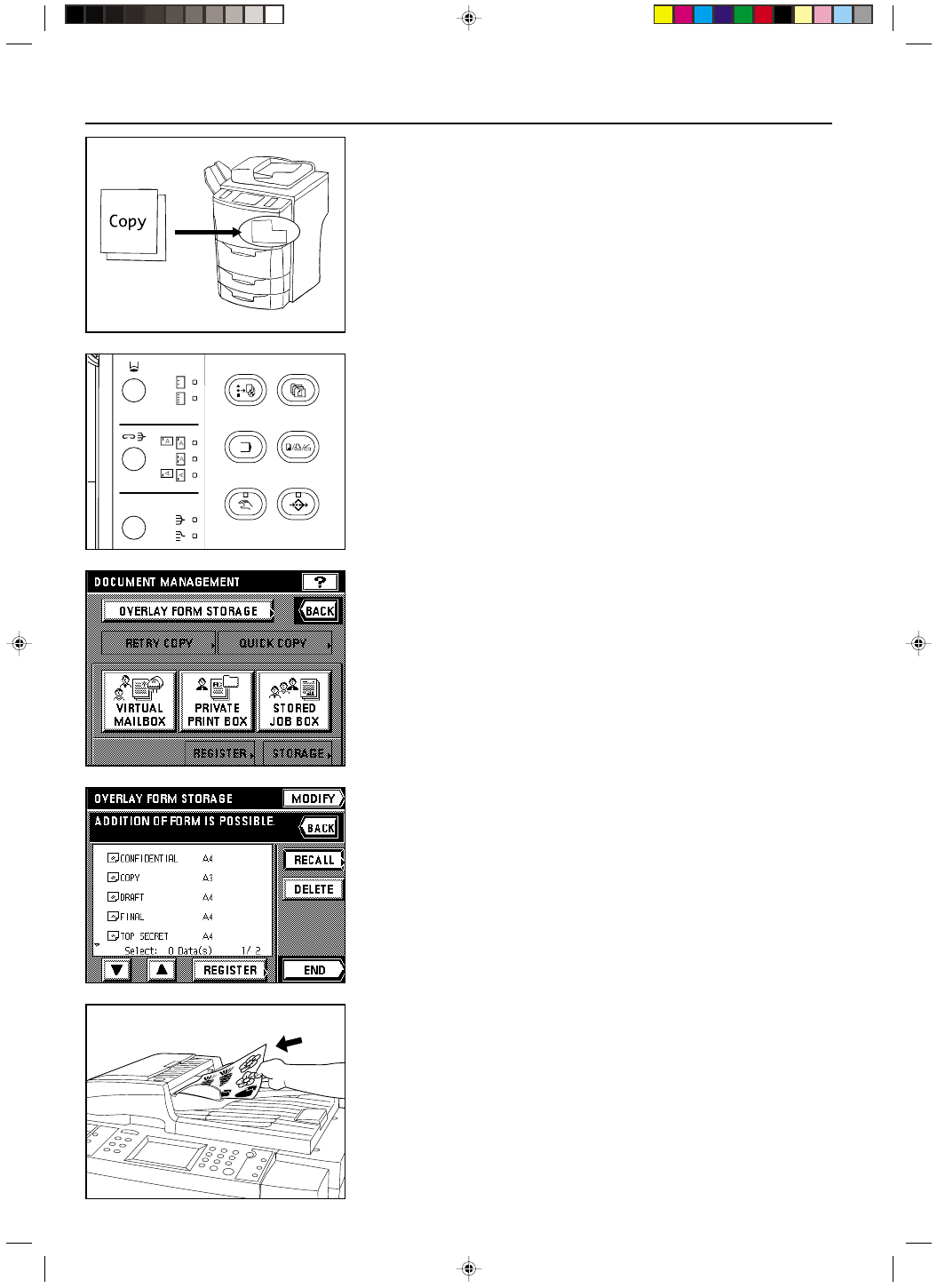
Section 7 DOCUMENT MANAGEMENT FUNCTIONS
2A080030A
KM-6230 (KME)
/ 131
(1) Registering an image for form overlay
It is possible to register and store in the copier’s memory, in advance, images that you want
to use as an overlay in the form overlay mode (see page 5-18). This is especially convenient,
for example, for registering images such as those that designate confidential documents, so
that everyone can use them. Up to 100 such images can be registered in this copier.
* It is possible to delete at one time all of the images registered for form overlay. (See “
1
Reset box (delete all)” on page 8-23.)
* It is also possible to print out a list of all of the registered images. (See “
4 Document list” on
page 8-23.)
1 Registering an image
1. Press the Doc. Mgmt. key.
The document management screen will appear.
3. Touch the “REGISTER” key.
4. Enter the name that you want to register for that image.
(See page 8-29 for the procedure on entering the name.)
2. Touch the “OVERLAY FORM STORAGE” key.
5. Set the originals.
6. Make sure that “SET ORIGINAL, PRESS START KEY.” is displayed.
* Make sure that “AUTO” is displayed under “ORIGINAL”.
* If you want to change the size of the copy paper, touch the “PAPER” key and select the
size of paper that you want.
7. Press the Start key.
Section 7 DOCUMENT MANAGEMENT FUNCTIONS
7-1
