8) overlaying images [form overlay, 8) overlaying images [form overlay] -18 – TA Triumph-Adler DC 2062 User Manual
Page 56
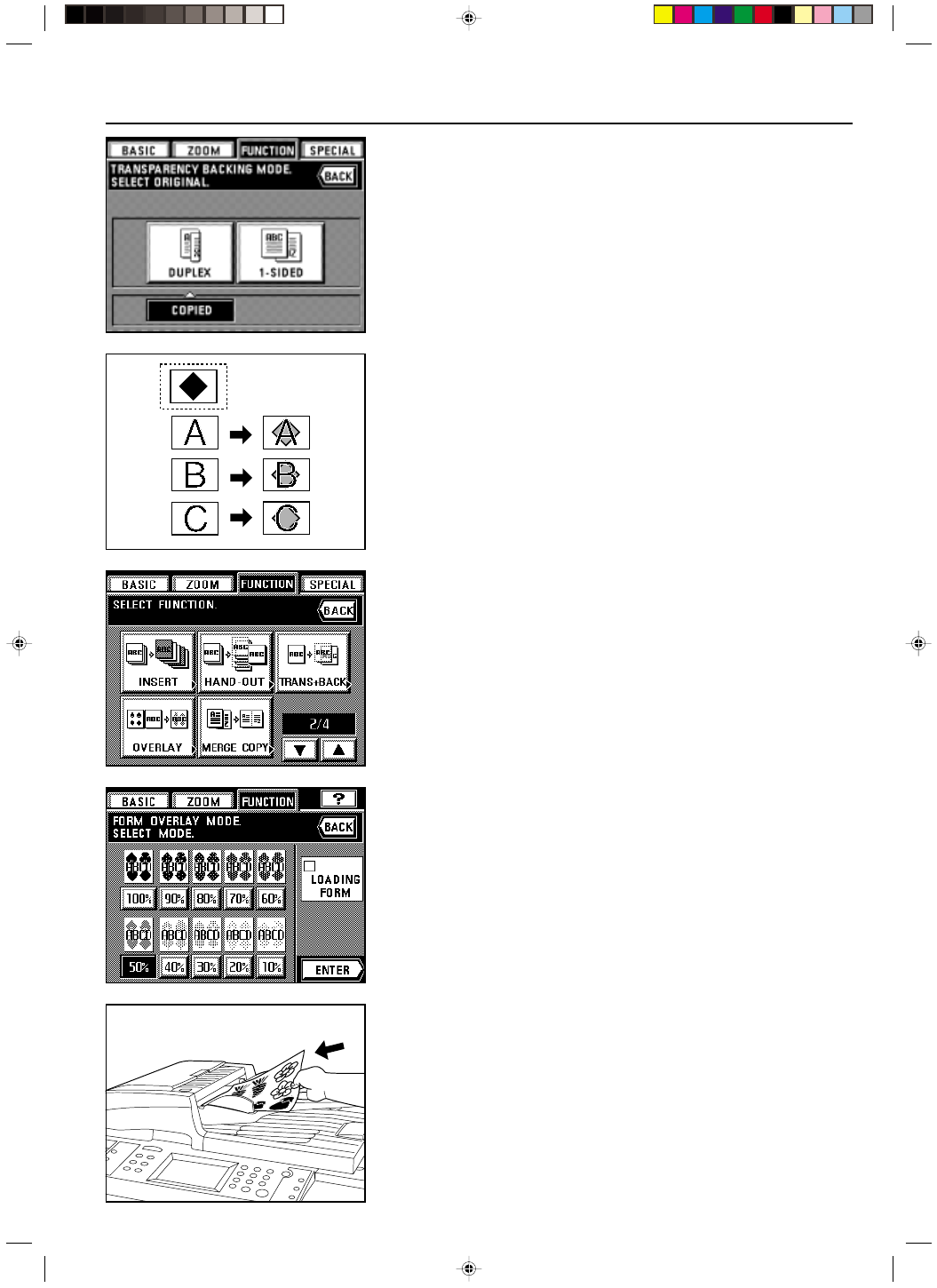
Section 5 OTHER CONVENIENT FUNCTIONS
2A080030A
KM-6230 (KME)
/ 131
6. Specify the type of the originals that are being used by touching either the “DUPLEX” or
“1-SIDED” key.
The touch panel will return to the basic screen.
(8) Overlaying images [Form overlay]
This mode can be used to read the first original into memory and have its image overlaid onto
copies made from subsequent originals. It is also possible to register and store in memory, in
advance, the images that you want to use as an overlay. The shading level of the overlay
image can be adjusted as well.
* See “(1) Registering an image for form overlay” on page 7-1 for the procedure to register
images.
1. Touch the “FUNCTION” key.
The function select screen will appear.
2. Touch the “OVERLAY” key. (If that key is not displayed, touch the “
▼
” key or the “
▲
” key
until it is displayed.)
The form overlay mode set-up screen will appear.
3. Touch the key that corresponds to the level of shading that you want to use for the overlay
image.
The shading level can be set to any 10% increment between 10% and 100%.
4. If you want to use a previously registered image, select the “LOADING FORM” check box
and touch the “ENTER” key.
If you want to scan in a new image, make sure that the check box remains unchecked.
* If you left the check box unselected, go to the next step.
To select a previously registered image, go to step 6.
5. Set the original that you want to use as an overlay and press the Start key. Then go to
step 7.
5-18
E_Sec5_Kinou.PM6
10/16/00, 7:14
19
