2 checking data for a print job, 2 checking data for a print job -5 – TA Triumph-Adler DC 2062 User Manual
Page 83
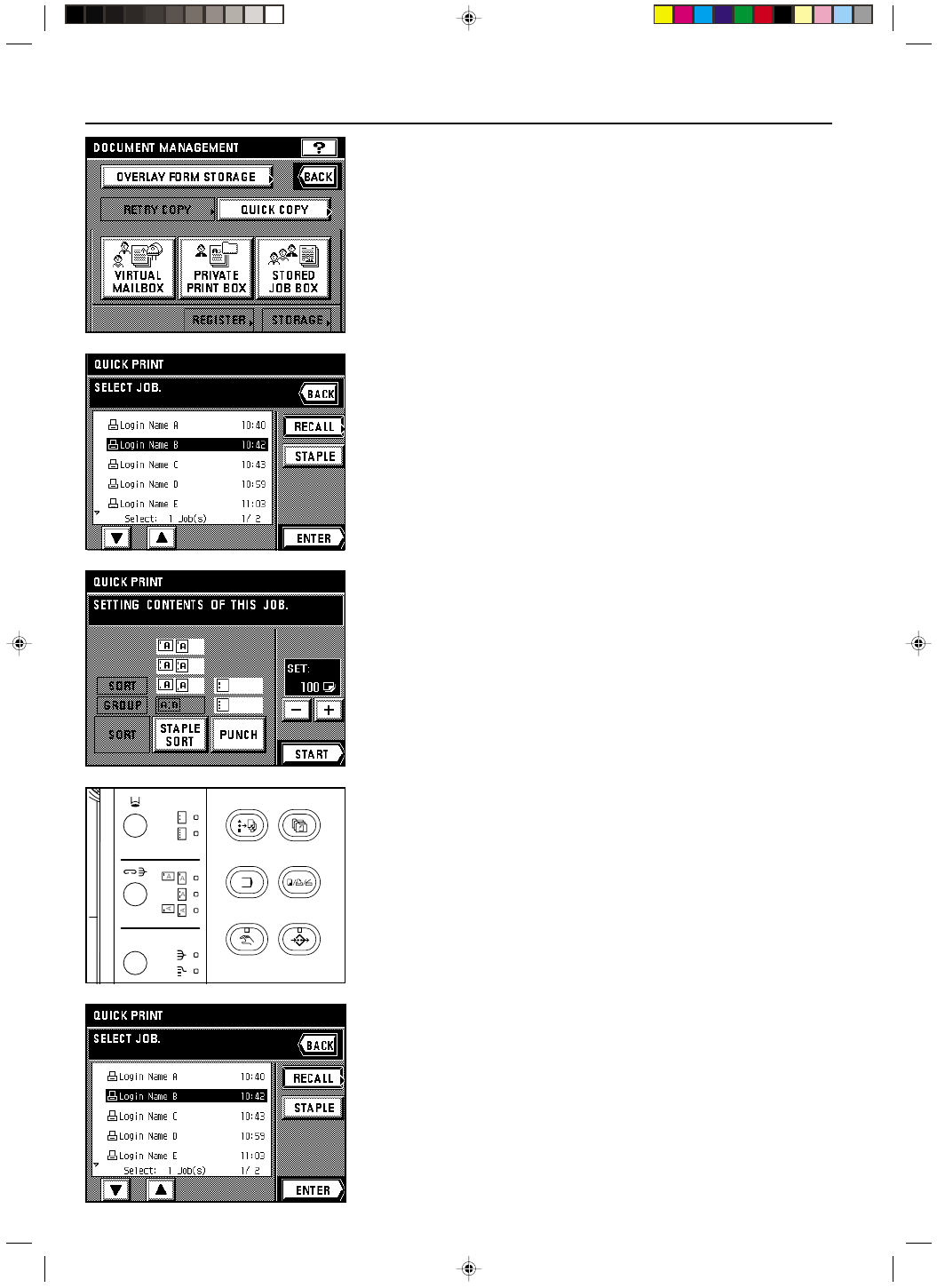
Section 7 DOCUMENT MANAGEMENT FUNCTIONS
2A080030A
KM-6230 (KME)
/ 131
2. Touch the “QUICK PRINT” key.
3. Select the print job that you want to print out.
* If the print job that you want to print out is not displayed, touch the “
▼” key or the “▲” key
until it is displayed.
4. Touch the “ENTER” key.
5. Change any copy settings that you want, such as the number of copies to be made, etc.
6. Touch the “START” key.
Copying will begin. Once copying is finished, the touch panel will return to the basic screen.
2 Checking data for a print job
Follow the procedure below when you want to check certain information that corresponds
to a specific print job.
1. Press the Doc. Mgmt. key.
The document management screen will appear.
2. Touch the “QUICK PRINT” key.
(If the “Quick Print” key is not displayed, there is no longer data for print jobs in memory.)
3. Select the print job that you want to check.
* If the print job that you want to check is not displayed, touch the “
▼” key or the “▲” key
until it is displayed.
4. Touch the “RECALL” key.
The copy size and number of copies will be displayed.
7-5
