3 standard zoom mode, 4 fixed-size zoom mode, 3 standard zoom mode -4 4 fixed-size zoom mode -4 – TA Triumph-Adler DC 2062 User Manual
Page 31
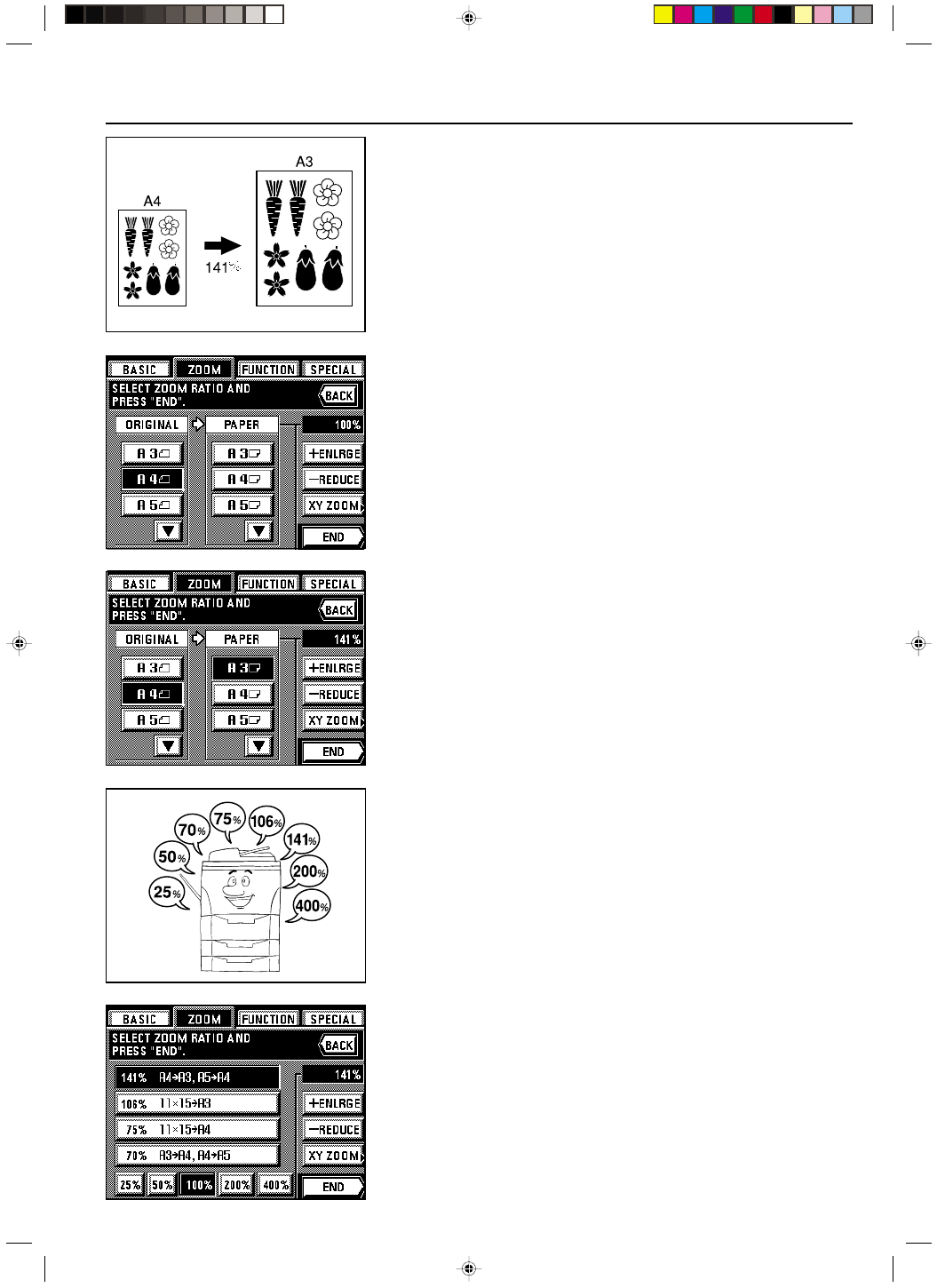
Section 4 BASIC OPERATION
4-5
2A080030A
KM-6230 (KME)
/ 131
3 Standard zoom mode
The corresponding zoom ratio will be automatically displayed once the size of the originals to
be copied and the desired size of copy paper are selected.
* In order to use this mode, it is necessary in advance to select “STANDARD ZOOM” under
“
! Zoom mode” on page 8-16.
1. Set the originals.
2. Touch the “ZOOM” key.
The zoom mode set-up screen will appear.
3. Select the size of originals being copied.
If the appropriate size is not displayed, touch the “
▼” key until it is displayed.
4. Select the desired size of copy paper.
If the size of copy paper that you want to copy onto is not displayed, touch the “
▼” key until
it is displayed.
* Once the desired paper size is selected, the corresponding copy zoom ratio will be
displayed.
5. Touch the “END” key.
The touch panel will return to the basic screen and selected the zoom ratio will be
displayed.
* Touch the desired paper size key if you want to change the currently selected paper size.
4 Fixed-size zoom mode
Enlargement/reduction is automatically performed to one of the following pre-set ratios: 25%,
50%, 70%, 75%, 106%, 141%, 200% or 400%.
* In order to use this mode, it is necessary in advance to select “Size zoom” under “
! Zoom
mode” on page 8-16.
1. Set the originals.
2. Touch the “ZOOM” key.
The zoom mode set-up screen will appear.
3. Touch the key that corresponds to the desired ratio.
The selected ratio key will be highlighted.
4. Touch the “END” key.
The touch panel will return to the basic screen and the selected zoom ratio will be dis-
played.
* Touch the desired paper size key if you want to change the currently selected paper size.
4-4
