3) basic screen on the touch panel, 3) basic screen on the touch panel -4 – TA Triumph-Adler DC 2062 User Manual
Page 17
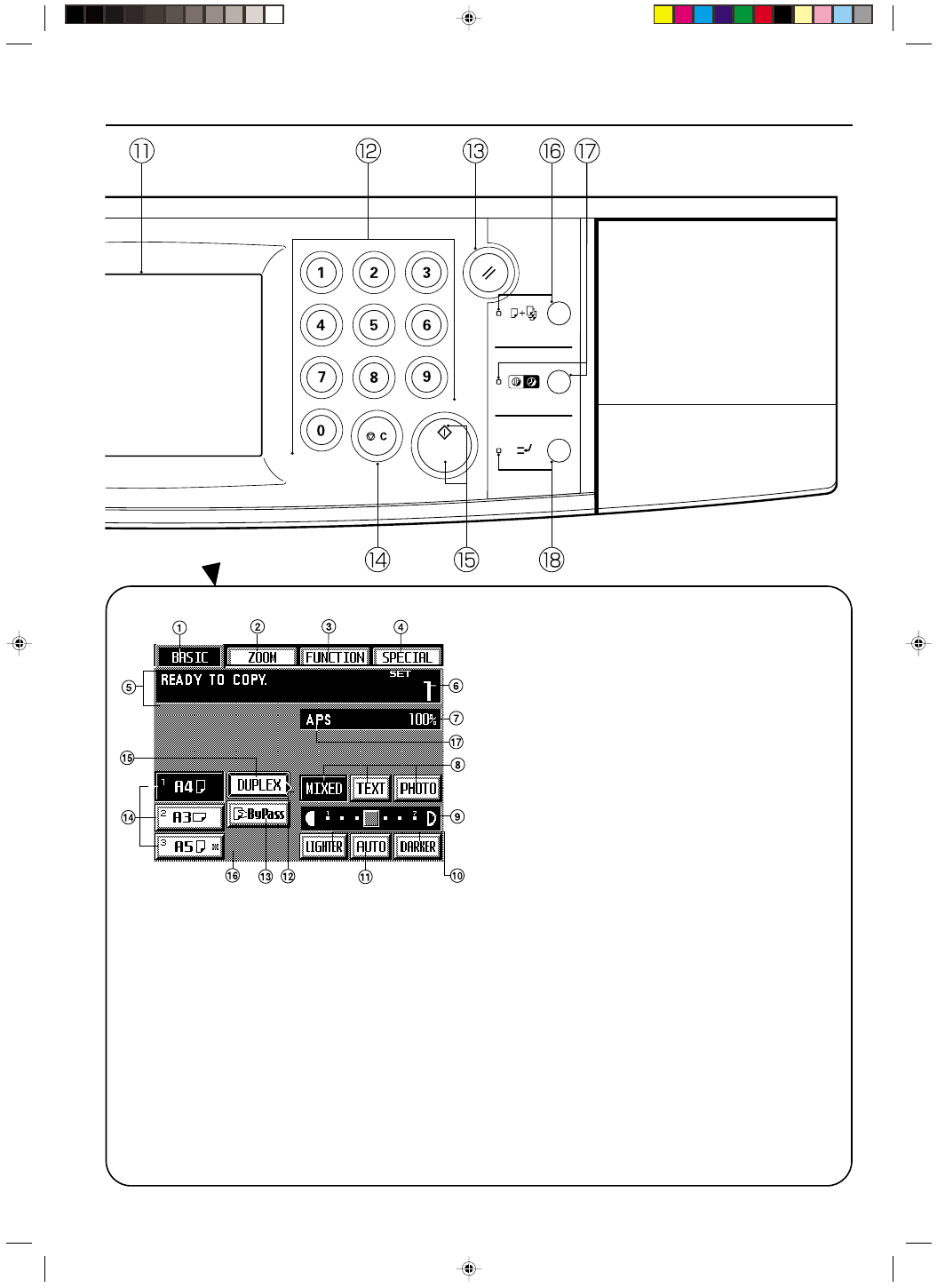
Section 2 NAMES OF PARTS
2A080030A
KM-6230 (KME)
/ 131
(3) Basic screen on the touch panel
1
“BASIC” key
(Touch this key when you want to return to the basic screen.)
2
“ZOOM” key
(Touch this key when you want to change the copy magnification
ratio. See page 4-3.)
3
“FUNCTION” key
(Touch this key when you want to select the copy function. The func-
tion select screen will appear.)
4
“SPECIAL” [Management mode] key
(Touch this key when you want to change the language used on the
touch panel or to set the weekly timer, etc. The management mode
select screen will appear.)
5
Message display
(Displays messages on how to operate the machine and shows indi-
cations of the machine’s status.)
6
Copy number display
(Displays, at the start and end of copying, the number of copies that
were set. During copying, it displays the number of copies that have
been finished to that point and, above that, the number of copies that
were set.)
7
Copy magnification ratio display
(Displays the selected copy magnification ratio.)
8
Copy quality mode selection keys
(Touch either the “MIXED” (text and photos), “TEXT” or “PHOTO”
keys to select the mode that corresponds to the content of the origi-
nals being used. The highlighted key indicates the currently selected
mode. See page 4-2.)
9
Copy exposure scale
(Appears in the manual exposure mode. Move the scroll box within
the exposure scale to the right to make darker copies, and move it to
left to make lighter copies. The total number of exposure steps can
be set to either 7 or 13. See “
2
Exposure steps” on page 8-15.)
0
Copy exposure adjustment keys
(Touch the appropriate key when you want to manually adjust the
copy exposure. Touch the “LIGHTER” key to lighten the exposure
and the “DARKER” key to darken it. )
!
“AUTO” [Auto/manual exposure mode selection] key
(Touch this key when you want to switch between the auto exposure
mode and manual exposure mode. When the key is highlighted, the
auto exposure mode is selected. When the manual exposure mode
is selected, the copy exposure scale will be displayed.)
@
“ECO” key
(Touch this key to highlight it when you want to enter the toner
economy mode where the exposure level will be lowered and toner
consumption reduced. Use this mode as well for test printing and the
like when high quality printing is not a requirement. In order to select
whether you want this key to be displayed or not, see “
3
Toner
economy mode” on page 8-15.)
#
Stack bypass key
(Touch this key when you want to copy onto paper that is set in the
stack bypass tray.)
$
Paper size keys
(Display the size of paper that is set in each of the drawers. When
you want to select the drawer from which paper will be fed, touch the
appropriate key to highlight that key.)
%
“DUPLEX” key
(Touch this key when you want to make settings for two-sided copy-
ing. The two-sided copy set-up screen will appear. See page 4-6.)
^
Paper size key
(This key will only be displayed when the copier is equipped with the
optional Side Deck.)
&
Copy time display
(Displays the amount of time that elapsed from the start to finish of
each copy job.)
○
○
○
○
○
○
○
○
○
○
○
○
○
○
○
○
○
○
○
○
2-4
/
E_Sec2_Name.PM6
10/13/00, 13:36
5
