4 instrument homepage – K-Patents PR-23 User Manual
Page 178
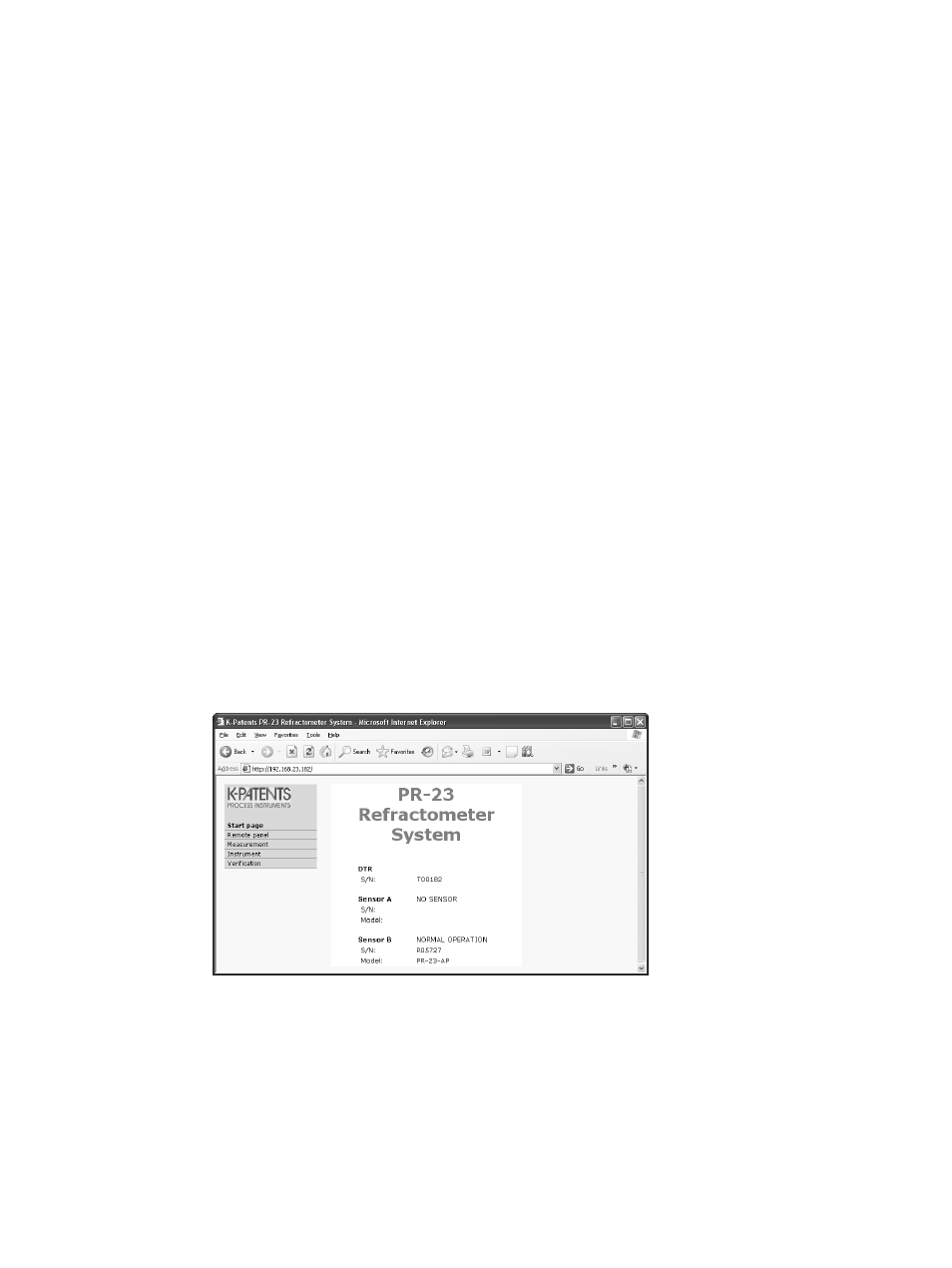
170
PR-23 instruction manual
If you cannot see any LED lights, something is physically wrong with your connec-
tion. Check the following
− both the DTR and the device in the other end of the cable are powered on
− the Ethernet cable is properly inserted in both ends
− the Ethernet cable is of the correct type (cross-over cable for direct DTR-to-
computer connection)
If the green LED is lit, your Ethernet connection is made correctly with the right
type of cable. In this case, try pinging the DTR and check if the orange LED flashes
during ping.
If the LED does not flash, re-check the IP address (so that you are really pinging the
DTR in question). In case the DTR is not connected directly to the computer, there
may be a routing problem. Please consult your network administrator to solve the
problem.
Note: A firewall software (especially that of Windows XP) with tight settings may
stop you from connecting to a DTR. If you are connecting directly to the DTR (and
not in a network), the easiest way of solving this problem is to turn off the firewall
temporarily while working with the DTR. Remember to turn on the firewall before
connecting to a network again!
12.4 Instrument homepage
From DTR program version 2.0 onwards every DTR has its own built-in instru-
ment homepage that contains information about the instrument and a remote
panel with full functionality. The instrument functions just like a web server, so
you only need a working ethernet connection to the DTR and any web browser to
access the instrument homepage.
Figure 12.10
Instrument homepage
open in a browser
