4 upgrade types – Guralp Systems CMG-DCM build <10,000 User Manual
Page 61
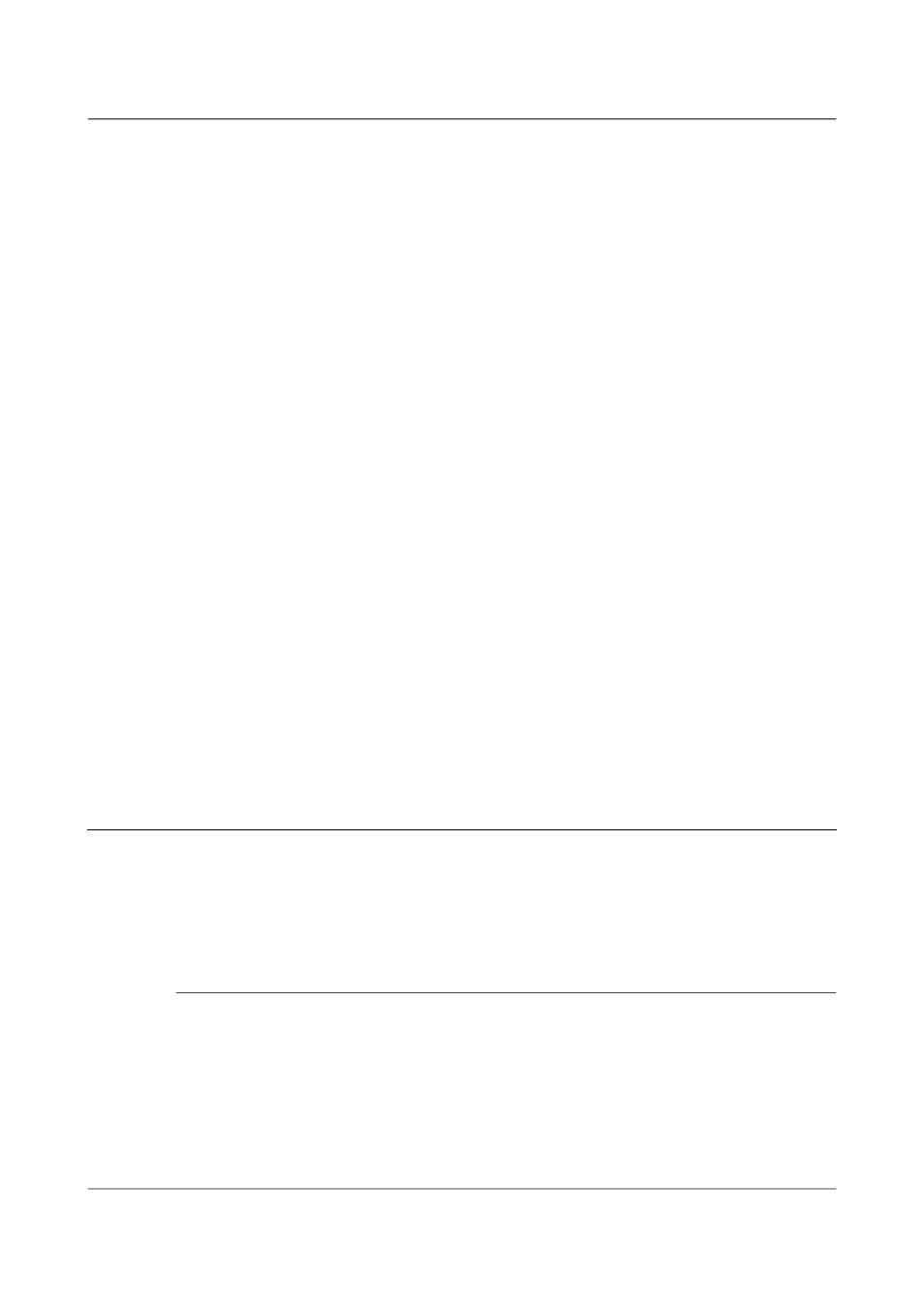
Acquisition Modules and Platinum Firmware
Platinum Firmware Upgrades
5.3.4.1 MS Windows
Open a command prompt and change the directory to that where the U3 tool
was installed. To see all options, enter the command:
u3-toolmaker
To repartition the device, enter the command:
u3-toolmaker -p 0 E
replacing E with the device's drive letter
5.3.4.2 Linux 2.6.20+
To see all options, enter the command:
u3-tool
To repartition the device enter the command:
./u3_tool -U /dev/sg3
Replace /dev/sg3 with the SCSI generic device associated with your device.
The correct device can be deduced from the output from the command
dmesg.
5.3.4.3 Linux 2.4
To unlock the “secured data partition” using Linux's USB subsystem:
# modprobe -r usb-storage
# ./u3_tool -u scan
# modprobe usb-storage
After unlocking, the device can be used normally.
5.4
Upgrade Types
There are three different types of upgrade, each of which is described below.
When upgrading via the web interface, the desired type is selected by pressing
the appropriate button. When upgrading directly from the command line or
from a USB storage device, the required type is selected by the use or
omission of command-line arguments.
5.4.1 Standard upgrade
The standard upgrade brings the firmware to the latest revision while
respecting and preserving all configuration settings.
61
Issue E - February 2014
