Guralp Systems CMG-DCM build <10,000 User Manual
Page 57
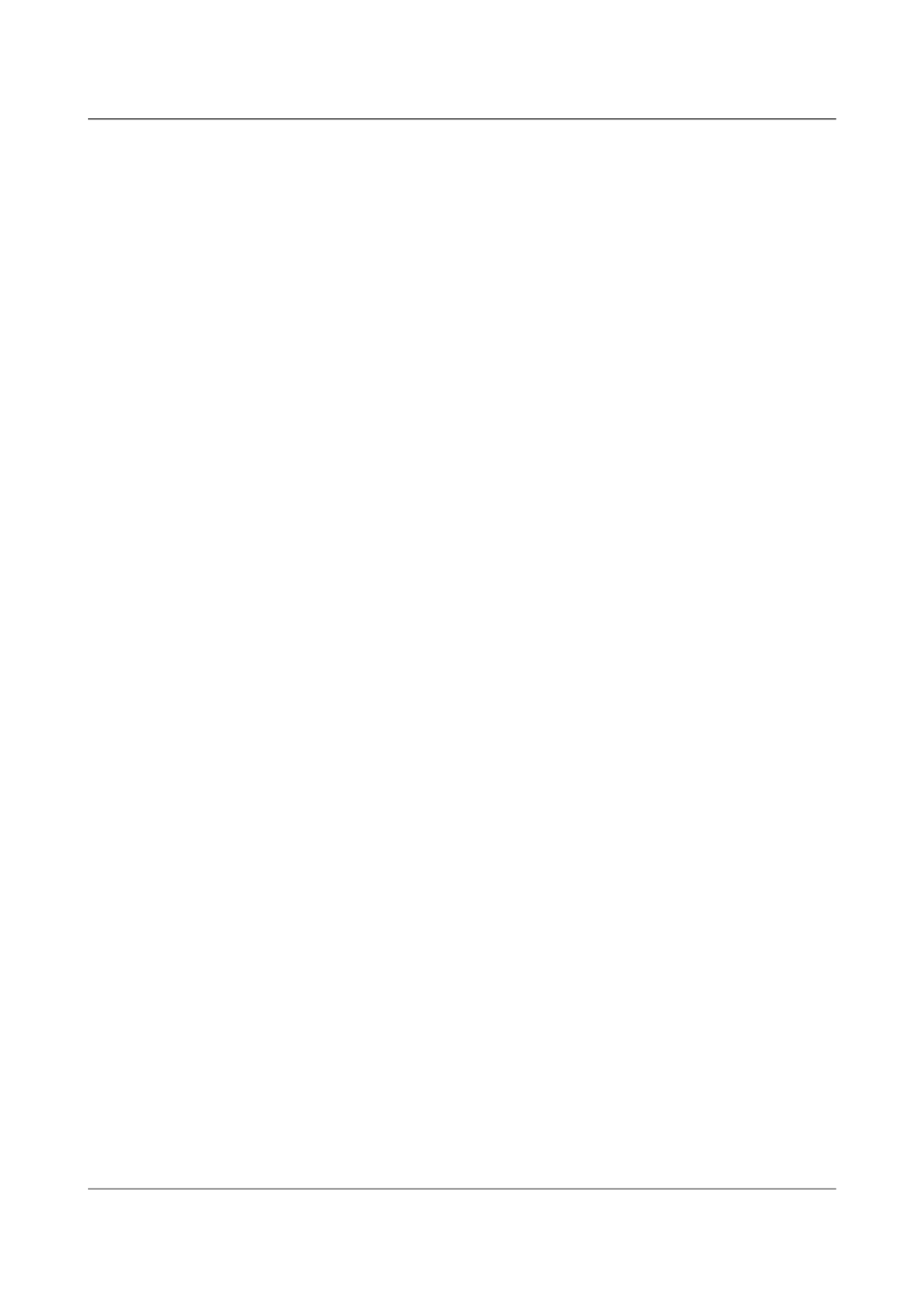
Acquisition Modules and Platinum Firmware
Platinum Firmware Upgrades
GSLSRC=rsync.guralp.com/platinum-stable/CMG-DCM-mk4
rsync -EgHloprtv --exclude resolv.conf rsync://$GSLSRC .
If the systems being upgraded are already at build 10,000 or later, you only
require the latest build, which occupies around 70MB of space. Use the
following commands:
GSLSRC=rsync.guralp.com/platinum-stable/CMG-DCM-mk4-eabi
rsync -EgHloprtv --exclude resolv.conf rsync://$GSLSRC .
If you are upgrading systems from earlier than build 3801 to the current build,
you will need both sets of firmware, requiring around 123MB of storage. Use
the following commands (note the additional punctuation):
GSLSRC='rsync.guralp.com/platinum-stable/CMG-DCM-mk4*'
rsync -EgHloprtv --exclude resolv.conf rsync://”$GSLSRC” .
CMG-NAMs
This architecture currently requires around 94MB of mass storage device
space for the mirror.
GSLSRC=rsync.guralp.com/platinum-stable/CMG-NAM
rsync -EgHloprtv --exclude resolv.conf rsync://$GSLSRC .
CMG-NAM64s
This architecture currently requires around 125MB of mass storage device
space for the mirror.
GSLSRC=rsync.guralp.com/platinum-stable/CMG-NAM64
rsync -EgHloprtv --exclude resolv.conf rsync://$GSLSRC .
5.3.2.2 Setting up a local rsync server
Your local rsync server is configured by creating the file /etc/rsyncd.conf.
If the serving host already runs an rsync server, you should modify this file
(by adding an extra module) in order to allow access from the acquisition
devices to the mirror directory: we assume that you have the knowledge to do
this without further assistance. This section covers setting up a new,
dedicated rsync server.
You will need to choose a TCP port number which will not conflict with
another service on your network. The port number should be greater than
1024 in order to avoid additional complexity. Consult your network
administrator for an available port or simply try 61616 and, if you get an error
saying that the port is in use when you attempt to start the server, choose a
different random number in the range 49152 - 65535. 61616 will be used in
the following example and should be replaced with the port number you have
chosen or been allocated. If there are firewalls between your server and the
acquisition devices, you will need to open channels through them for this
port.
57
Issue E - February 2014
