Guralp Systems CMG-DCM build <10,000 User Manual
Page 272
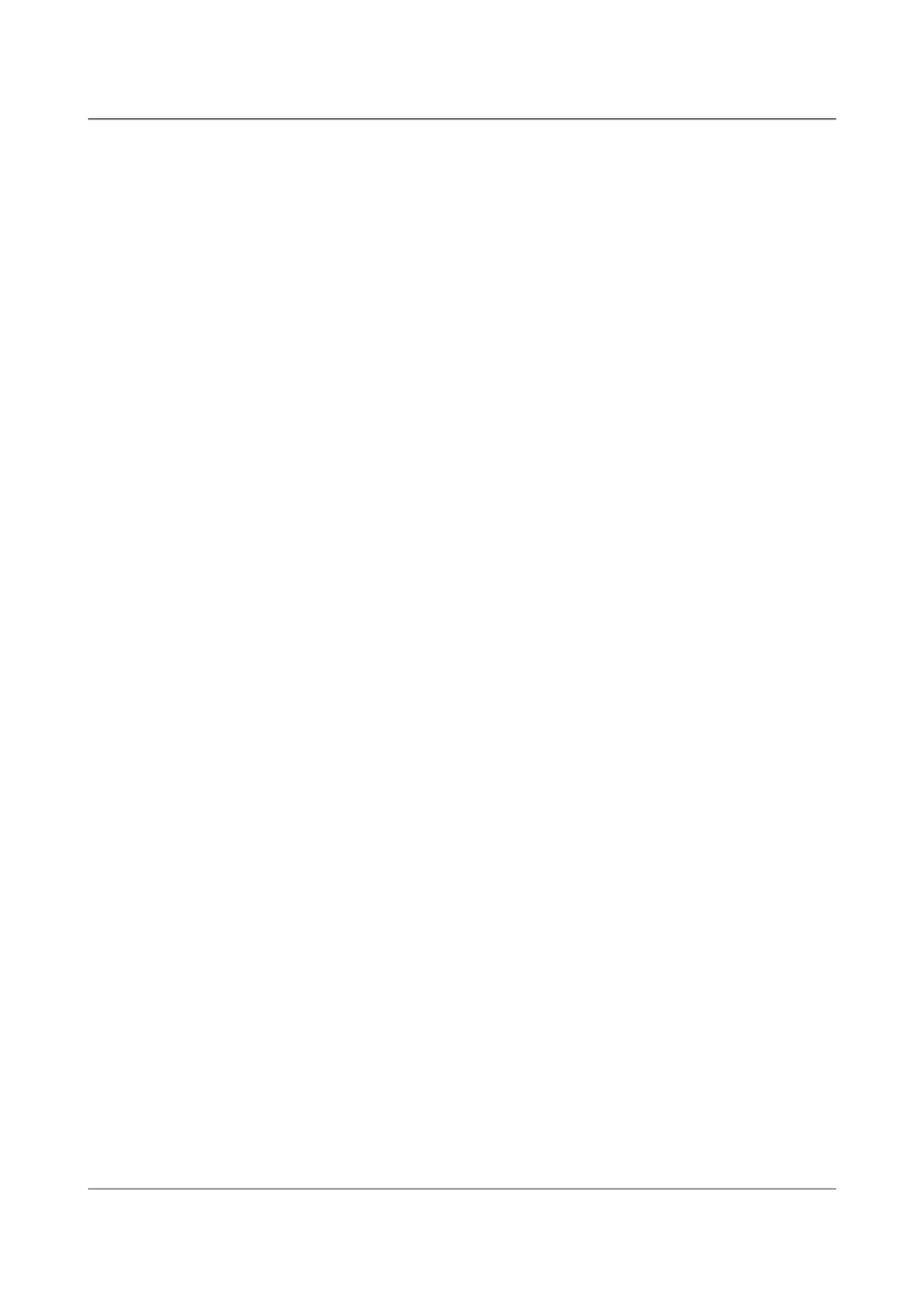
Acquisition Modules and Platinum Firmware
Appendices
1.
Connect the serial port to a PC running Scream and navigate to File > Setup.
Select the 'COM Ports' tab and use 'Auto Detect' from the baud rate drop down
menu. Allow Scream to determine the baud rate and note the value that it uses.
2.
Close Scream and start your terminal emulator. Configure it to the baud rate
noted in the previous step using the appropriate commands.
3.
Interrupt the GCF data stream by quickly typing:
forcegetty
It may take several attempts for this to succeed. It can be quicker to copy the
command from a text editor and repeatedly paste it into the terminal window.
4.
When the interrupt is accepted, the the login prompt will appear.
5.
Login to the EAM as normal and then enter the command:
gconfig
6.
You can now configure the EAM as required.
16.4.6.2 A single burst of traffic
If you see a short burst of unreadable traffic and no password prompt it is
likely that the baud rate is wrong.
1.
Change the baud rate using the appropriate commands for your terminal
emulator. Try each plausible baud rate in turn.
2.
At each speed, press Enter a few times in the terminal window until the login
prompt appears.
3.
Login to the EAM and enter the command:
gconfig
4.
You can now configure the EAM as required.
16.4.6.3 No output and connection not possible
If there is no output at all and you are unable to connect to the EAM, please
contact Güralp Systems for assistance.
272
Issue E - February 2014
