Guralp Systems CMG-DCM build <10,000 User Manual
Page 21
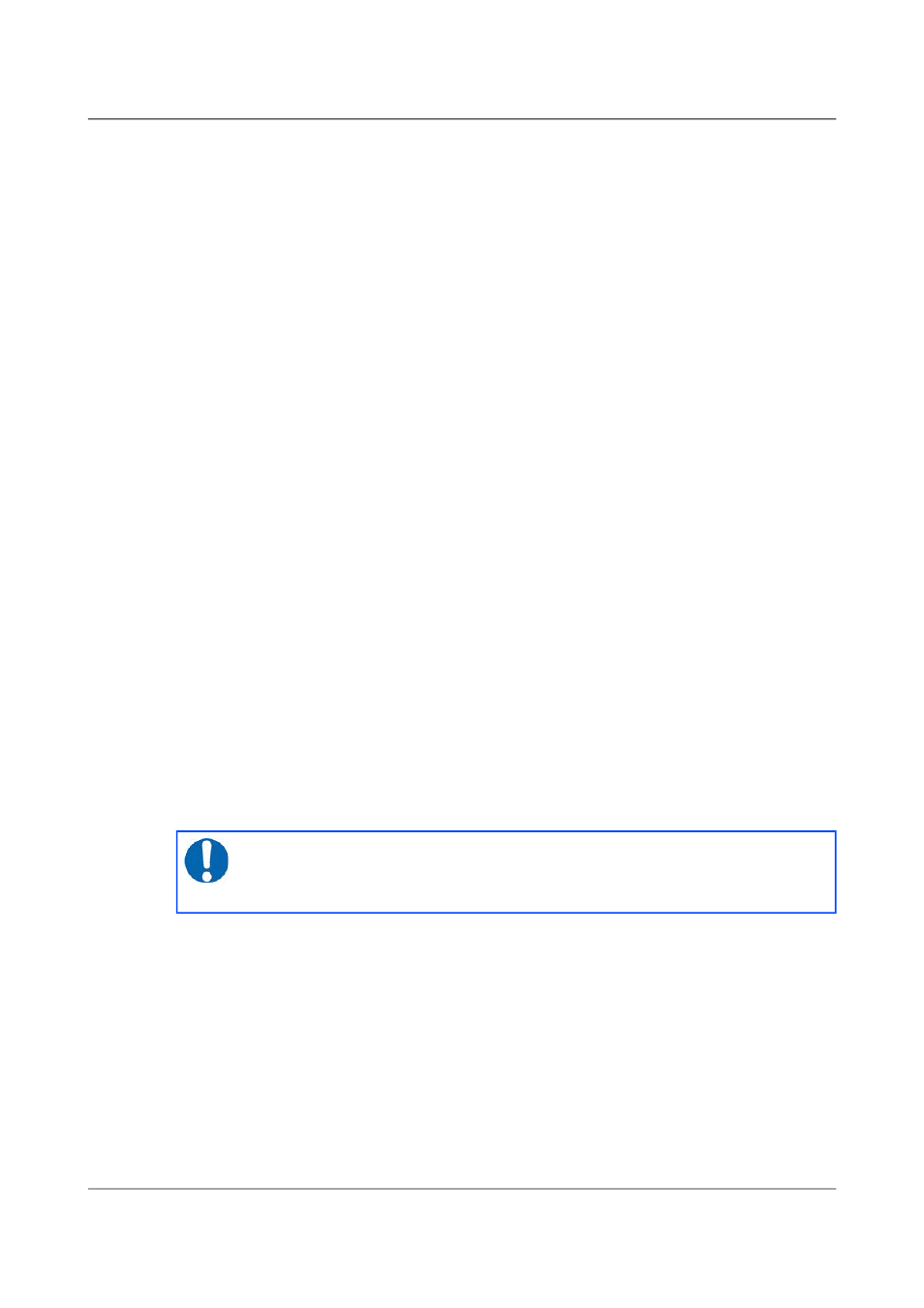
Acquisition Modules and Platinum Firmware
Initial set-up
assigned to the acquisition module. If your module has an LCD status display
(CMG-NAMs and some integrated instruments), the assigned address will be
displayed in it. The LCD display shows lots of information so you may have
to wait a short time until the IP address scrolls into view.
When using DHCP, it is recommended that the DHCP administrator allocates
a fixed IP address to the acquisition module's MAC address in order to avoid
unexpected address changes. The MAC address is displayed by the ip
command – in the example in section 3.2.1.1 on page 21, it is
00:50:c2:40:54:75.
If you cannot learn the IP address in this way, there are three methods
available to discover which address has been allocated.
3.2.1.1 Address discovery – serial connection
You can connect via a serial port (as described in section 3.3 on page 30) and
issue the ip command:
eam999 ~ # ip addr show eth0
2: eth0:
pfifo_fast qlen 1000
link/ether 00:50:c2:40:54:75 brd ff:ff:ff:ff:ff:ff
inet 192.168.0.101/24 brd 192.168.1.255 scope global eth0
inet6 fe80:250:c2ff:fe40:5475/64 scope link
valid_lft forever preferred_lft forever
eam999 ~ #
The key things to look for here are the adapter status and the IP address. The
first line of the output should contain the word UP, confirming that the
adaptor has been enabled. The IP address that has been assigned is shown on
the line beginning inet - in this case, it is 192.168.0.101 (with a netmask
of 24 bits indicated by /24).
Note: With an IP version 6 network, the IP address will be on a line
beginning inet6. In practice, most networks today are still IPv4,
as in the above example.
3.2.1.2 Address discovery – Scream's “Detect servers” tool
Start with the EAM turned off. Then, from Scream's “Network control”
window, select the “My Client” tab. Right-click in the server list-box and
select “Detect servers...” - Scream will then start monitoring DHCP traffic on
the local network. Power up the EAM and allow it a minute to boot. When
Scream notices a DHCP negotiation with an appropriate MAC address, it will
display the allocated IP address in the window. You can add the EAM to
Scream's list of servers by clicking the appropriate button.
21
Issue E - February 2014
