2 system log, 3 incoming data – Guralp Systems CMG-DCM build <10,000 User Manual
Page 219
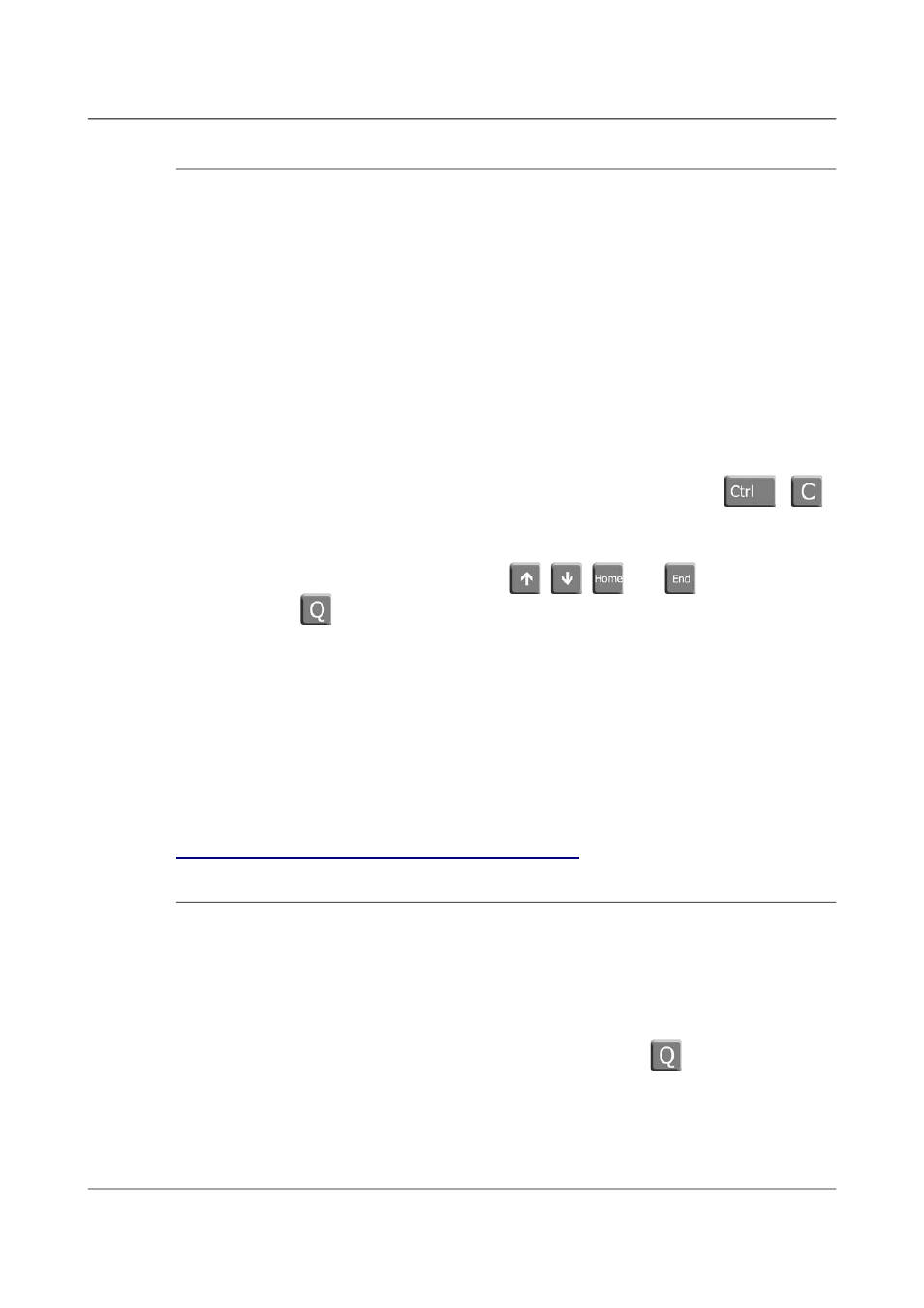
Acquisition Modules and Platinum Firmware
Monitoring Operations
14.1.2 System Log
The most important source of diagnostic and debugging information is the
system log facility (“syslog”). This logs all messages from programs and from
the Linux kernel. At present, this can only be viewed from the command line.
To view the system logs, you can use the tail, less, grep or vi commands
to inspect the file
/var/log/messages
- older files are available as
/var/log/messages.1
,
/var/log/messages.2
etc.
Use the following syntax to view the files:
●
tail /var/log/messages
Views the last few entries.
●
tail -f /var/log/messages
As above but, after printing the last ten lines of the file, continues to
run, printing each new line as it is added to the log. Type
+
to stop the output and return to the command line.
●
less /var/log/messages
Views the whole log file; use the
,
,
and
keys to navigate
and the
key to exit.
●
vi /var/log/messages
Those users familiar with the vi text editor may wish to use it as the
most powerful way to view log entries.
●
grep -i 'string' /var/log/messages
Searches for a string or pattern in the log file. This search is case
insensitive (-i flag).
grep is a very powerful tool for searching for patterns. For more information,
see the section on Regular Expressions in the grep manual page at
14.1.3 Incoming Data
The status web-page has one box for each GCF acquisition process. This box
will be updated every minute to reflect the number of packets that have been
acquired.
To view details of incoming GCF format data using the command line, enter
the command gditop. This will displays real-time information about each
packet arriving, until interrupted by the operator typing
.
219
Issue E - February 2014
