Guralp Systems CMG-DCM build <10,000 User Manual
Page 39
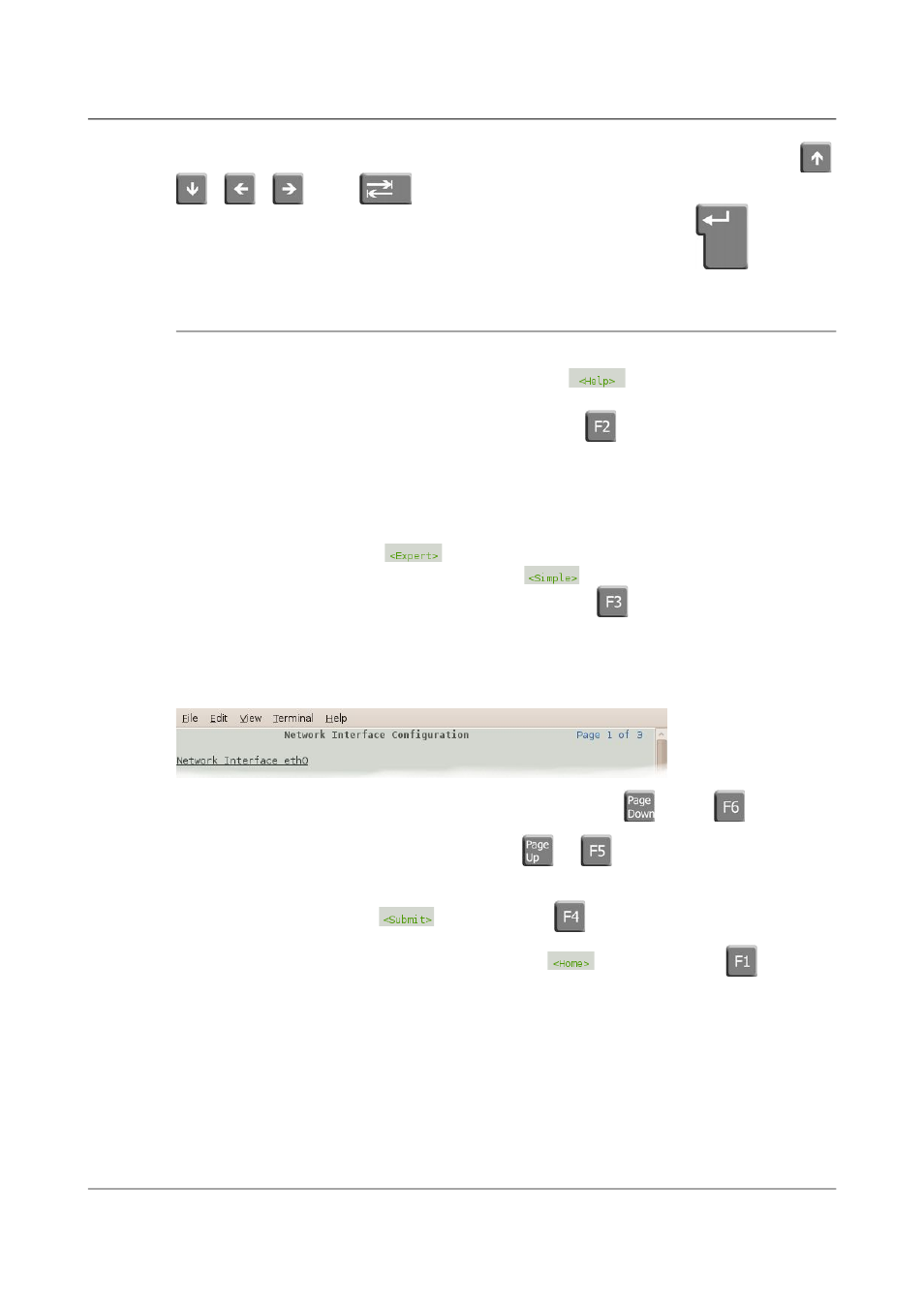
Acquisition Modules and Platinum Firmware
Platinum Overview
While the menu is active, you can move between options using the the
,
,
,
and
keys: the currently selected option is shown
highlighted. When the desired option is selected, press the
key again
to confirm the choice and de-activate the menu.
4.3.6 Using forms
Most of the configuration forms have on-line help available. This can be
turned on for the current page by using the
button displayed at the
bottom of the form. The help text will appear in blue, interleaved with the
form itself. Help can also be activated using the
key.
Many of the configuration forms have two modes, “simple” and “expert”.
They display, by default, only the parameters most likely to be used. For
example, the network interface form does not normally display IP aliasing
parameters. When access is required to these additional features, they can be
displayed by using the
button displayed at the bottom of the form.
They can be hidden again by using the
button. It is also possible to
toggle between simple and expert mode using the
key.
Some forms are too large to fit in a single page. In this case, an indicator
appears at the top right of the screen. For example, the network interface
configuration form, in expert mode, takes three pages to display:
To move to subsequent pages, you can use either the
or the
key.
To return to previous pages, you can use
or
.
When all required fields have been set to the desired values, the changes can
be enacted by using the
button or the
key.
It is possible to leave any form by using the
button ( or the
key) but,
if you have made changes to the contents of any fields, the system will warn
you that you will lose your changes if you continue.
It offers an opportunity to return to the form:
39
Issue E - February 2014
