Guralp Systems CMG-DCM build <10,000 User Manual
Page 242
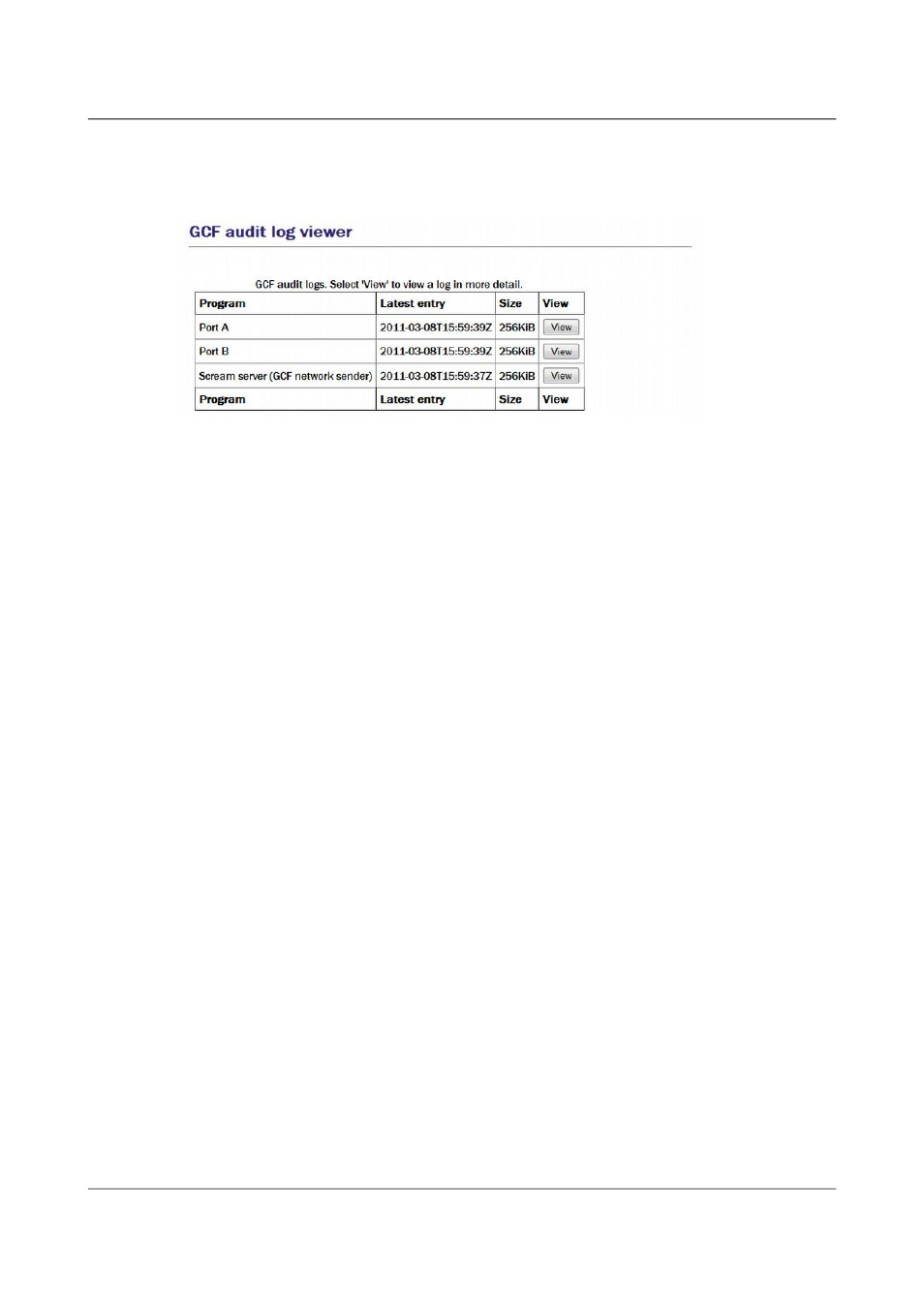
Acquisition Modules and Platinum Firmware
Monitoring Operations
seen that Ports B and F are inactive, Port A was receiving GCF data until
16:36 and the default instance of the Scream network server was sending
GCF data until the same time.
The “Size” column shows the size of the log buffer allocated to each data
source or sink. The log buffer size can be changed from the relevant service
or port configuration screens in expert mode.
For example, to allocate a larger log buffer to the GCF receiver running on Port
A, click on “Serial ports” from the main menu, then on “Port A - GCF in”,
“GCF input settings” and then click the “Expert” button. You will see a
drop-down selection list labelled “Audit log size” from which you can select
64Kib, 256Kib, 2MiB or 16MiB.
To change the GCF audit log buffer size for the Scream network server from
the web interface, select:
Configuration → Data transfer/recording → Services
Now then click on “GCF Scream network server”. Click on the entry for the
instance you wish to change and then click the “Expert” button at the bottom
of the page. You will see a drop-down selection list labelled “Audit log size”
from which you can select 64Kib, 256Kib, 2MiB or 16MiB.
Each entry in the table has a “View” button, which shows detail from the
relevant log at block (packet) level). The view for Port A is shown here:
242
Issue E - February 2014
