6 ssh (secure shell) interface – Comtech EF Data SLM-5650A User Manual
Page 140
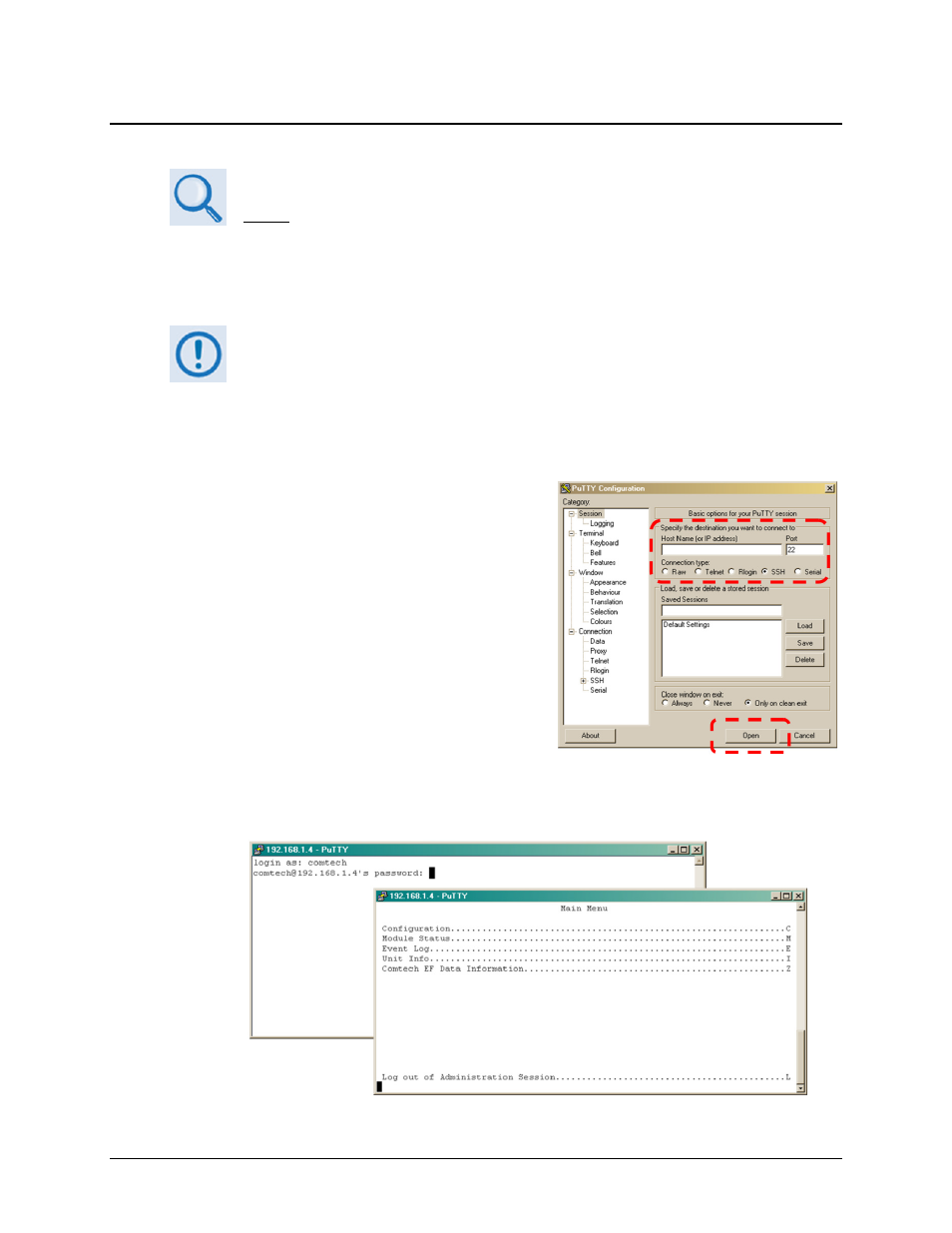
SLM-5650A Satellite Modem
Revision 8
Ethernet-Based Management
MN-SLM5650A
6–10
6.6 SSH (Secure Shell) Interface
See Chapter 9. NP INTERFACE TELNET/SSH CLI OPERATION or Chapter 11.
TRANSEC MODULE SSH CLI OPERATION for further details on operations via this
secure interface.
When the modem is equipped with the optional NP or TRANSEC Module Interfaces, the security
and encryption features for either require that administrative maintenance and control operations
are accomplished using a Secure Shell (SSH) Command Line Interface (CLI).
For demonstration purposes, this manual uses PuTTY, a free and open source
terminal emulator application used as a serial console client for SSH, Telnet, rlogin
and raw TCP computing protocols. While the TRANSEC Module CLI main and nested
screens will be identical across terminal emulator applications, setup may differ slightly
– the chapter assumes users’ familiarity with their preferred SSH interface.
To initiate a SSH CLI session:
1. From the SSH terminal emulation program’s
folder, double-click the program filename (e.g.,
putty.exe), shortcut, icon, etc. to open the SSH
application and its configuration window.
2. (Using PuTTY as the example program) Type in
the IP address of the NP Module or TRANSEC
Module interface (in the example to the right, the
Host Name (or IP Address) window) and select
SSH as the Connection Type.
3. Click Open to open the session. The session login
window will appear as per the first example
shown below (the default for both user name and
password is comtech).
4. Once the login is accepted, the user is granted access to the CLI as per the second example
shown below.
