Adjusting the print quality 9-2, Print quality 9-2, Print speed 9-2 – Avery Dennison Sierra Sport2 9460 Programmer Manual User Manual
Page 156: Poor print quality 9-2, Adjusting the print quality -2
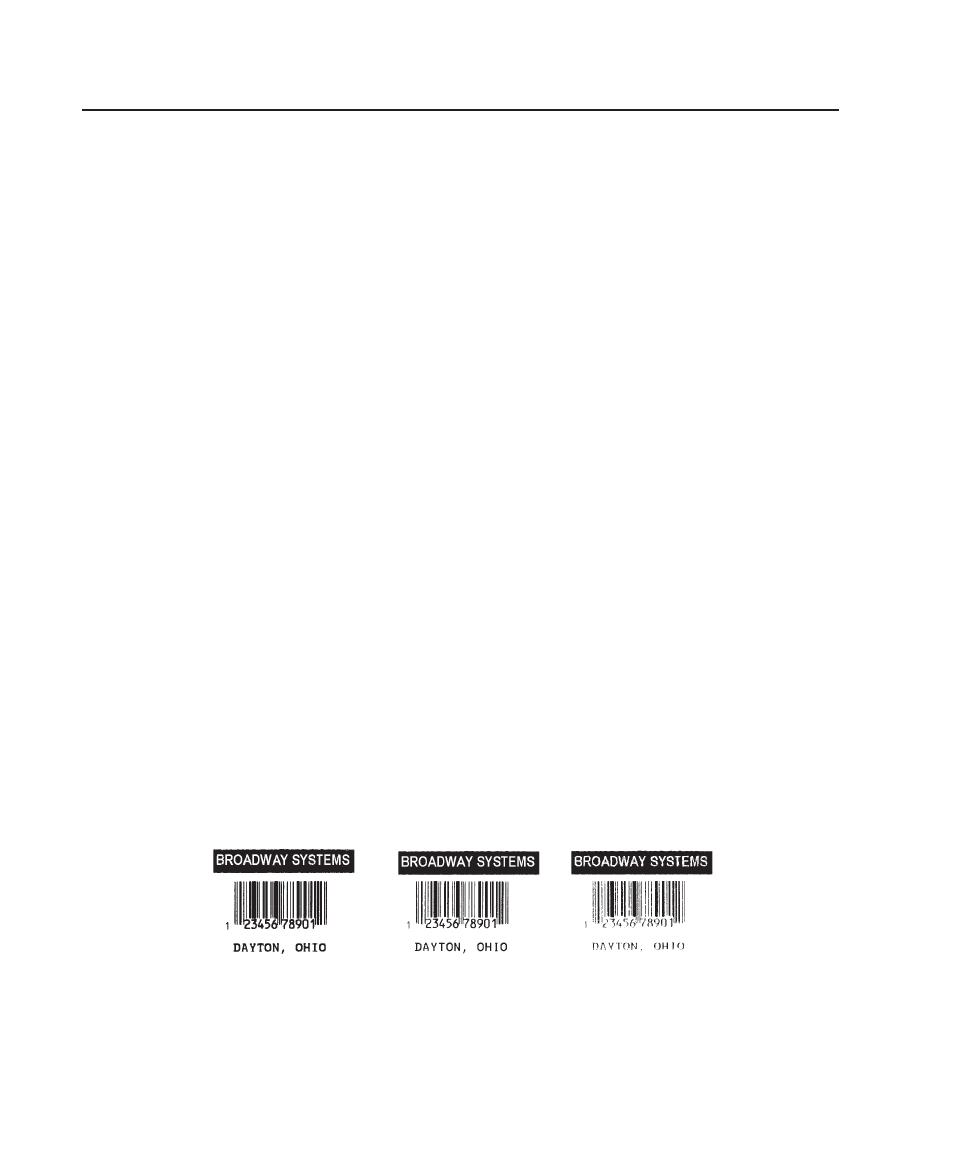
A d j u s t i n g t h e P r i n t Q u a l i t y
Many factors affect print quality: type of supplies, print speed, print
contrast, and the type of printer’s application. This printer supports both
thermal transfer and thermal direct supplies. The type of supply should
match the printer’s application.
¨ If you want to print at high speeds, you should use premium supplies.
Using premium supplies reduces smudged images, hard to read labels,
and faded print. Supply type, print speed, and print contrast work
together to improve the print quality of labels. Contact your Sales
Representative for more information.
¨ Select the print speed based on desired throughput and print quality. If
print quality is more important, reduce the print speed, because a lower
print speed increases the print quality of labels. If throughput is more
important, increase the print speed as high as it will go to give you the
needed print performance. See “Increasing Throughput” for more
information.
¨ If the print quality is too light or too dark, adjust the print contrast. The
correct contrast setting is important because it effects how well your bar
codes scan and how long the printhead lasts.
Be sure to check the print quality of bar codes with a bar code verifier or
scanner. If you do not have a verifier or scanner, check the bar code
visually. A bar code that is IN SPEC has complete bars and clear
spaces. Small alphanumeric characters look complete. A bar code that
is IN SPEC may not look as good as one that is too dark, but it does
have the highest scan rate.
Note:
For highest scan rates, make sure there is adequate white space
before and after the bar code. Also, a darker bar code does not
mean it will scan better.
9-2 Printer Optimization
Dark
IN SPEC
Light
