Using flash memory 1-4, Starting with a design 1-4, Daily checklist 1-4 – Avery Dennison Sierra Sport2 9460 Programmer Manual User Manual
Page 14: Flash memory 1-4, Designing 1-4 - 1-6, Designing a label 1-4, Using flash memory -4, Starting with a design -4
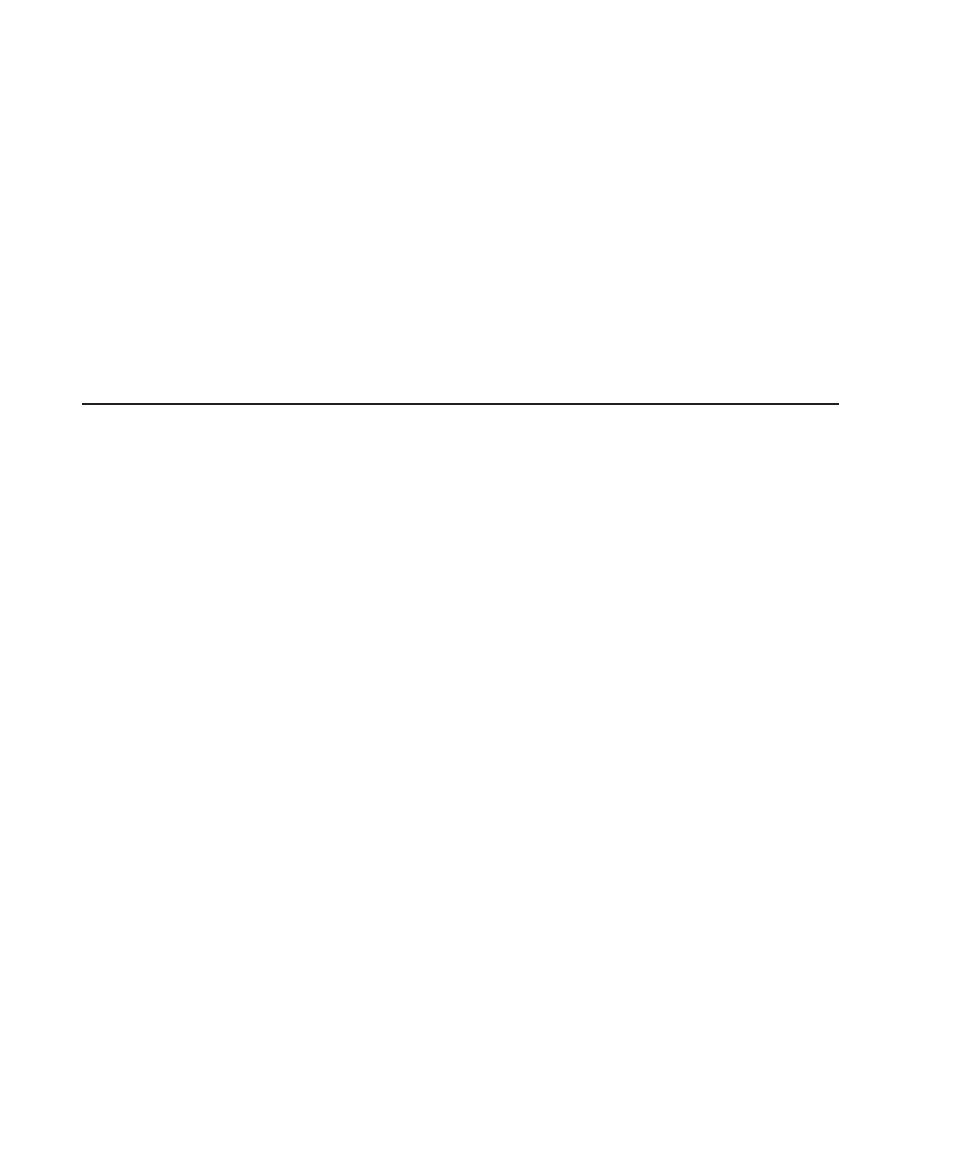
U s i n g F l a s h M e m o r y
Use flash memory for permanent storage. It is non-volatile; the contents
stay in place until erased. The printer has 2MB of flash memory, depending
on your configuration.
To load flash memory, use either the Monarch® MPCL Toolbox Soft Font
Utility (fonts) or the Label Designer software (formats). This software is
available on our Web site.
Every time you download these packets into flash memory, another copy is
made, even if it is already in memory. After doing this several times, you
will eventually use up flash memory.
S t a r t i n g w i t h a D e s i g n
Before you create a format packet, you must design your label. There are
several steps to designing a custom label:
1.
Decide which fields should appear on your label. See “Determining
Format Contents” for more information.
2.
Determine your label size. Labels are available from us in a wide
variety of sizes. Your application and the amount of data you need to
print determines the supply size. Contact your Sales Representative for
more information.
3.
Draw a rough sketch of your label. You may want to draw several
variations to see what works best. See “Drawing Rough Sketches” for
more information.
4.
Identify the field types that appear on your label. See “Considering
Field Types” for more information.
5.
Decide which fonts you want to use. See “Considering Fonts” for more
information.
6.
Fill out your Format Worksheet. See “Using the Format Worksheet” for
more information.
At this point, you are ready to use your format.
7.
Create a format packet, based on how you filled out your worksheet.
See Chapter 3, “Defining Fields,” for more information.
1-4 Getting Started
