Turning Technologies TurningPoint User Manual
Page 97
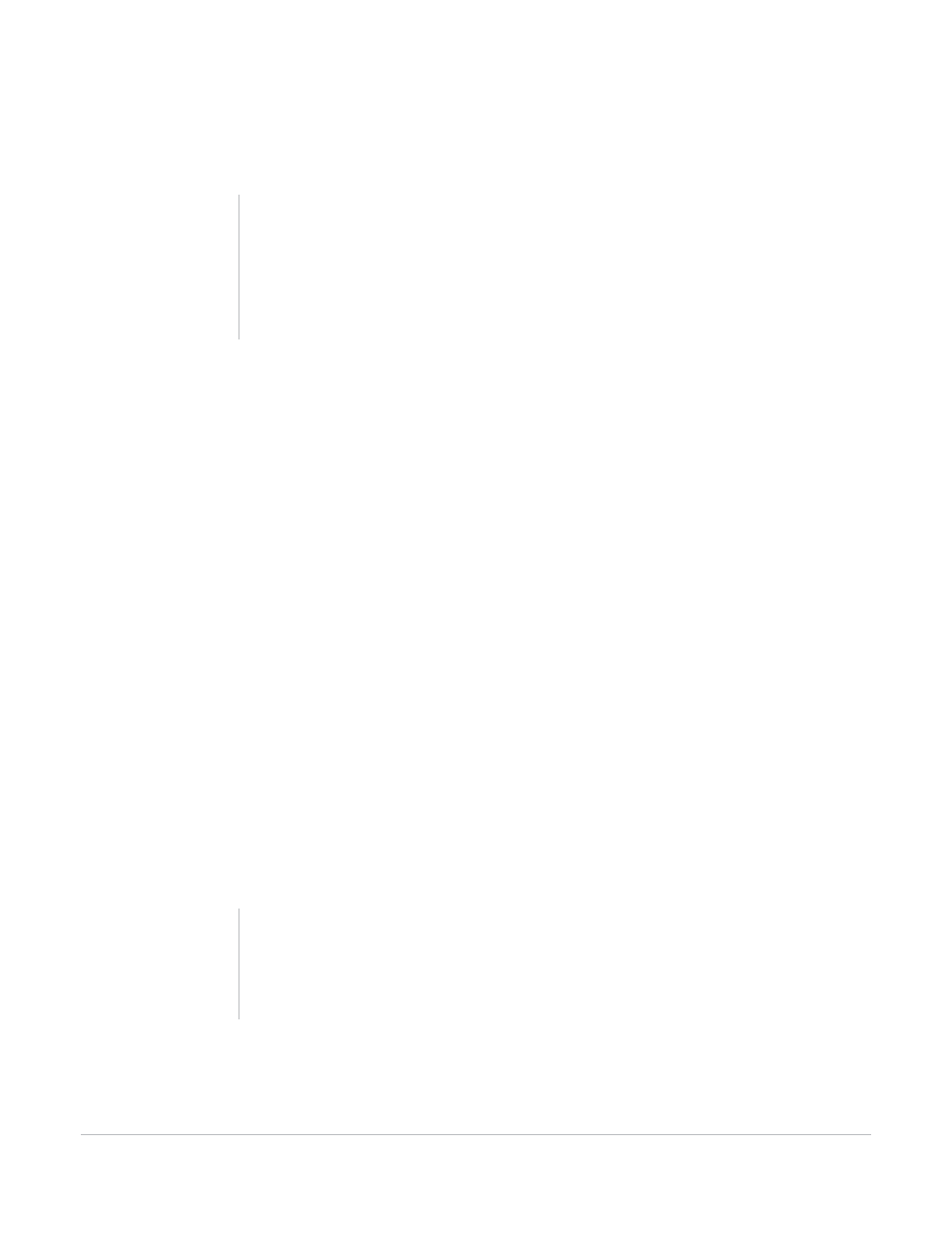
TurningPoint for Office 2007 User Guide
97
Modify Slides
The text in the answer region will be replaced by pictures. Therefore, it is recommended to use
descriptive words or phrases in the answer region because this text will be used for the chart labels
(answer aliases) and answer text in settings and reports.
2
Insert pictures to use as answers using the options in PowerPoint’s Insert > Picture menu.
Insert one picture for each answer.
Find more information on inserting pictures in PowerPoint’s online help.
3
Resize and arrange the pictures so that they are properly displayed on the slide.
Select and drag the picture to reposition it. Resize the picture using the Format Picture Command. Find
more information in PowerPoint’s online help.
4
To order the pictures correctly with the answers, follow these steps:
a
Ensure that no objects on the slide are selected by clicking outside the slide.
b
Select the picture that corresponds to the first answer by clicking on it.
c
Select the picture that corresponds to the second answer by holding the Control key on the keyboard
and clicking on the picture.
Now both the first and second pictures are selected.
d
Repeat step c for each additional picture all the pictures have been selected.
Note
Since pictures are being used as answers, the
horizontal and offset charts will not align correctly
with the answers. Use a vertical, 3D pie, distributed
pie, or doughnut chart. Find more information in
Types of Slides on page 39.
Note
Pictures may be included on the slide that are not
associated with one of the answers (for decoration
or illustration). Do not select these pictures.
