Tour of the turningpoint ribbon – Turning Technologies TurningPoint User Manual
Page 14
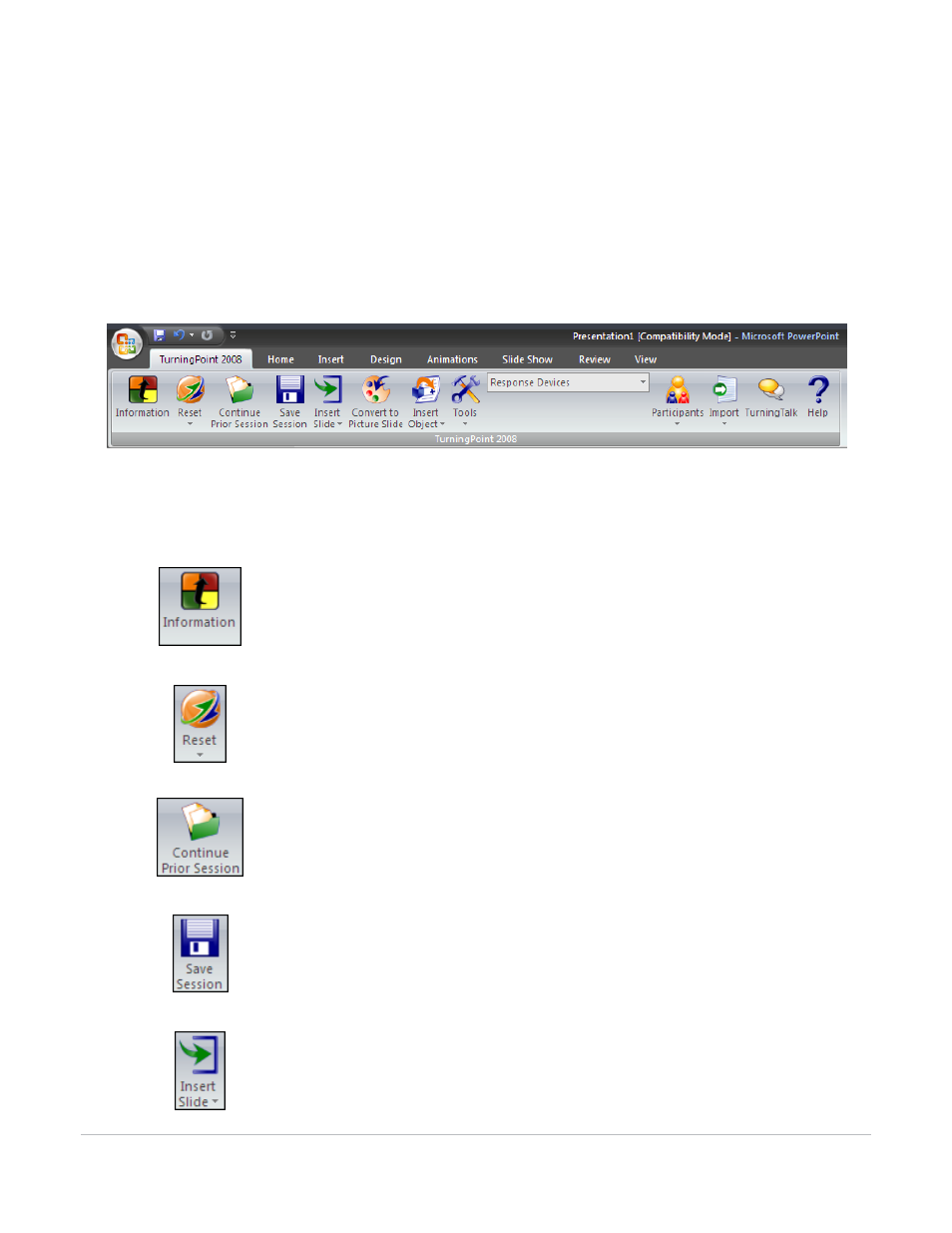
TurningPoint for Office 2007 User Guide
14
Tour of the TurningPoint Ribbon
Tour of the TurningPoint Ribbon
When you launch TurningPoint, PowerPoint opens and the TurningPoint Ribbon can be accessed by
selecting the TurningPoint 2008 tab, as the following image depicts:
TurningPoint Ribbon
The following descriptions define the buttons that make up the tools in the TurningPoint 2008 Ribbon:
Information
Allows you to view information about your TurningPoint Software. It also
shows licensing information for the receiver you are using, and it provides
a mechanism to supply feedback to Turning Technologies for support
assistance.
Reset
Displays a menu of options to clear the current user response data to start
a new session or reset individual slides for polling. Find information about
polling the audience in Chapter 7: Run Presentations.
Continue Prior Session
Opens a previously saved session. A session is a run-through of a
presentation where an audience has submitted responses to some or all
of the questions. Find information about continuing a prior session in
Chapter 9: Sessions.
Save Session
Stores the current session. Find information about saving sessions in
Chapter 9: Sessions.
Insert Slide
Displays a menu of TurningPoint slide types that allows you to select from
in order to create a presentation. Find information about TurningPoint
slides in Chapter 3: Creating and Saving Slides.
