Step three: create a participant list – Turning Technologies TurningPoint User Manual
Page 27
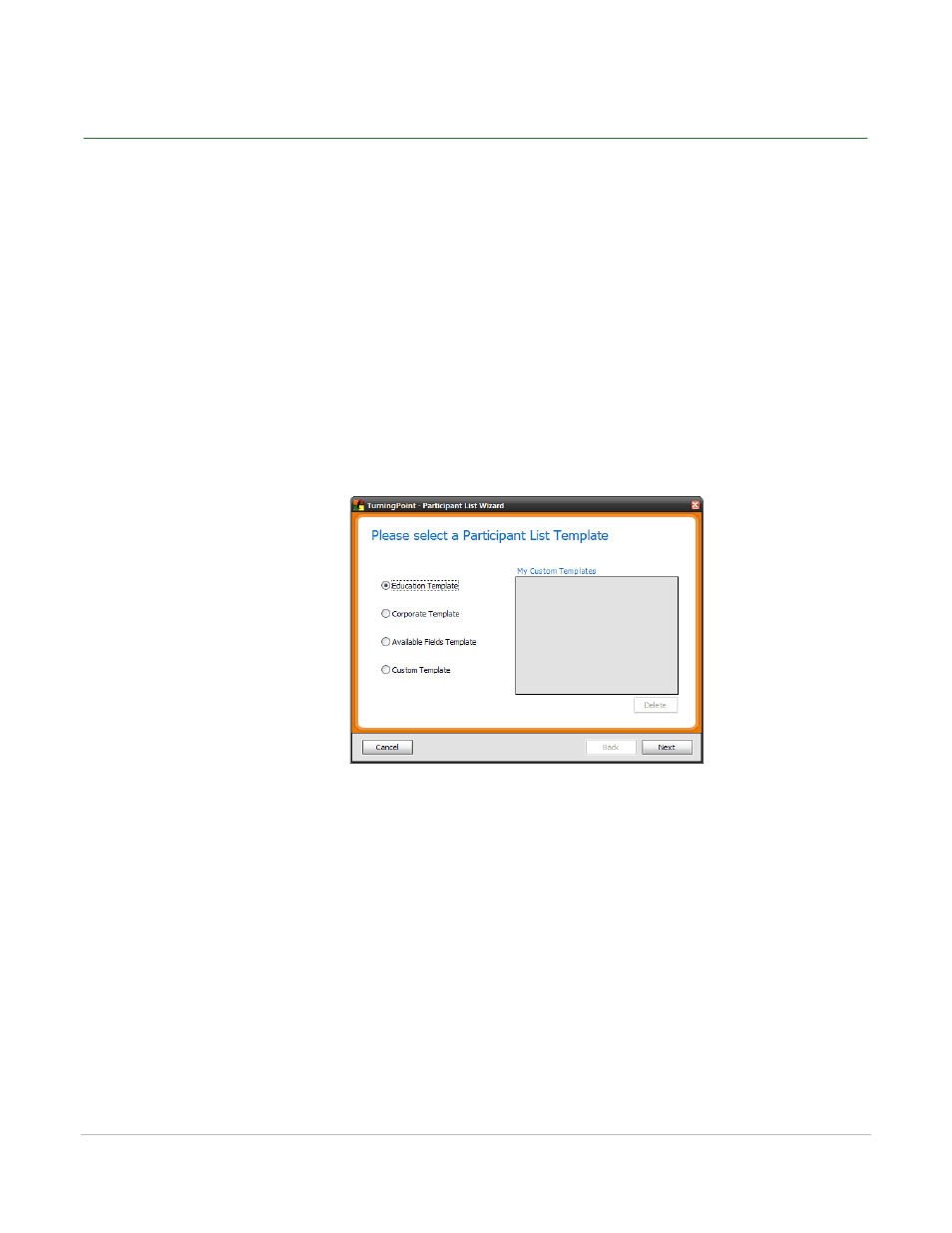
TurningPoint for Office 2007 User Guide
27
Step Three: Create a Participant List
Step Three: Create a Participant List
Participant Lists identify the members of the audience—students, trainees, survey respondents—who will
use a response device during the presentation. The participant name and required information is stored
along with the Device ID.
You may create multiple Participant Lists to be used with one interactive presentation. Doing so allows
you to use the presentation with multiple audiences and track the session results per audience.
To create a Participant List…
1
Click Participants on the TurningPoint Ribbon and select Participant List Wizard.
2
Select a template to be used for the new Participant List.
Participant List Wizard
Participant List template choices include:
•
Education—contains standard student information used for K–12 and higher education
presentations, such as name and student ID.
•
Corporate—contains entries for the information most often used in corporate feedback meetings
including name, company name, telephone numbers, etc.
•
Available Fields—contains all information entries defined for use with TurningPoint.
•
Custom—allows you to create a personalized Participant List and to name the template, or it allows
you to select a previously created template from the list.
3
Click Next to continue.
