Turning Technologies TurningPoint User Manual
Page 115
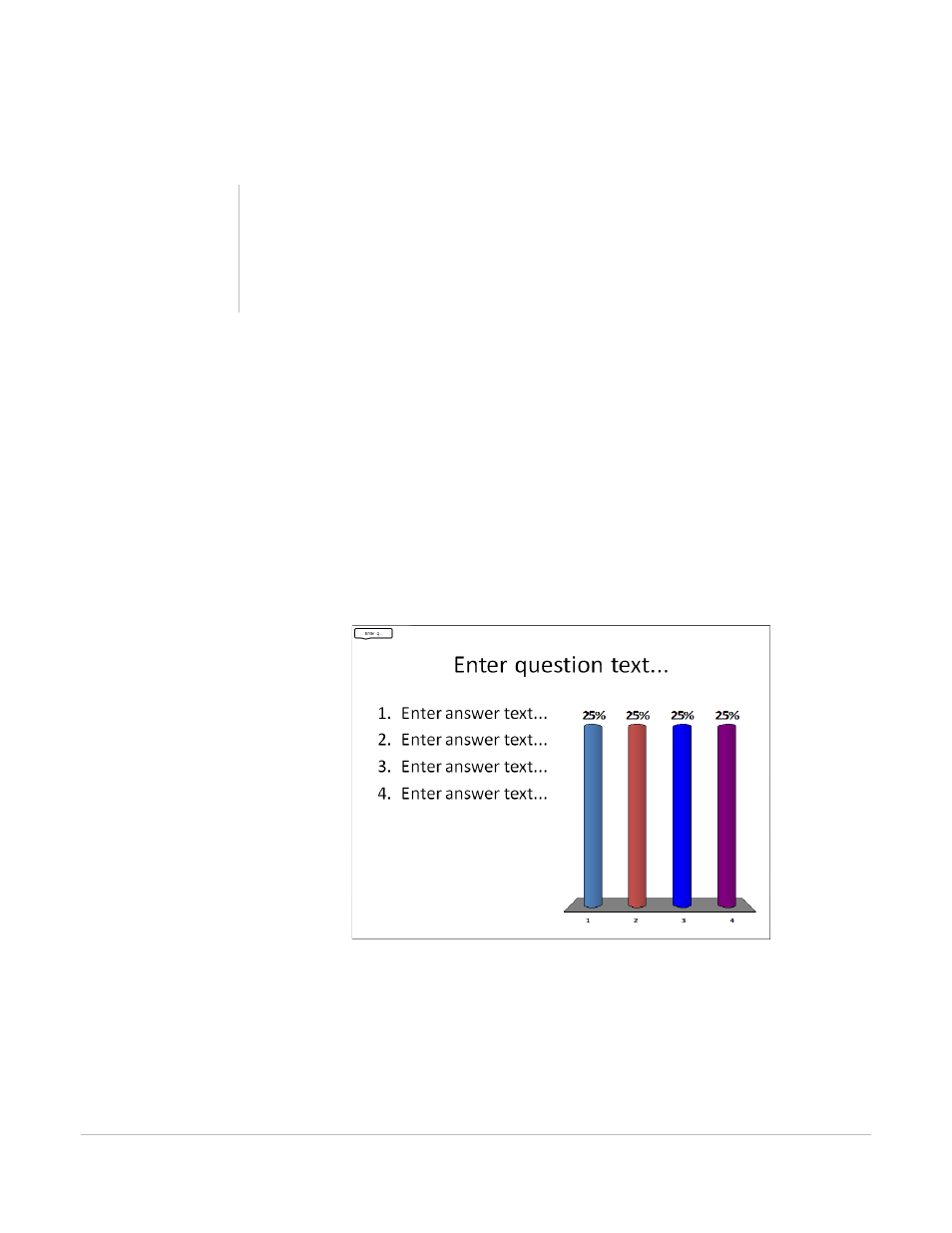
TurningPoint for Office 2007 User Guide
115
Add Objects
More than one text message can be added to a slide. For example, add a “Respond Now” message to send
when polling opens and a “Time Is Up” message to send when polling closes.
To add a Text Message…
1
Navigate to the TurningPoint slide on which to add a Text Message.
2
Click Insert Object on the TurningPoint Ribbon and select Text Message.
3
Enter your message in the dialog box and click OK.
A speech balloon displays in the upper left corner of the slide. When TurningPoint is running the
presentation session, this symbol notifies the participants in the audience to check their ResponseWare
screen for a text message.
Slide with Text Message
The timing of the text message may be altered using PowerPoint’s animation features. By default, the
message is sent as soon as the slide is shown, Find more information in PowerPoint’s help file.
The Text Message object can be deleted from the slide if it is no longer needed. To add an additional
Text Message, simply repeat these steps.
Tip
Since Text Messages are objects on the slide, use
PowerPoint’s animation features to time when they
should be displayed. Find more information in
PowerPoint’s online help.
