Turning Technologies TurningPoint User Manual
Page 32
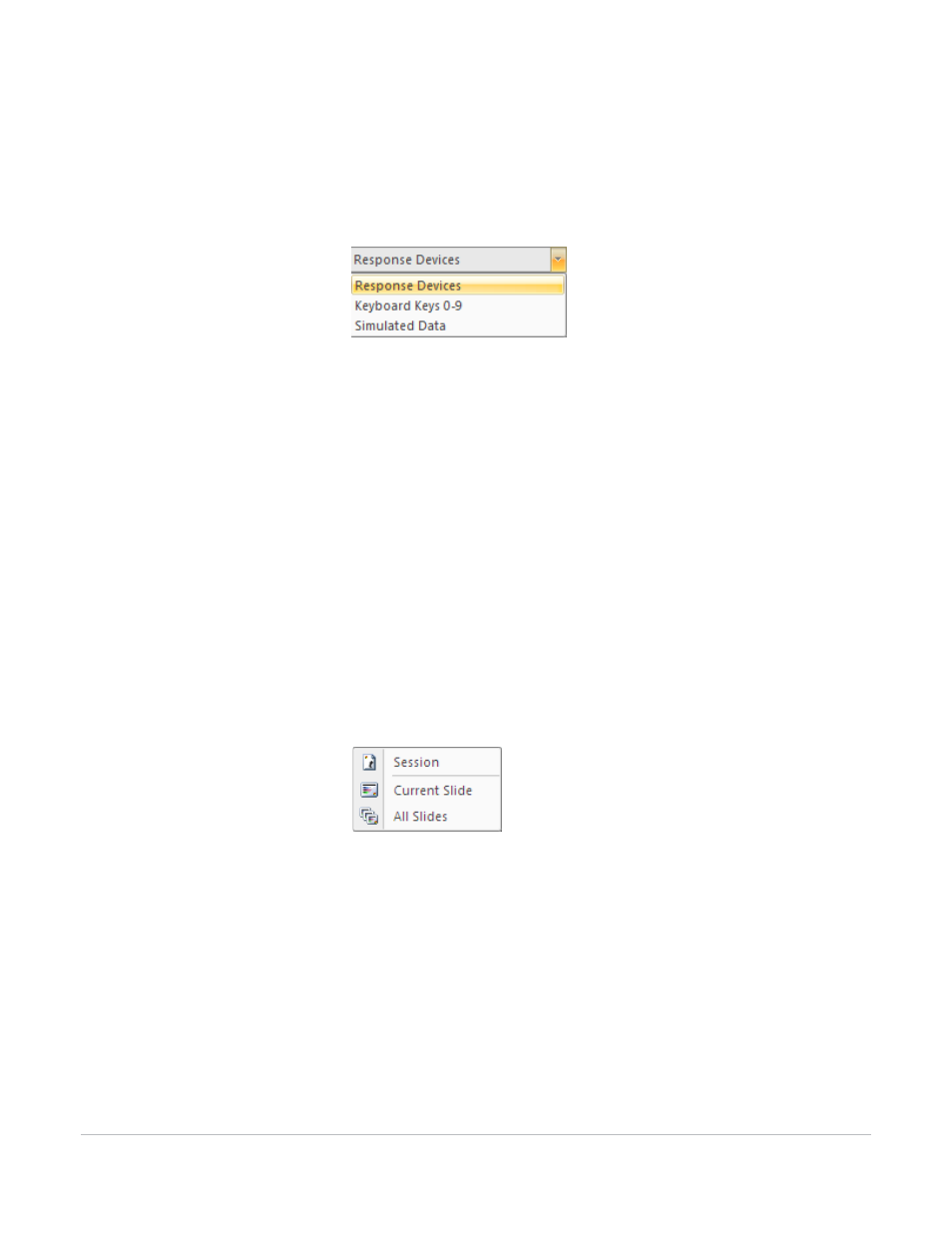
TurningPoint for Office 2007 User Guide
32
Step Four: Run a Presentation Session
2
From the TurningPoint Ribbon, select the Response Device menu and select the device to be used.
TurningPoint allows you to select how responses will be provided during the presentation. Your
choices are:
Select Response Devices
•
Response Devices—a response device will be used during the presentation. The response devices
must be configured in Settings prior to use. Find more information on response devices in Install
Devices on page 121.
•
Keyboard Keys 0–9—you will provide input to the presentation using the keyboard keypad or
number keys.
•
Simulated Data—TurningPoint provides random responses to the presentation. TurningPoint
determines the number of responses to provide based on the number of expected devices
designated in settings; i.e. if you enter expected devices as 100, TurningPoint will provide 100
responses to each question in your presentation. Find more information on expected devices in
Chapter 4: Response Device and Settings Management.
3
From the TurningPoint Ribbon, select Reset > Session.
This command clears any active sessions from memory and allows polling to take place.
Reset Session
Resetting the Session clears any previously collected response data.
Resetting the Current Slide only clears the previously collected response data for the selected slide.
Resetting All Slides resets the charts but does not clear any previously collected response data. The new
response data will be appended to the end of the session.
