Turning Technologies TurningPoint User Manual
Page 185
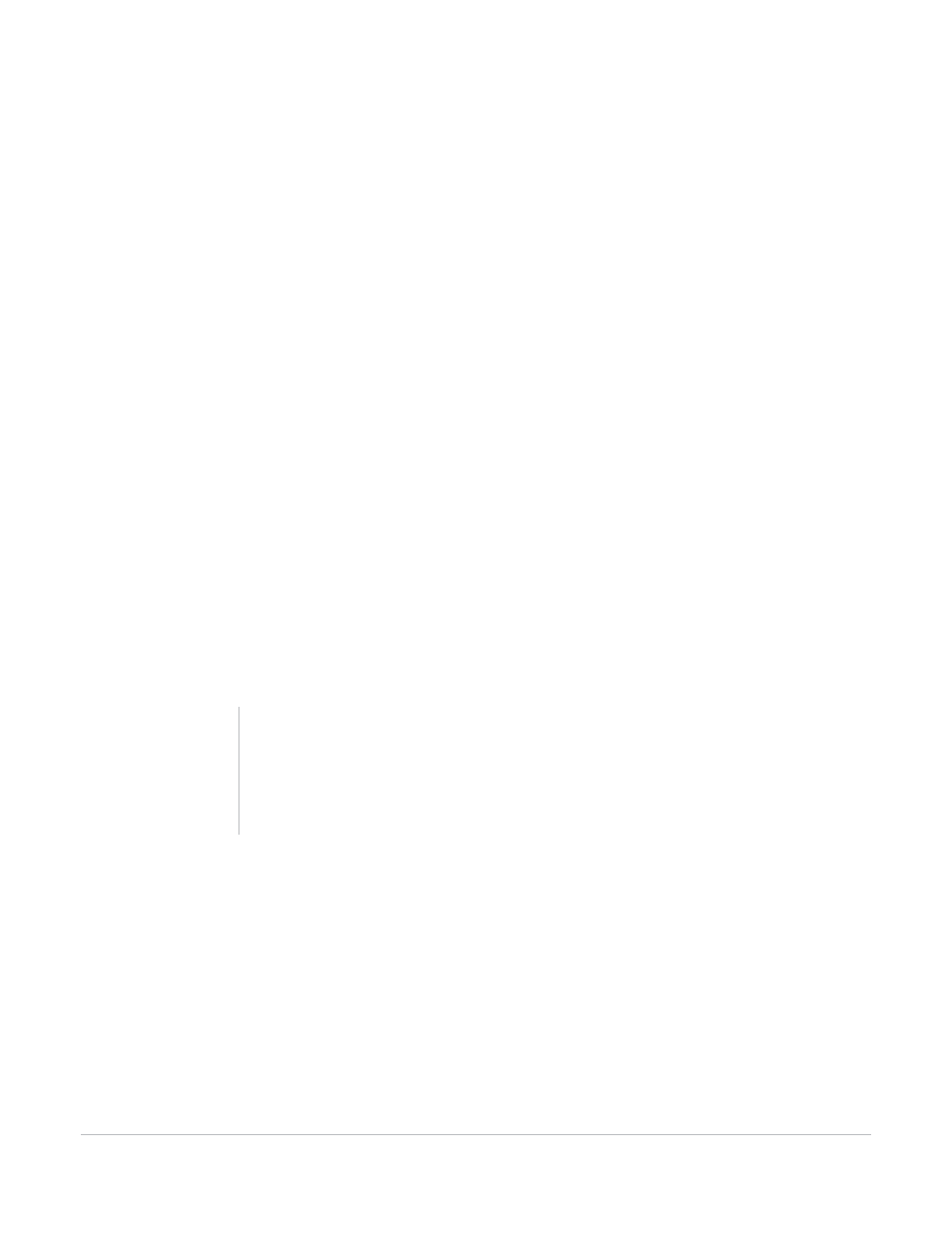
TurningPoint for Office 2007 User Guide
185
Ranking Wizard
For example, if you would like to use a scale of 1–4, uncheck the box next to 5.
14
If you would like to add labels to the numbers, right-click on a number and select Edit Text.
You might like to add labels to the lowest and highest numbers of the scale (such as “Worst” and “Best”).
15
When you are finished modifying the ranking scale click Next.
16
Review the information in the summary to ensure that it is correct.
If any of the information is incorrect, you can select the incorrect information to be taken to the set of
options in the Ranking Wizard where you specified the information. Correct the information and then
continue with the remaining steps. (Alternatively, use the Back button to go back to the incorrectly set
option.)
17
Click Finish to create the ranking slides.
TurningPoint inserts the ranking questions and the ranking chart in your presentation. (This may take
some time if you have a large number of items.)
Next Steps
When you run the presentation containing the ranking slides, the results will be compiled to generate the
ranking chart, which is displayed in a slide following the ranking questions.
Note
Because the Ranking Wizard uses the results from
the created slides to construct the final chart, you
should not alter the slides created by the Ranking
Wizard.
