Insert a demographic comparison slide – Turning Technologies TurningPoint User Manual
Page 70
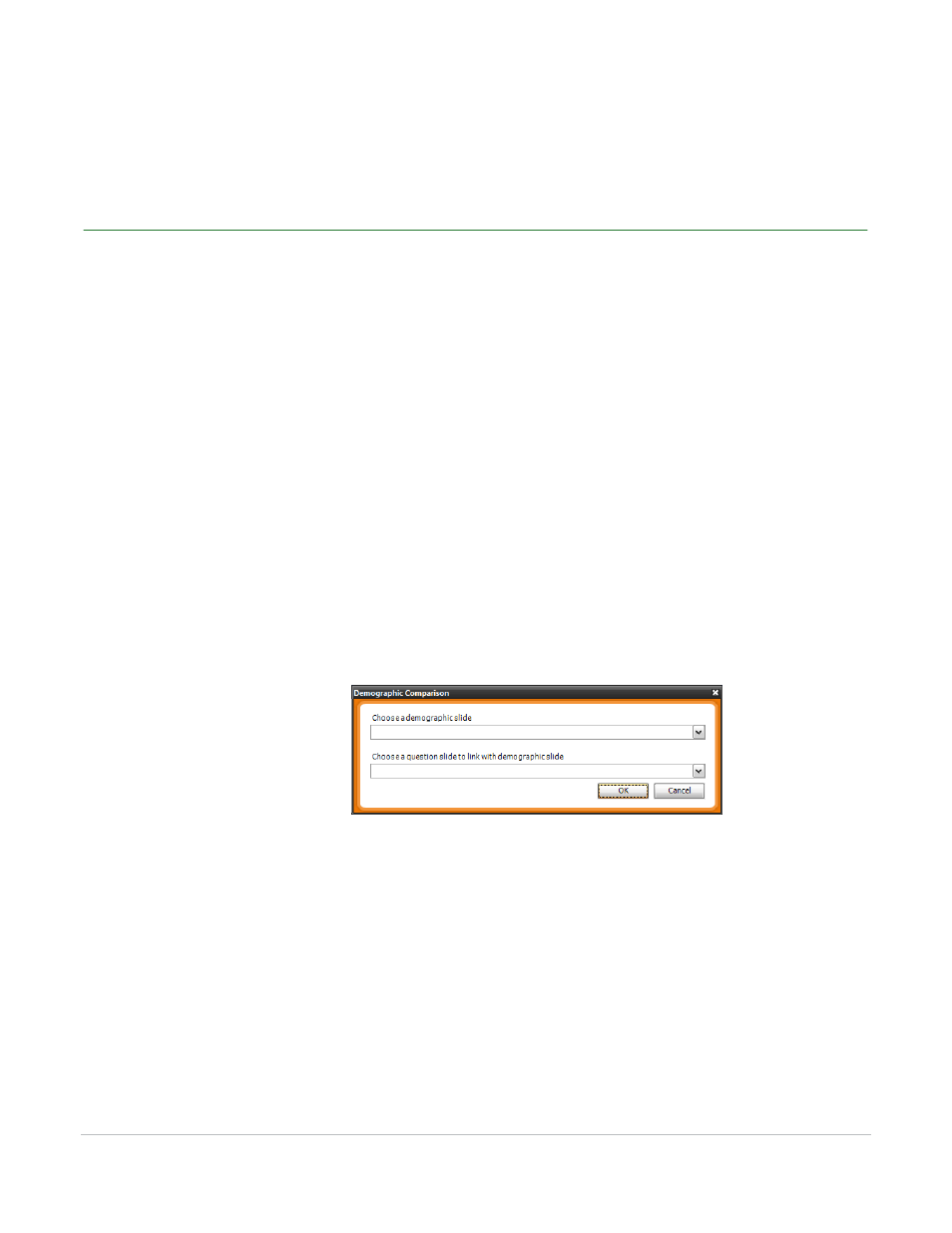
TurningPoint for Office 2007 User Guide
70
Insert Special Slides
Poll participants and ask them to respond the selected number of times. Their responses are weighted
and ranked: first responses are weighted more than second, second more than third, etc.
Insert a Demographic Comparison Slide
The Demographic Comparison slide can be used to visually display the results of a question slide in terms
of certain demographic information gathered from the audience.
For example, use this slide to show how participants’ age groups influence the number of hours of
television they watch per day.
It is important to remember to designate a slide as “Demographic” in the Settings menu to be able to
insert a Demographic Comparison slide.
To insert a Demographic Comparison slide…
1
Navigate to the slide the Demographic Comparison slide will be inserted after.
2
Click Insert Slide on the TurningPoint Ribbon and select Demographic Comparison.
The Demographic Comparison dialog box opens.
Demographic Comparison Dialog Box
3
Select a demographic slide from the first drop-down menu.
Any slides you have designated as “Demographic” are included in the menu. Find more information on
designating a slide as “Demographic” in Designate a Demographic Slide on page 74.
4
Select a question slide to link with the demographic slide from the second drop-down menu.
Choose both a demographic slide and a question slide.
5
Click OK.
